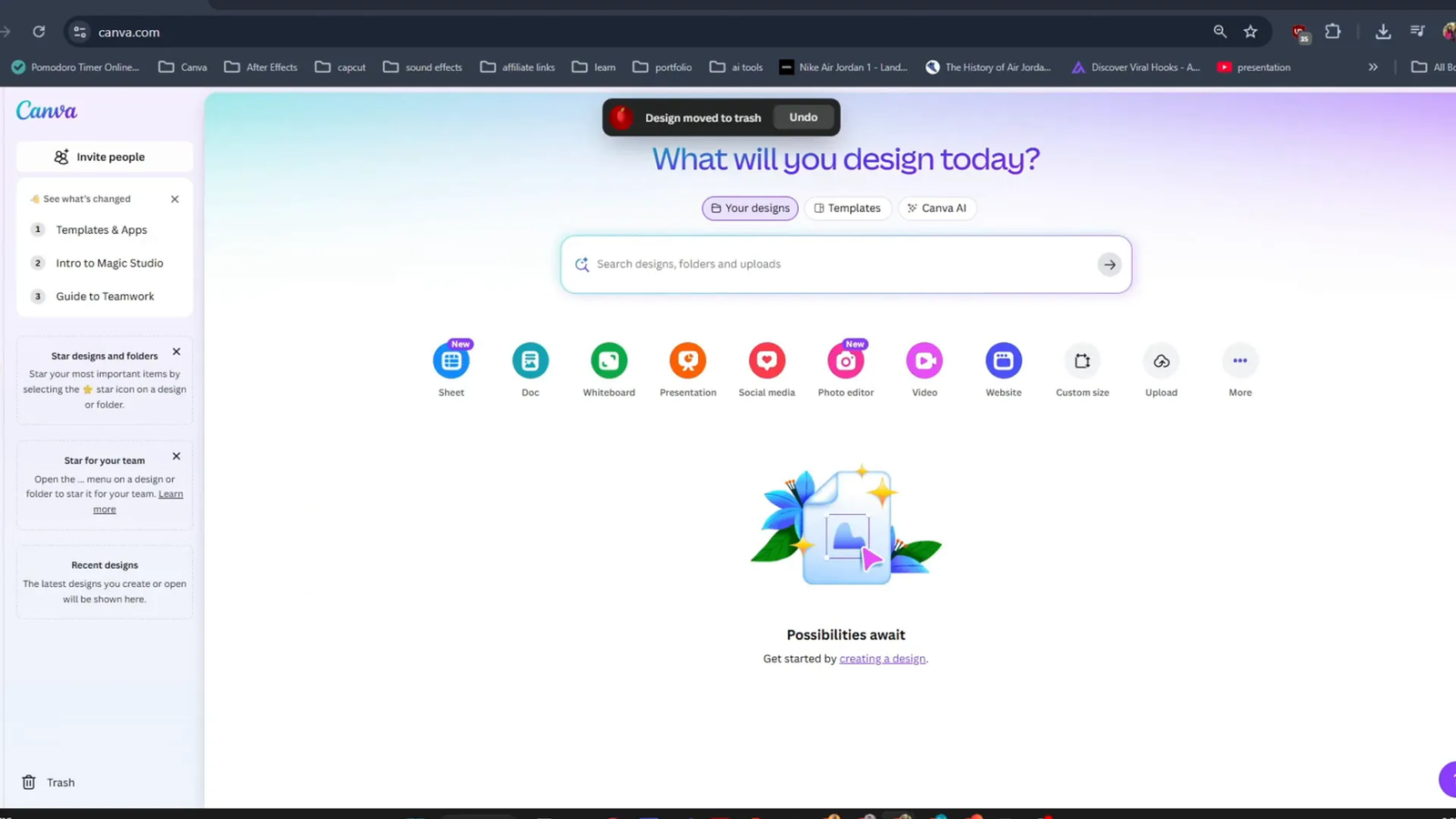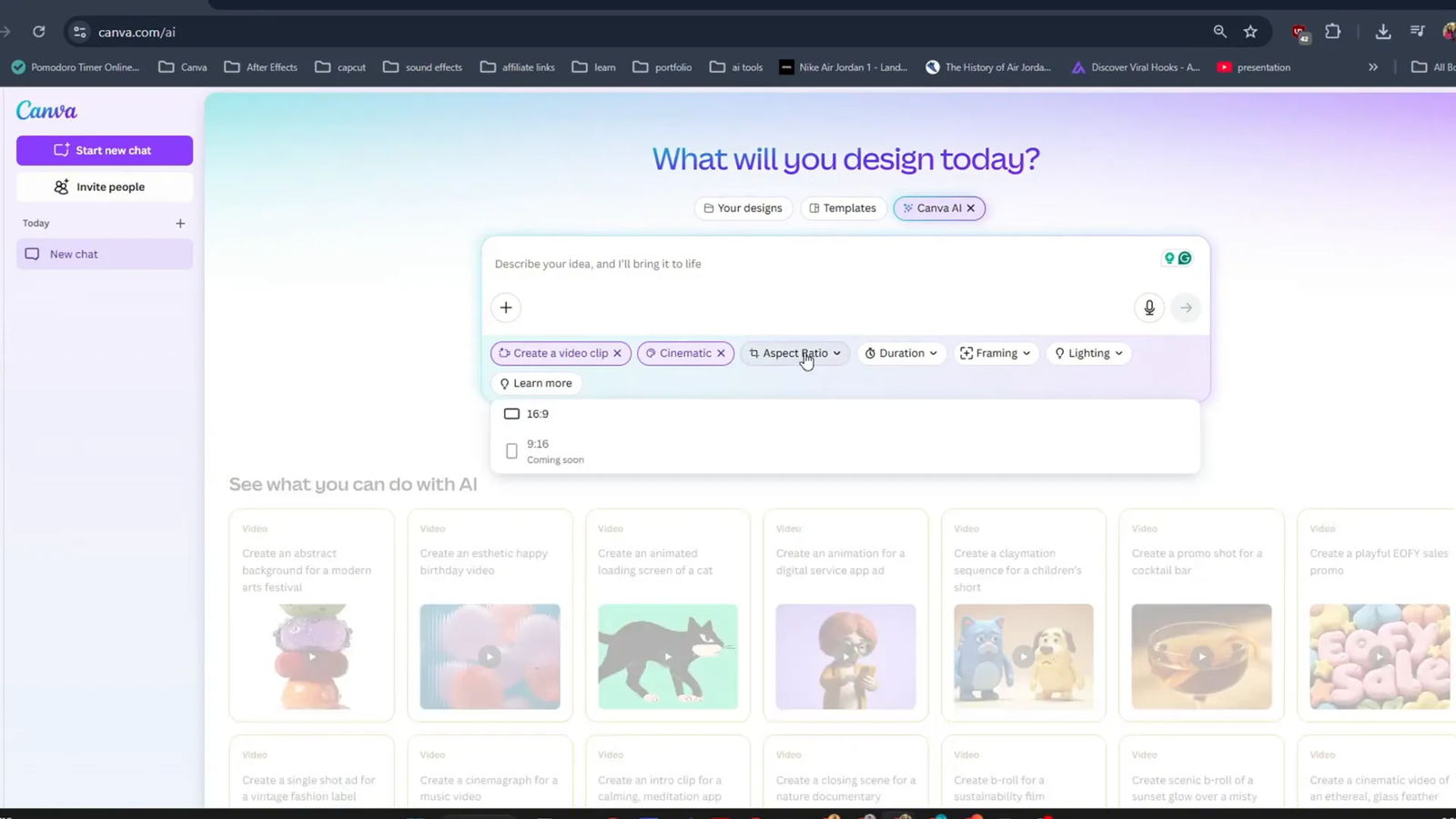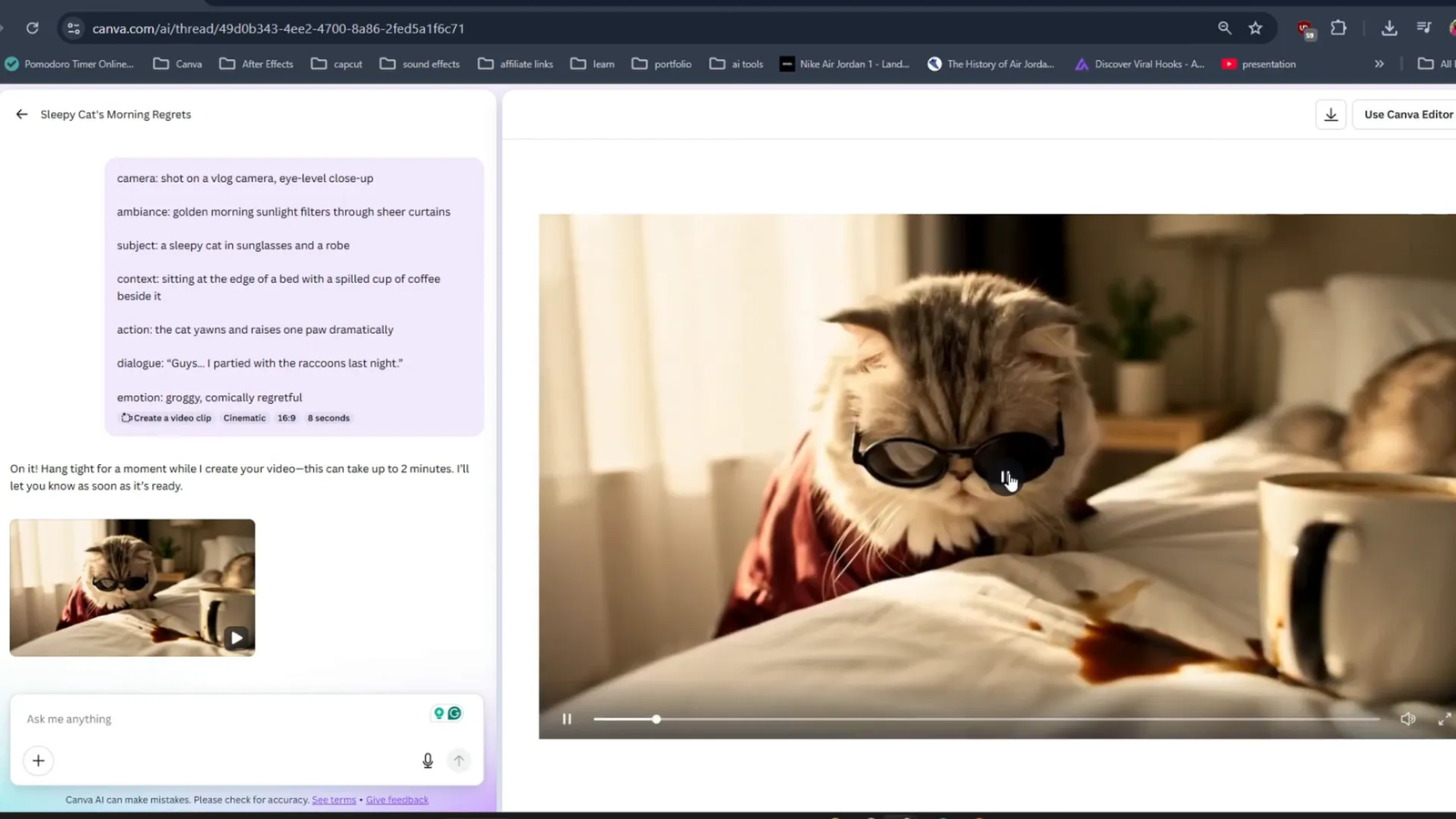Google’s Veo 3, one of the most advanced AI video generation models available today, has been seamlessly integrated into Canva, unlocking incredible video creation possibilities for Canva users. In this tutorial, brought to you by Digital Canva Mastery, we’ll dive into how to find and use Veo 3 within Canva, explore the interface, and share tips on crafting effective prompts to generate cinematic-quality videos with ease. Whether you’re a seasoned designer or just starting, this step-by-step guide will empower you to create stunning AI-generated videos directly from your Canva dashboard.
Step 1: Accessing Veo 3 in Canva 🎬
To start harnessing the power of Google Veo 3, head over to the Canva homepage. Once there, look for the Canva icon that represents the AI video generation feature.
Clicking on this icon will open up the prompt box where you can input your text prompt — the description of the video you want to create. This is your creative control center for turning words into cinematic visuals.
Step 2: Choosing Your Video Style 🎨
Once inside the prompt box, you have the option to select from a variety of styles to shape the look and feel of your video. For example, you can pick the cinematic 3D style for a rich, immersive experience.
Canva even provides pre-built prompts that allow you to generate videos with just a single click, making it easier than ever to experiment and create. However, exploring different styles lets you tailor your video’s mood and presentation to your exact needs.
Step 3: Crafting Effective Prompts for Best Results ✍️
One of the most important factors in generating high-quality AI videos is the prompt you input. The more precise and descriptive your prompt, the better the results you’ll get.
For instance, in my example, I used the prompt: “Guys, I partied with the raccoons last night.” This simple yet vivid sentence helped the AI understand the scene and mood I wanted to create.
Remember, if you don’t prompt correctly, the results might not meet your expectations. To help you out, I have listed my exact prompt in the description below so you can try it yourself.
Step 4: Understanding Aspect Ratios and Additional Inputs ⚙️
Veo 3 in Canva also allows you to work with different aspect ratios, which is crucial depending on where you plan to share your video (e.g., Instagram stories, YouTube, or widescreen presentations).
While I chose to keep the default aspect ratio in my example, you can customize your prompt further by including framing and lighting instructions to refine the video’s look.
However, for the demonstration, I decided to keep it simple and not use framing or lighting to showcase the raw capabilities of Veo 3.
Step 5: Seeing Veo 3 in Action – Live Demo 🎥
After setting your prompt and style, hit generate and watch as Veo 3 brings your text to life with cinematic-quality visuals—all within Canva.
In my live demo, the AI created an engaging video based on my raccoon party prompt, showcasing how well the model interprets natural language to produce dynamic scenes.
This integration allows creators to produce stunning AI-generated videos quickly without leaving the Canva platform, making video content creation more accessible than ever.
Conclusion: Unlocking Creativity with Veo 3 in Canva 🚀
Google Veo 3’s integration into Canva is a game-changer for anyone looking to create cinematic AI videos effortlessly. By following these simple steps—accessing the tool, selecting your style, crafting precise prompts, and choosing the right settings—you can produce professional-quality videos right from your Canva dashboard.
Remember, the key to success lies in how well you communicate your vision through your prompts. Take advantage of the variety of styles and settings to experiment and bring your ideas to life like never before.
Happy creating!
Frequently Asked Questions (FAQ) ❓
What is Veo 3 by Google?
Veo 3 is one of the most advanced AI video generation models available today. It transforms text prompts into cinematic-quality videos using natural language understanding and sophisticated video rendering technology.
How do I access Veo 3 in Canva?
You can access Veo 3 directly from the Canva homepage by clicking the designated Canva icon for AI video generation. From there, you input your text prompt and select your desired video style.
Can I customize the video style and aspect ratio?
Yes! Canva offers a wide variety of styles such as cinematic 3D and allows you to choose different aspect ratios depending on your project needs.
What makes a good prompt for AI video generation?
A good prompt is clear, descriptive, and specific. The better you describe the scene, mood, and elements you want in your video, the higher quality the generated video will be.
Is this feature available in the free version of Canva?
Currently, Veo 3 integration is available within Canva Pro, offering enhanced video creation capabilities to paid subscribers.