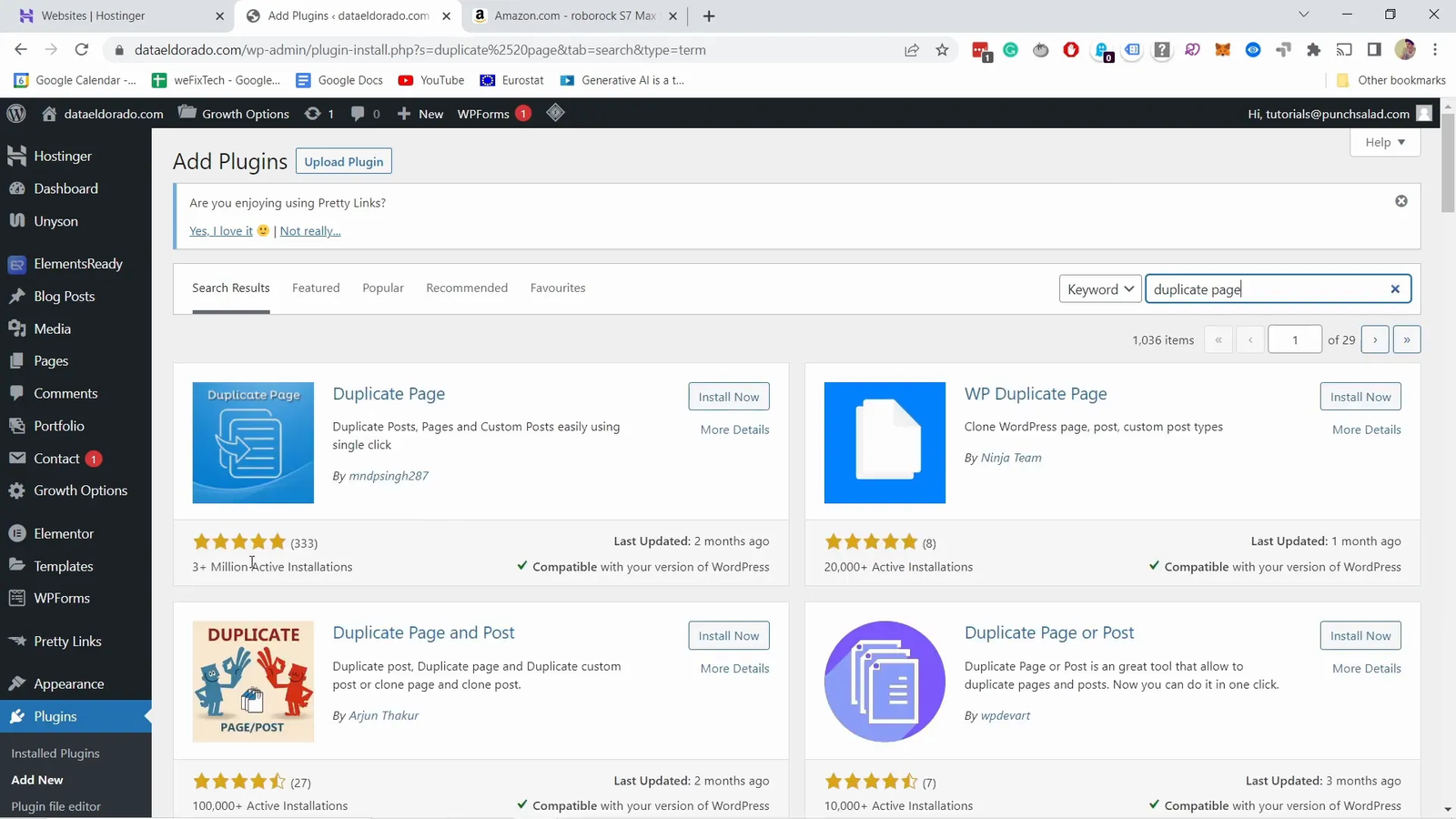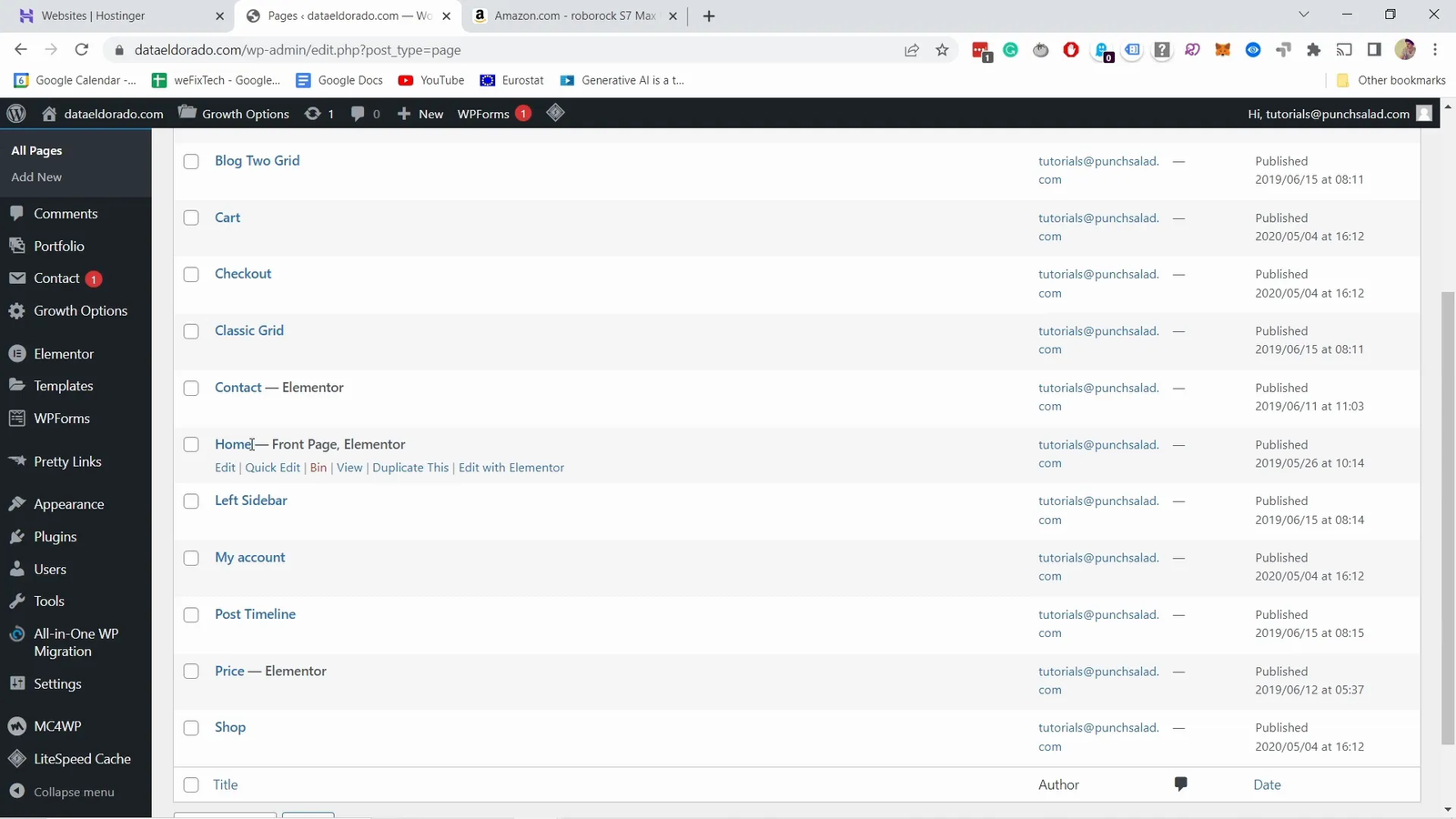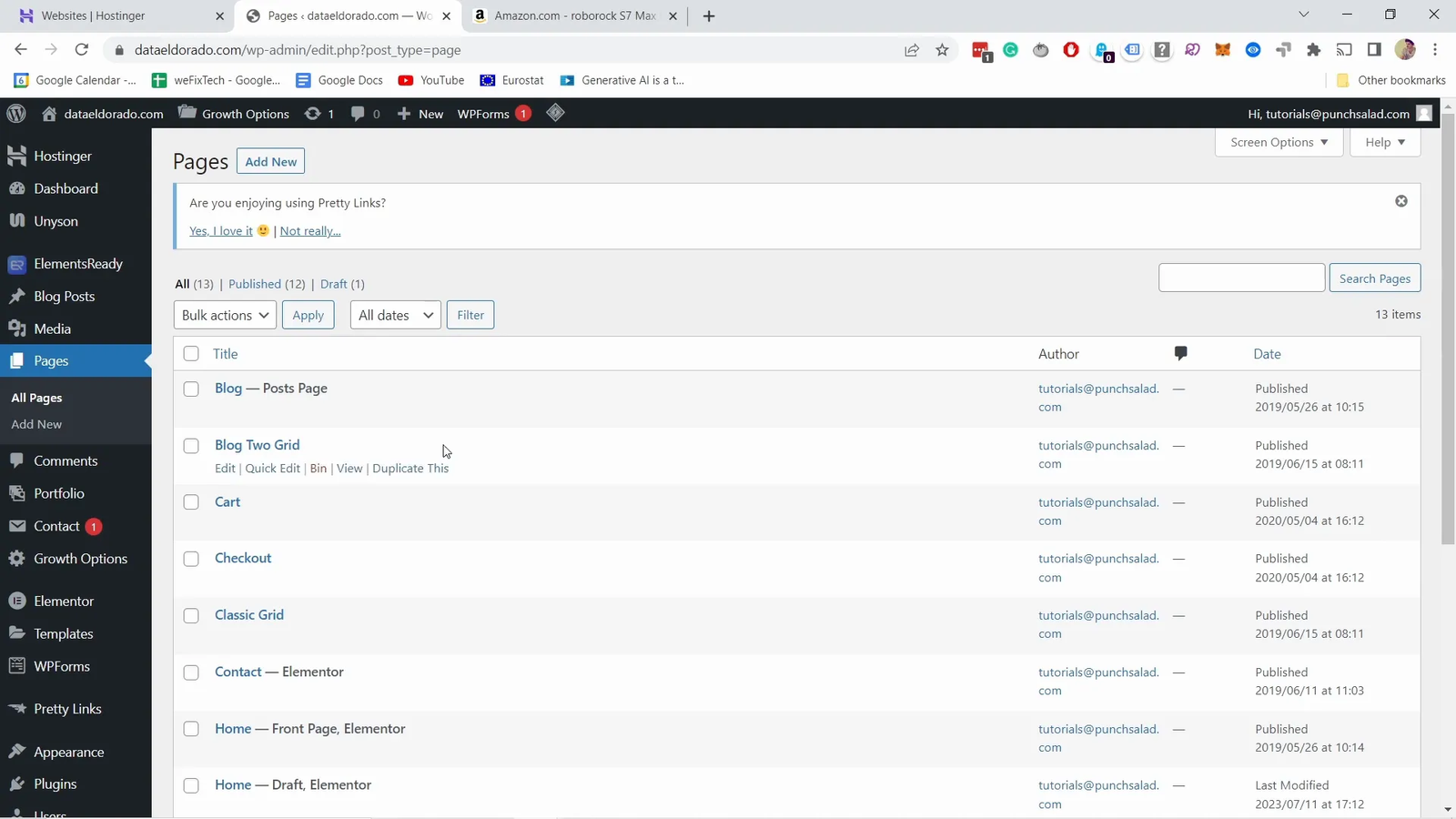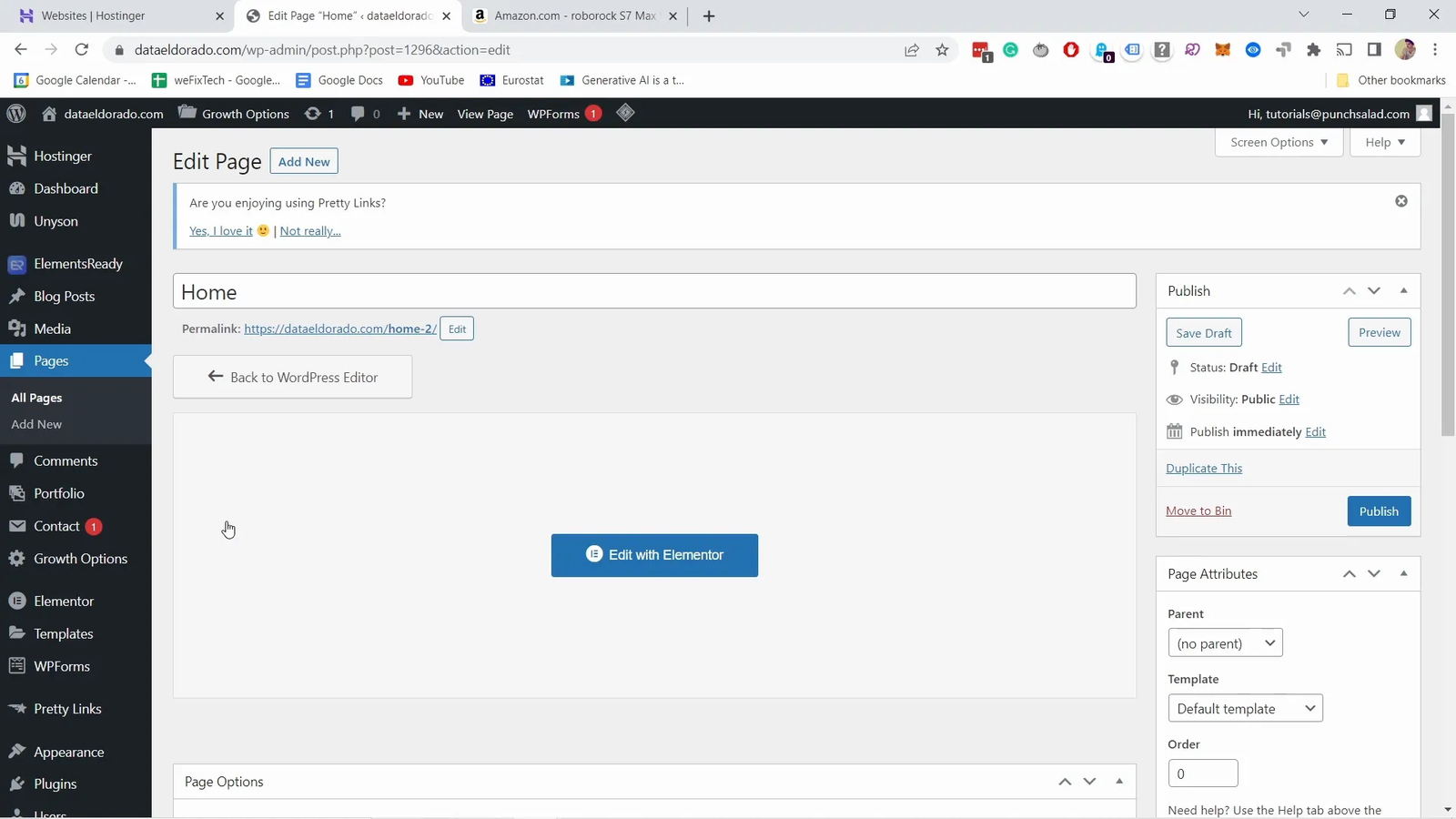If you’re managing a WordPress website built with Elementor, you’ve probably found yourself wishing there was a quick way to duplicate a page. Whether you want to create a similar layout, test new designs without disrupting your live site, or simply save time building new pages, duplicating a page can be a real lifesaver. In this comprehensive guide, I’ll walk you through the exact steps to duplicate a page in WordPress while preserving all the Elementor content and styling — and yes, it’s easier than you think!
This tutorial is inspired by Robert from TwP – Helping Creators with Tech, who shared a simple, effective method to do this using a plugin. I’ll expand on his approach and provide detailed instructions, tips, and screenshots so you can follow along effortlessly.
Step 1: Understand Why Duplicating Pages Matters 📝
Before diving into the technical steps, let’s talk about why duplicating pages is important for WordPress users working with Elementor.
- Save Time: Building pages from scratch can be time-consuming, especially if your website uses complex layouts and custom widgets.
- Consistency: Duplicating a page ensures your new page maintains the exact design, structure, and style of the original, preserving brand consistency.
- Safe Editing: You can create a draft copy of an existing page to experiment with new ideas without affecting the live version.
- Streamlined Workflow: For teams or agencies, duplicating pages speeds up client projects and reduces repetitive work.
WordPress, surprisingly, does not include native functionality to duplicate pages with Elementor content intact. This is where a plugin comes in handy.
Step 2: Install the “Duplicate Page” Plugin 🔌
The easiest way to duplicate a page in WordPress and keep all the Elementor designs intact is by using a plugin called Duplicate Page. This plugin has over three million installs, making it a reliable and widely trusted tool.
Here’s how to install it:
- Log in to your WordPress dashboard.
- Navigate to Plugins > Add New.
- In the search bar, type Duplicate Page.
- Look for the plugin with the most installs (usually the top result) and click Install Now.
- After installation, click Activate to enable the plugin on your site.
This plugin integrates seamlessly with WordPress and Elementor, allowing you to duplicate pages with their Elementor content preserved.
Step 3: Locate the Page You Want to Duplicate 📄
Once the plugin is installed and active, the next step is to find the page you want to duplicate.
- In your WordPress dashboard, go to Pages > All Pages.
- Here you’ll see a list of all the pages on your website.
- Find the page you want to duplicate — for example, your Home page.
Hover your mouse over the page title, and you will see a new option called Duplicate This appear, thanks to the plugin you just installed.
Step 4: Duplicate the Page with One Click ⚡
Duplicating the page is as simple as clicking the Duplicate This link.
- Click on Duplicate This.
- The plugin will create a copy of the page and save it as a draft.
- You’ll see the duplicated page appear in your list of pages, usually named something like Home page – Copy or Draft.
What’s great is that this process duplicates everything, including all your Elementor content, widgets, and layout settings. This means you don’t have to rebuild or reconfigure anything.
Step 5: Rename and Edit Your New Page 🖊️
After duplication, it’s important to rename your new page to avoid confusion.
- Go back to Pages > All Pages.
- Find your duplicated page, which should be saved as a draft.
- Click Edit to open the page editor.
- Change the page title to something descriptive — for example, Home Page – New Version or Landing Page Draft.
- Save your changes.
Renaming helps you keep your pages organized and prevents accidentally publishing or editing the wrong page.
Step 6: Customize Your Duplicated Page with Elementor 🎨
Now that you have a duplicate, you can customize it freely with Elementor without worrying about affecting your original page.
- Open the duplicated page and click Edit with Elementor.
- Make any design changes you want — add new sections, update text, change images, or tweak styles.
- Since the duplicate contains all the original Elementor content, you have a fully editable starting point.
- Preview your changes regularly to ensure everything looks good.
- When you’re happy, either save your draft or publish the page.
This method is perfect for testing new layouts or creating multiple similar pages quickly.
Step 7: Publish or Schedule Your New Page ⏳
Once your duplicated page is ready, you can either publish it immediately or schedule it for later.
- Publish Immediately: If the page is ready to go live, click the Publish button in Elementor or WordPress.
- Schedule for Later: Use the WordPress editor to set a future publish date if you want to launch the page at a specific time.
Remember to update any internal links or menu items that should point to the new page instead of the old one.
Step 8: Why Professional Design Matters for Your Website 🚀
Duplicating pages is just one part of building a powerful website. As Robert emphasizes, making your pages look professional is crucial for attracting and retaining customers.
Here are a few reasons why investing time in professional design pays off:
- Trust and Credibility: A polished website creates a strong first impression and builds trust with visitors.
- User Experience: Clear navigation and appealing layouts keep visitors engaged and reduce bounce rates.
- Conversions: Well-designed pages guide users toward desired actions, such as signing up, purchasing, or contacting you.
- Brand Identity: Consistent colors, fonts, and imagery reinforce your brand message.
Additional Tips for Working with WordPress and Elementor ✅
Here are some extra recommendations to get the most out of your WordPress and Elementor experience:
To get the best results from WordPress and Elementor, keep these additional tips in mind:
-
-
Go with Reliable Hosting: A fast and secure host like Hostinger ensures your site runs smoothly and loads quickly.
-
Use High-Quality Stock Images: Great visuals can elevate your design. Explore trusted sources for top-tier website stock images.
-
Set Up Email Marketing: Grow your audience by connecting tools like MailerLite directly into your site.
-
Install Helpful Plugins: Add extra features beyond basic page building. Use curated plugin lists to boost functionality and performance.
-
Conclusion: Mastering Page Duplication in WordPress & Elementor 🎯
Duplicating pages in WordPress with Elementor doesn’t have to be a headache. By using the Duplicate Page plugin, you can quickly clone any page with all its Elementor content intact, giving you a solid foundation to create new pages faster and more efficiently.
Remember to:
- Install and activate the plugin.
- Use the “Duplicate This” option on the page you want to copy.
- Rename and edit the duplicated page to keep your site organized.
- Customize your new page with Elementor freely.
- Publish or schedule your page when ready.
Taking these steps will streamline your workflow and help you maintain a professional, consistent website that impresses visitors and drives results.
If you found this tutorial helpful, consider exploring Robert’s other videos on website design and tech tips to keep improving your skills.