Keeping your WordPress plugins updated is one of the most important tasks for maintaining a healthy, secure, and high-performing website. Outdated plugins are a top target for hackers, often leading to security breaches, site errors, or downtime.
In this guide, you’ll learn:
-
Why plugin updates are essential
-
How to safely update WordPress plugins
-
What steps to take before and after updates
-
Common issues and how to troubleshoot them
Let’s dive in.
Why You Must Keep WordPress Plugins Updated
Every plugin installed on your WordPress site is a potential entry point for threats if left outdated. Developers release updates to:
-
Patch security vulnerabilities
-
Fix bugs and improve stability
-
Ensure compatibility with the latest WordPress core updates
-
Add new features and performance enhancements
Neglecting plugin updates can lead to:
-
Hacked or compromised sites
-
Broken layouts and non-functional features
-
Reduced speed and SEO performance
-
Site crashes or data loss
Bottom line: Regular updates protect your website, improve performance, and help it run smoothly with the latest WordPress version.
Risks of Outdated Plugins and Safe Update Practices
Dangers of Skipping Updates
Using outdated plugins opens the door to:
-
Security vulnerabilities: Hackers exploit old code
-
Compatibility issues: Conflicts with newer WordPress versions
-
Site errors or crashes: Plugins may stop working properly
-
SEO problems: Slow loading, broken links, or malware can hurt your rankings
Safe Plugin Update Process
To safely update plugins:
-
Backup your entire website (files + database)
-
Review compatibility of each plugin
-
Update one plugin at a time
-
Test your site after each update
-
Document changes for future reference
Pre-Update Checklist: Prepare Your Site the Right Way
1. Backup Your Website
Before making any changes:
-
Use a backup plugin like UpdraftPlus, BlogVault, or your web host’s backup tool
-
Backup both the site files and database
-
Store backups in a secure location (Google Drive, Dropbox, etc.)
2. Check Plugin Compatibility
-
Go to the plugin’s page in the WordPress Plugin Repository
-
Look for the “Tested up to” information
-
Match it with your WordPress version
-
If not compatible, delay the update or test it on a staging site first
3. Read the Changelog
-
Changelogs reveal:
-
New features
-
Bug fixes
-
Breaking changes
-
-
Especially important for major updates
4. Review Your Hosting Environment
-
Ensure your PHP version is updated
-
Check for sufficient server resources
-
Avoid updating during host maintenance or high-traffic periods
How to Update Plugins in WordPress Safely
Step-by-Step Instructions
-
Login to WordPress Admin
-
Navigate to Plugins > Installed Plugins
-
Look for plugins with “Update Available” notices
-
Click “View details” to check the changelog and compatibility
-
Update one plugin at a time (recommended)
-
Refresh your site and check for any errors after each update
Choosing Between One-by-One or Bulk Update
-
One-by-one updates: Safer and easier to troubleshoot
-
Bulk updates: Faster but risky if a plugin breaks your site
Post-Update Testing
After updates, immediately:
-
Test homepage, menus, forms, and key pages
-
Use different browsers and devices
-
Clear cache to ensure updated files are served
Post-Update Checklist: Verify Everything Works
1. Test Site Performance
-
Check for slow loading or visual issues
-
Clear cache using your caching plugin or server panel
-
Review widgets, forms, and interactive elements
2. Security & Configuration Checks
-
Confirm security settings: firewalls, login protection, backups
-
Review plugin configurations: updates may reset settings or add new options
3. Maintain a Plugin Update Log
-
Record:
-
Plugin name
-
Version updated
-
Date of update
-
Any issues and solutions
-
-
Helps in future troubleshooting
Troubleshooting: Fixing Plugin Update Problems
Signs of a Failed Update
-
Blank screen or white screen of death
-
Error messages
-
Missing content or broken page layout
-
Site login issues or admin access errors
Enable WP_DEBUG for Diagnosing Issues
Turn on WordPress debug mode:
-
Add it in
wp-config.php -
Errors and warnings will be logged
-
Helps identify which plugin is causing problems
Rolling Back a Problematic Plugin
-
Go to the plugin’s page on WordPress.org
-
Scroll down to “Advanced View”
-
Download the previous version
-
Upload it via FTP or File Manager and overwrite the current version
Seek Help from the Community
-
Visit WordPress support forums
-
Contact the plugin developer
-
Share:
-
WordPress version
-
Plugin version
-
Error messages
-
Troubleshooting steps taken
-
FAQs: Quick Answers to Common Questions
Why is it important to update plugins regularly?
To fix security flaws, prevent hacking, maintain compatibility, and ensure smooth functionality.
Can outdated plugins crash my site?
Yes. They can cause conflicts, layout issues, and critical errors that crash your site.
Is bulk updating safe?
Not always. Updating one plugin at a time is safer and makes issue detection easier.
Do I always need to back up before updates?
Yes, always back up both files and database to prevent data loss.
How do I check plugin compatibility?
Compare your WordPress version with the “Tested up to” tag on the plugin page.
What if a plugin update breaks my site?
Rollback the update using an older version or restore your latest backup.
What does WP_DEBUG do?
It logs PHP errors and warnings to help identify the root cause of plugin issues.
Final Thoughts: Keep Your Site Secure and Smooth
Why Safe Plugin Updates Are Crucial
WordPress plugins power your website’s features—but they also pose a security risk if left outdated. Safe, regular updates:
-
Protect your site from hacks
-
Prevent functionality issues
-
Keep performance optimized
Build a Healthy Maintenance Habit
Don’t wait for problems to appear. Be proactive:
-
Use a monthly update schedule
-
Clean up unused plugins
-
Use a staging site for major updates
-
Always back up before making changes
By following the safe plugin update process above, you ensure your WordPress website stays fast, secure, and user-friendly. It’s a small task that has a big impact—treat it as a regular part of your site’s health check.
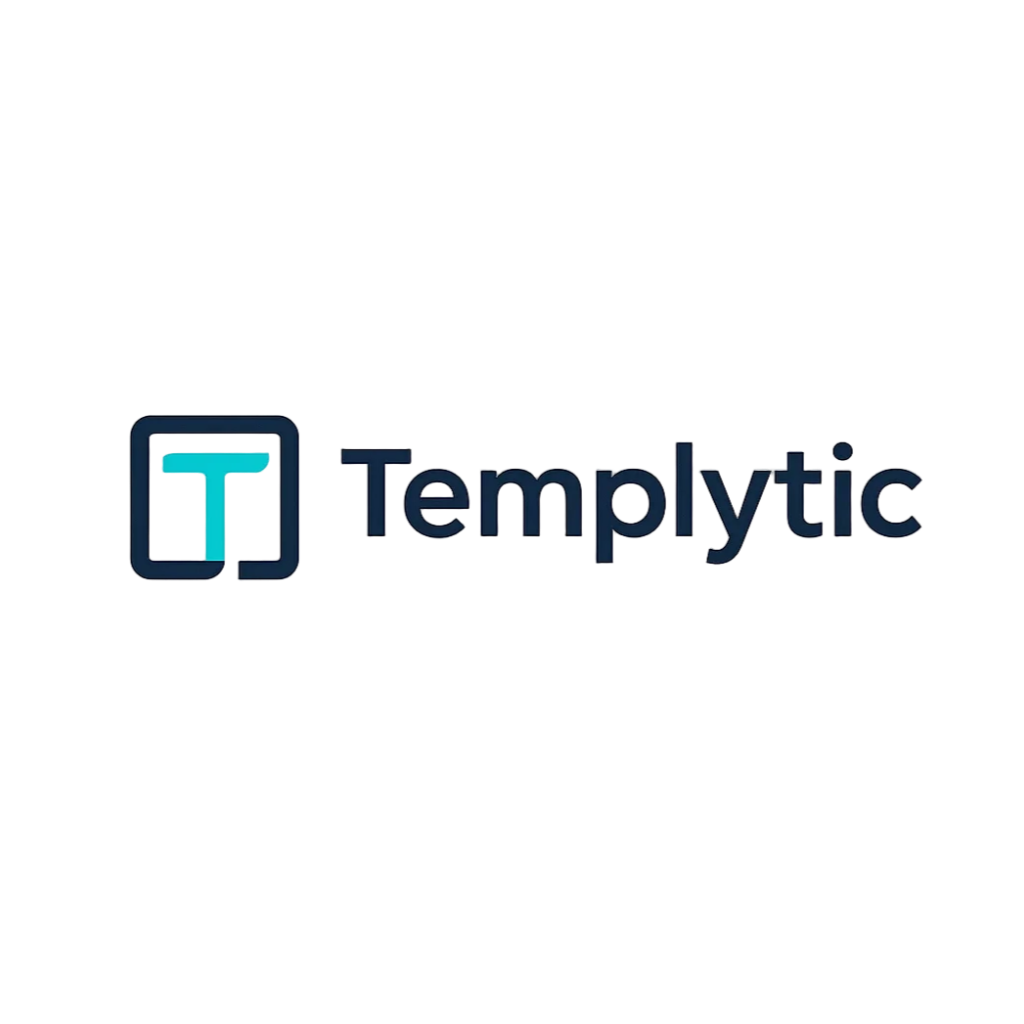
1 thought on “Why Updating WordPress Plugins Matters (Full Guide with Safe Practices)”