What Is a WordPress Theme and Why It Matters
A WordPress theme is a collection of templates and stylesheets that define the appearance and layout of your website. Themes control colors, fonts, menus, and overall site design. The right theme helps set your website’s tone and supports your brand identity. Choosing the right theme is important because it affects how visitors interact with your site. A well-designed theme improves usability and encourages users to explore more content.
Themes are central to customizing your website without knowing how to code. They allow beginners to create professional-looking sites quickly. Your choice of theme can determine the flexibility you have for future changes. The right theme supports your website’s goals and matches your content type, whether it’s a blog, store, or portfolio.
Types, Features, and Impact on Performance
WordPress themes come in two main types: free and premium. Free themes are available in the official WordPress theme directory. Premium themes are sold by third-party developers and often include extra features, design options, and support.
When choosing a theme, look for key features such as responsive design, fast loading times, SEO optimization, and compatibility with plugins. Themes with clean code and regular updates are more reliable and secure. A table below compares free and premium themes:
| Type | Cost | Support | Features | Updates |
|---|---|---|---|---|
| Free | $0 | Limited | Basic | Sometimes |
| Premium | Varies | Extended | Advanced options | Regular |
Themes can impact your site’s performance, speed, and SEO. A well-coded theme keeps your website fast and accessible. Themes optimized for search engines help improve your site’s ranking. Poorly designed themes may slow down your site or create compatibility issues with plugins.
Preparing for Installation
Reviewing Requirements and Compatibility
Before installing a WordPress theme, check your server’s requirements. Most modern themes need PHP 7.4 or higher, MySQL 5.6+, and HTTPS support. Refer to your hosting provider’s documentation to confirm these details. Verify your WordPress version by visiting the dashboard. Make sure it matches the theme’s compatibility notes. Some themes support only the latest releases, so update WordPress if needed. Download your chosen theme from a trusted source like the official WordPress repository or the developer’s site. Avoid third-party sources to reduce security risks.
Backups and Installation Methods
Create a full backup of your existing WordPress site before making changes. Use a plugin or your host’s backup feature. This ensures you can restore your site in case of issues. Decide between manual and automated installation methods. The automated approach uses the WordPress dashboard and is quicker for beginners. Manual installation involves uploading files via FTP for more control. Choose the method that fits your comfort level and hosting environment.
Installing a WordPress Theme via the Dashboard
Accessing the Dashboard and Finding Themes
First, log in to your WordPress admin dashboard. This is usually found at yourdomain.com/wp-admin. Once inside, look to the left-hand menu and click on “Appearance.” Then select “Themes.” You will see a page showing the themes currently installed on your site.
To add a new theme, click the “Add New” button at the top. You can search for themes using the search field. Filter by features, popularity, or upload date. When you find a theme you like, you can preview it by clicking the preview button.
Uploading and Activating a Theme
If you have downloaded a theme as a .zip file, click the “Upload Theme” button next to “Add Themes.” Choose the file from your computer and click “Install Now.” Wait until WordPress uploads and unpacks the file.
Once installed, the theme will appear in your themes list. To use it, click the “Activate” button. You can preview the theme before activation to see how it looks on your site. This helps you make sure it fits your needs.
Installing a WordPress Theme via FTP
Setting Up FTP and Uploading Theme Files
To install a WordPress theme via FTP, first choose reliable FTP software. FileZilla and Cyberduck are common choices. Download and install your preferred FTP client on your computer. Next, gather your FTP credentials. These usually include host, username, password, and port. You can find them in your hosting account or contact your web host for help if needed.
Open your FTP software and enter your credentials. Click to connect to your web server. After connecting, go to your site’s directory and open the wp-content folder. Inside this folder, look for the themes folder. Here, upload your unzipped theme folder. Wait until all files finish transferring before moving to the next step.
Activating the Theme and Troubleshooting
Once the upload is complete, log in to your WordPress dashboard. Go to Appearance > Themes. You should see your new theme listed. Click Activate to set it as your site’s active theme.
If you do not see the theme, check if the folder structure is correct in wp-content/themes. Also, ensure the theme was fully uploaded. If you encounter errors, delete the theme folder and try uploading again. Double-check your FTP credentials and permissions if connection issues persist. These steps help ensure a smooth installation process for any WordPress theme using FTP.
Customizing Your New Theme
Using the WordPress Customizer and Plugins
After installing your WordPress theme, access the customization menu from the dashboard. Go to Appearance > Customize. This will open the WordPress Customizer, where you can preview changes in real-time. You can adjust the site identity, change colors, set background images, and tweak layouts. Each theme offers different options in the Customizer, so explore all panels to see what you can change.
For more functionality, install essential plugins that match your theme. Some plugins provide sliders, contact forms, or extra widgets. Check your theme’s documentation for recommended plugins. Always install plugins from trusted sources to keep your site secure and fast.
Advanced Customization and Performance Tips
For advanced changes, create a child theme. A child theme lets you modify templates and styles without losing changes during updates. To create one, make a new folder in your themes directory and add a style.css file with information about your child theme. Then, activate it from the dashboard.
To optimize your theme for better performance, use a caching plugin and compress images. Minimize the use of heavy plugins and only keep what you need. Check your site’s load speed with tools like GTmetrix or Google PageSpeed Insights, and follow suggestions for improvement.
Common Issues and Troubleshooting
Identifying and Fixing Installation Errors
Many WordPress beginners face errors during theme installation. Common issues include the “theme stylesheet is missing” message or upload size limits. If you see the stylesheet error, make sure you are uploading the correct .zip file, not a folder or a package containing documentation. Increase your maximum upload size through your hosting panel if you encounter size limits. Sometimes, a theme may display errors due to incomplete uploads. Re-downloading the theme and uploading it again often fixes this issue.
Compatibility problems with plugins or old themes are also frequent. If you activate a new theme and some plugins stop working, disable all plugins and then reactivate them one by one. This process helps identify which plugin is causing the conflict. If you find that your new theme and a plugin are incompatible, look for alternative plugins or contact the theme developer for advice.
What to Do If Your Site Breaks and How to Restore
A new theme can sometimes break your website or cause layout problems. If your site displays a blank screen or critical error, switch back to your previous theme using the WordPress dashboard or access the site via FTP to rename the theme folder. This forces WordPress to load the default theme. Always back up your website before installing a new theme. If you need to restore your backup, use the backup plugin or your web host’s restore function.
If you cannot resolve the issue on your own, seek help from the WordPress community. Visit support forums, read threads about similar problems, and post your question with as much detail as possible. Include error messages and steps you have taken. Many users and developers in the forum are willing to help beginners find a solution.
What is a WordPress theme?
A WordPress theme is a collection of templates and stylesheets that define the appearance and layout of your website, controlling colors, fonts, menus, and overall design.
Why is choosing the right WordPress theme important?
The right theme sets your website’s tone, supports your brand identity, improves usability, and encourages visitors to explore more content.
What types of WordPress themes are available?
There are two main types: free themes available in the official WordPress directory, and premium themes sold by third-party developers with extra features and support.
What features should I look for in a WordPress theme?
Look for responsive design, fast loading times, SEO optimization, plugin compatibility, clean code, and regular updates.
How do themes affect website performance?
Well-coded themes keep your website fast and accessible, improving SEO and user experience, while poorly designed themes can slow your site and cause compatibility issues.
What server requirements should I check before installing a theme?
Most modern themes require PHP 7.4 or higher, MySQL 5.6+, and HTTPS support. Also, ensure your WordPress version matches the theme’s compatibility notes.
Where should I download WordPress themes?
Download themes from trusted sources like the official WordPress repository or the developer’s website to reduce security risks.
How do I back up my WordPress site before installing a new theme?
Use a backup plugin or your hosting provider’s backup feature to create a full backup of your site.
What are the methods for installing a WordPress theme?
You can install themes automatically via the WordPress dashboard or manually by uploading files via FTP.
How do I access the WordPress dashboard and find themes?
Log in at yourdomain.com/wp-admin, go to “Appearance” in the left menu, then select “Themes” to view or add new themes.
How do I upload and activate a theme from a .zip file?
Click “Upload Theme” in the Themes section, choose your .zip file, install it, then activate the theme from the themes list.
What steps are involved in installing a theme via FTP?
Use FTP software like FileZilla, connect with your credentials, upload the unzipped theme folder to wp-content/themes, then activate it in the dashboard.
What should I do if my uploaded theme does not appear in WordPress?
Check that the folder structure in wp-content/themes is correct and the upload completed fully. Delete and re-upload if necessary.
How can I customize my WordPress theme?
Use the WordPress Customizer under Appearance > Customize to adjust site identity, colors, backgrounds, and layouts with real-time previews.
Are there plugins recommended to use with themes?
Yes, install essential plugins that add functionality like sliders or contact forms, and check your theme’s documentation for recommended plugins.
What is a child theme and why use it?
A child theme allows you to modify templates and styles without losing changes during updates by creating a separate theme folder with a style.css file.
How can I improve theme performance?
Use caching plugins, compress images, minimize heavy plugins, and check site speed with tools like GTmetrix or Google PageSpeed Insights.
What common errors occur during theme installation?
Errors like “theme stylesheet is missing” or upload size limits are common. Ensure you upload the correct .zip file and increase upload size if needed.
How do I troubleshoot plugin conflicts after activating a new theme?
Disable all plugins, then reactivate them one by one to identify conflicts. Look for alternative plugins or contact the theme developer for help.
What should I do if my site breaks after installing a new theme?
Switch back to the previous theme via the dashboard or rename the new theme folder via FTP to force WordPress to load the default theme.
How can I restore my site if issues arise after theme installation?
Use your backup plugin or hosting provider’s restore function to revert to a previous working state.
Where can I get help if I cannot fix theme-related issues?
Seek assistance from WordPress community forums by posting detailed questions including error messages and troubleshooting steps taken.
Note: If you’re planning to create a restaurant or hotel-related WordPress website, don’t miss our list of the 10 best booking plugins and themes for WordPress — it’s a must-read guide to get started quickly and professionally.
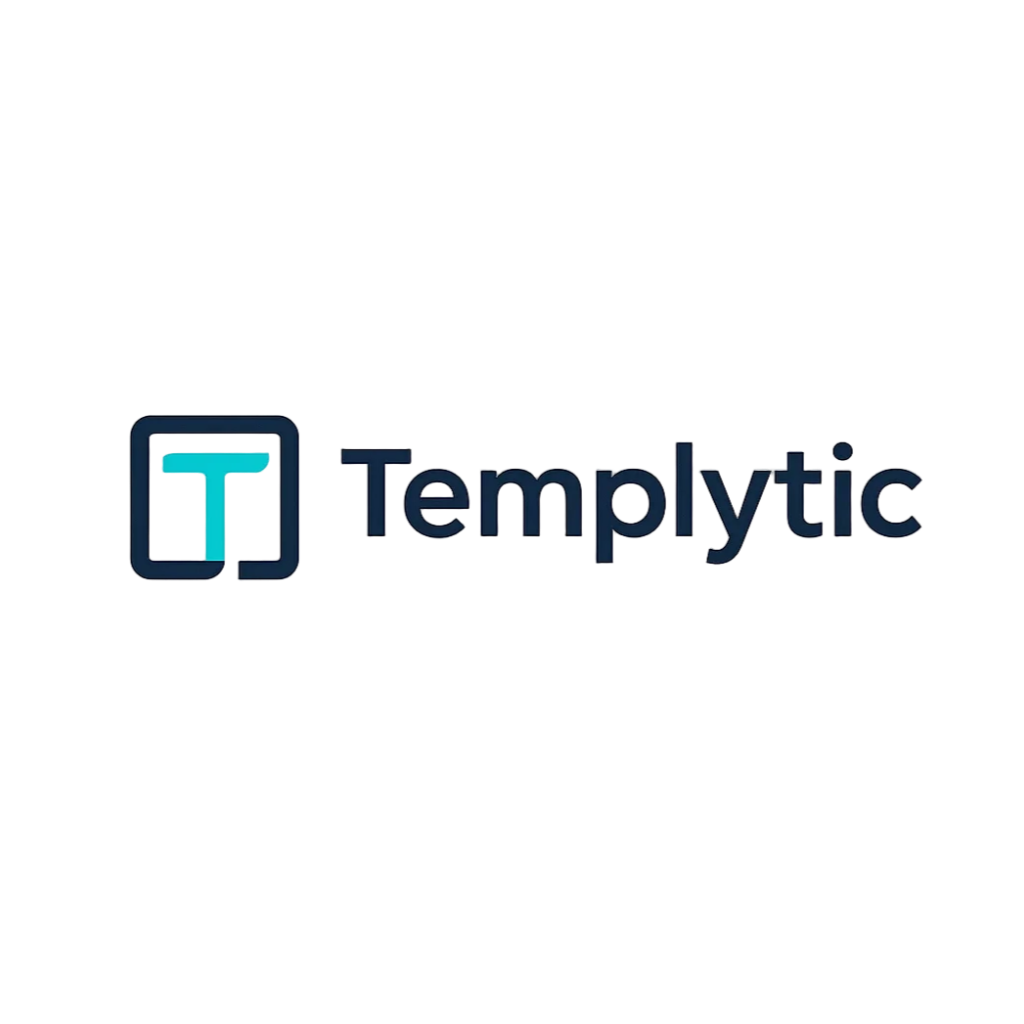
2 thoughts on “How to Install a WordPress Theme: Step-by-Step Mastery for Beginners”