WhatsApp has become an indispensable tool for businesses aiming to connect with their customers in a more personal and immediate way. If you’re looking to boost your marketing efforts, sending bulk WhatsApp messages using the official WhatsApp Business API combined with a powerful tool like WA Notifier can transform the way you engage your audience. In this comprehensive guide, Bryan from Website Learners walks you through every step to set up and run effective WhatsApp marketing campaigns that skyrocket your sales and improve customer relationships.
This article will cover everything from setting up your WhatsApp API, uploading your contacts, creating personalized message templates, sending bulk messages, automating replies with chatbots, and even running Click to WhatsApp ads to attract new leads. Let’s dive in and learn how to harness the power of WhatsApp marketing with WA Notifier.
Step 1: Understanding WhatsApp Marketing 📲
Before diving into the technical setup, it’s important to understand what WhatsApp marketing is and why it is so effective for businesses today.
WhatsApp marketing is a strategy where businesses use WhatsApp to communicate with their customers by sending updates, offers, and personalized messages directly through the app. Unlike traditional marketing channels like email or SMS, WhatsApp offers a more engaging and immediate way to connect with customers.
Here are some reasons why WhatsApp marketing stands out:
- Personalized Messaging: You can send tailored messages to each customer, addressing them by name and offering content relevant to their interests. This builds trust and enhances customer relationships.
- Instant Communication: WhatsApp allows you to answer customer queries quickly, providing real-time support and improving customer satisfaction.
- Higher Engagement Rates: People are more likely to open and respond to WhatsApp messages compared to emails or SMS, ensuring your marketing efforts get noticed.
- Better ROI: Compared to traditional marketing methods, WhatsApp marketing delivers better results and a higher return on investment.
With these benefits, WhatsApp marketing is a must-have tool for businesses of all sizes aiming to enhance their customer outreach and boost sales.
Step 2: What You Need to Start WhatsApp Marketing 🛠️
To get started with WhatsApp marketing using the official WhatsApp Business API and WA Notifier, you need to prepare a few essentials:
- A Spare Phone Number: You need a phone number that is not currently linked to any WhatsApp account. This number will be used to set up the WhatsApp Business API.
- Registered Business with Valid Documents: WhatsApp requires businesses to be verified. So, you need to have your business registered and documents ready for verification.
- Business Website with a Privacy Policy: WhatsApp requires that your business have a website with a dedicated privacy policy page. This builds trust and demonstrates compliance.
- Payment Method: Since WhatsApp Business API is a paid service, you need a valid debit or credit card to cover the official message sending charges.
Once you have these ready, you can proceed to set up WA Notifier and begin your bulk WhatsApp marketing journey.
Step 3: Creating Your WA Notifier Account 📝
WA Notifier is the tool we will use to send bulk WhatsApp messages safely and efficiently. Unlike other tools that use unofficial methods (like WhatsApp Web automation) which risk your number being banned, WA Notifier uses the official WhatsApp Business API, keeping your account secure and compliant.
Follow these steps to create your WA Notifier account:
- Click the link provided below the video or visit the WA Notifier website.
- Click Create Free Account.
- Fill in your details such as name, email, and password, then click Sign Up.
- Complete the onboarding questions as prompted and click Continue.
Once your account is created, you will be directed to the WA Notifier dashboard, where you can begin linking your WhatsApp Business API number.
Step 4: Connecting Your Phone Number to WhatsApp API 🔗
The next crucial step is to link your spare phone number to the WhatsApp Business API through WA Notifier. This process involves connecting your Facebook (Meta) Business Manager account, as WhatsApp API is managed through Meta.
Here’s how to connect your phone number:
- Click Connect with Facebook on your WA Notifier dashboard.
- Log in with your Facebook account and click Continue, then Get Started.
- Enter your Meta Business information:
- If you already have a Meta Business portfolio, select it.
- If not, create a new portfolio by entering your business name, email, and website URL.
- Select your country and click Next.
- Select or create a new WhatsApp Business account and profile.
- Enter your WhatsApp Business account name and display name, ensuring the display name matches your business name.
- Choose the business category and click Next.
- Select Add a New Number and enter your spare phone number.
- Enter the verification code sent to your phone and complete the setup.
- Click Finish to finalize the connection.
Once done, your phone number is successfully connected to the WhatsApp API and integrated with WA Notifier, ready to send messages.
Step 5: Adding Your Payment Method 💳
WhatsApp Business API is a paid service, so you must add a payment method to cover the cost of sending messages. The pricing varies by country, so it’s important to check the rates applicable to you.
To add your payment method:
- Visit the WhatsApp API pricing page to view rates for your country.
- In the Meta Business portal, go to the billing and payments section.
- Click Add Payment Method.
- Select your location and currency, then enter your card details.
- Verify the payment method with the OTP sent to your registered mobile number.
- Fill in your business information:
- If you are an Indian business, entering a GST number is mandatory.
- Businesses outside India do not require GST.
- Save the details and verify the payment method.
After this, your account is fully set up to send WhatsApp messages using the official API.
Step 6: Uploading Your Contact List 📇
To send bulk messages, you need to upload your customer contacts to WA Notifier. You can add contacts one by one or upload a bulk list via a CSV file.
Here’s how to upload your contacts:
- Go to the Contacts section in WA Notifier.
- Click Add New to add contacts individually or click Import to upload a CSV file.
- Prepare your contact list in a Google Sheet, including columns like phone number, first name, email, etc.
- Download the Google Sheet as a CSV file (File > Download > CSV).
- Upload the CSV file in WA Notifier.
- Name your contact list and click Add.
- Map the CSV columns to WA Notifier contact attributes. For unmapped columns like email, add a new attribute manually.
- Click Import and then Done.
Your contacts are now uploaded and ready for messaging.
Step 7: Creating a Marketing Message Template 📨
WhatsApp requires message templates for bulk messaging to be pre-approved. These templates ensure your messages comply with WhatsApp’s policies and provide a consistent customer experience.
Here’s how to create your message template:
- Go to the Message Template section in WA Notifier.
- Click Add New.
- Name your template.
- Select the template category:
- Marketing: Promotional messages, offers, advertisements.
- Utility: Transactional updates like order confirmation, shipping info.
- Authentication: OTPs and verification messages.
- Choose the language of your template.
- Select the template type:
- Free users can access only the custom template.
- Other template types require upgrading your plan.
- Choose the header type. For marketing, selecting Media lets you upload an image or poster to catch attention.
- Upload your media file (JPEG or PNG, max 5MB).
- Write the message body. You can personalize messages by adding variables (like customer’s first name) using the Add Variable button.
- Enter sample text for each variable for WhatsApp’s review process.
- Add a call-to-action button, such as Visit Website, and paste your website URL.
- Preview your template to see how it will appear to customers.
- Click Submit for Approval. WhatsApp will review your template within 30 minutes to 24 hours.
Once approved, your template will be available to send to your customers.
Step 8: Creating and Sending Your First Bulk Notification 📣
With your contact list uploaded and message template approved, you can now create a notification to send bulk messages.
Follow these steps:
- Go to the Notifications area and click Add New.
- Name your notification campaign.
- Select the notification type as Marketing.
- Select the contact list you uploaded earlier.
- Choose when to send the messages:
- Send Now: Immediate delivery.
- Schedule: Send at a later time.
- Select the message template you created.
- Map the template variables to the corresponding contact data (e.g., first name).
- Review advanced settings:
- Automatically unsubscribe contacts if delivery fails.
- Add tags to contacts based on delivery status.
- Receive delivery report summaries via email.
- Click Save and Send.
Your bulk WhatsApp marketing messages will be sent instantly to your customers. When they receive the message, it will display your business name and any buttons you included, such as links to your website.
You can track message statistics and view detailed reports to measure the performance of your campaign, including messages sent, read, or skipped.
Step 9: Managing Customer Replies and Inbox 💬
Customer engagement doesn’t end with sending messages. When customers reply to your messages, you can manage those conversations directly within WA Notifier.
Here’s what to know:
- Go to the Inbox section in WA Notifier to view incoming messages.
- Open customer messages and reply manually to continue the conversation.
- Note that the ability to reply from WA Notifier is only available with paid plans.
Engaging with customers in real time helps build trust and encourages conversions.
Step 10: Automating Replies with Basic Automation 🤖
Manual replies are great, but what if you’re not always available? WA Notifier lets you automate responses so your customers get instant replies even when you’re offline.
To set up basic auto-replies:
- Navigate to Automations and select Basic.
- Explore available automation options and enable those that suit your needs.
- To create an auto-reply for specific keywords:
- Go to Auto Replies and click Add New.
- Enter common customer queries or keywords.
- Choose the message type as Text Message.
- Write the reply message you want to send automatically.
- Save changes and enable the auto-reply.
Now, whenever a customer sends a message containing those keywords, they will receive your predefined reply immediately.
Step 11: Building a Chatbot for Automated Conversations 🤖💬
Going beyond simple auto-replies, WA Notifier allows you to build chatbots that can handle entire conversations automatically. This provides 24/7 customer support and keeps customers engaged without manual intervention.
Here’s how to build a chatbot:
- Go to the Bots section and click Add New.
- Name your chatbot.
- Design the conversation flow using drag-and-drop nodes:
- Start Button: Marks the beginning of the conversation.
- Triggers: Define what customer messages activate the bot (e.g., “hi” or “hello”).
- Send Message: Define the bot’s reply message.
- Message Templates: Use pre-approved templates with buttons for interactive replies.
- Conditional Actions: Set different responses based on customer choices.
- End Bot: Marks the end of the conversation flow.
- Connect the nodes to create a seamless chat flow.
- Save and enable the chatbot.
Once live, the chatbot will automatically respond to customer messages based on your conversation design, providing quick support and guiding customers through options like exploring your website or asking for help.
Step 12: Running Click to WhatsApp Ads for Lead Generation 📢
To attract new potential leads, you can run Click to WhatsApp ads on Facebook or Instagram. These ads include a “Send Message” button that takes users directly to a WhatsApp chat with your business.
Benefits of Click to WhatsApp ads:
- Easy for customers to initiate conversations instantly.
- Leads generated are automatically saved in WA Notifier.
- Streamlines lead follow-up and marketing message sending.
How to create Click to WhatsApp ads:
- Go to Facebook Ads Manager and click Create.
- Select campaign objective as Leads and continue.
- Choose Manual Leads Campaign.
- In the ad set, select WhatsApp as the destination for leads.
- Complete the ad creation process as usual (target audience, budget, creatives).
- Publish the ad.
Once your ad is live, any user clicking the message button will be redirected to WhatsApp to start a chat, and their contact information will be automatically added to your WA Notifier contact list for easy follow-up.
To organize these leads within WA Notifier:
- Go to Settings > Click to WhatsApp Ads.
- Select the contact list where you want to store leads from your ads.
- Save changes.
Step 13: Exploring WA Notifier Plans and Features 💼
WA Notifier offers both free and paid plans with varying features to suit your business needs.
- Free Plan:
- Upload up to 1,000 contacts.
- Access to custom message templates only.
- Sending bulk messages is allowed.
- Replying to customers and chatbot features are not available.
- Paid Plans:
- Upload up to 5,000 contacts.
- Access to a wider variety of message templates.
- Ability to reply to customers from the inbox.
- Create chatbots to automate conversations.
- Additional advanced features and support.
Upgrading your plan can significantly enhance your WhatsApp marketing capabilities and improve customer engagement.
Frequently Asked Questions (FAQ) ❓
Is it safe to send bulk WhatsApp messages using WA Notifier?
Yes, WA Notifier uses the official WhatsApp Business API to send messages, ensuring compliance with WhatsApp’s terms of service and reducing the risk of your number being banned.
Do I need a separate phone number for WhatsApp API?
Yes, you need a spare phone number that is not linked to any existing WhatsApp account to set up the WhatsApp Business API.
How much does it cost to send WhatsApp messages via WhatsApp Business API?
Pricing varies by country and is charged per message sent through the official API. You can check specific rates on the WhatsApp API pricing page linked in the guide.
Can I personalize my WhatsApp marketing messages?
Absolutely. WA Notifier allows you to create message templates with variables (like customer names) to personalize each message you send.
What happens if a message fails to deliver?
You can enable settings to automatically unsubscribe contacts whose messages fail to deliver, keeping your contact list clean and up to date.
Can I reply to customers within WA Notifier?
Yes, but replying to customer messages is a feature available only on paid plans.
How do chatbots work in WA Notifier?
Chatbots automate conversations by responding to specific customer messages or keywords with predefined replies, buttons, and conditional flows, providing 24/7 support without manual effort.
What are Click to WhatsApp ads?
Click to WhatsApp ads are Facebook or Instagram ads with a “Send Message” button that directs users to WhatsApp to chat with your business instantly, making lead generation easier.
How many contacts can I upload with the free plan?
The free plan allows uploading up to 1,000 contacts. Paid plans increase this limit to 5,000 contacts.
How long does it take for WhatsApp to approve message templates?
Template approval typically takes between 30 minutes and 24 hours. You will receive a confirmation email once your template is approved.
Do I need a GST number to use WhatsApp Business API?
If your business is based in India, yes, providing a GST number is mandatory to set up payments and use the WhatsApp API. For businesses outside India, GST is not required.
Conclusion: Unlock the Power of WhatsApp Marketing with WA Notifier 🚀
WhatsApp marketing is a game-changer for businesses looking to connect with customers on a personal, direct, and efficient level. Using the official WhatsApp Business API along with WA Notifier, you can send bulk messages safely, automate customer interactions with chatbots, and generate new leads through Click to WhatsApp ads.
This guide has taken you through each step of the setup process—from creating your WA Notifier account, connecting your phone number, adding payment methods, uploading contacts, crafting message templates, sending bulk notifications, managing replies, automating responses, building chatbots, to running ads for new leads.
By following these steps, you can build powerful WhatsApp marketing campaigns that not only boost your sales but also strengthen customer relationships with timely and personalized communication.
Ready to get started? Set up your WA Notifier account today and take your WhatsApp marketing to the next level!
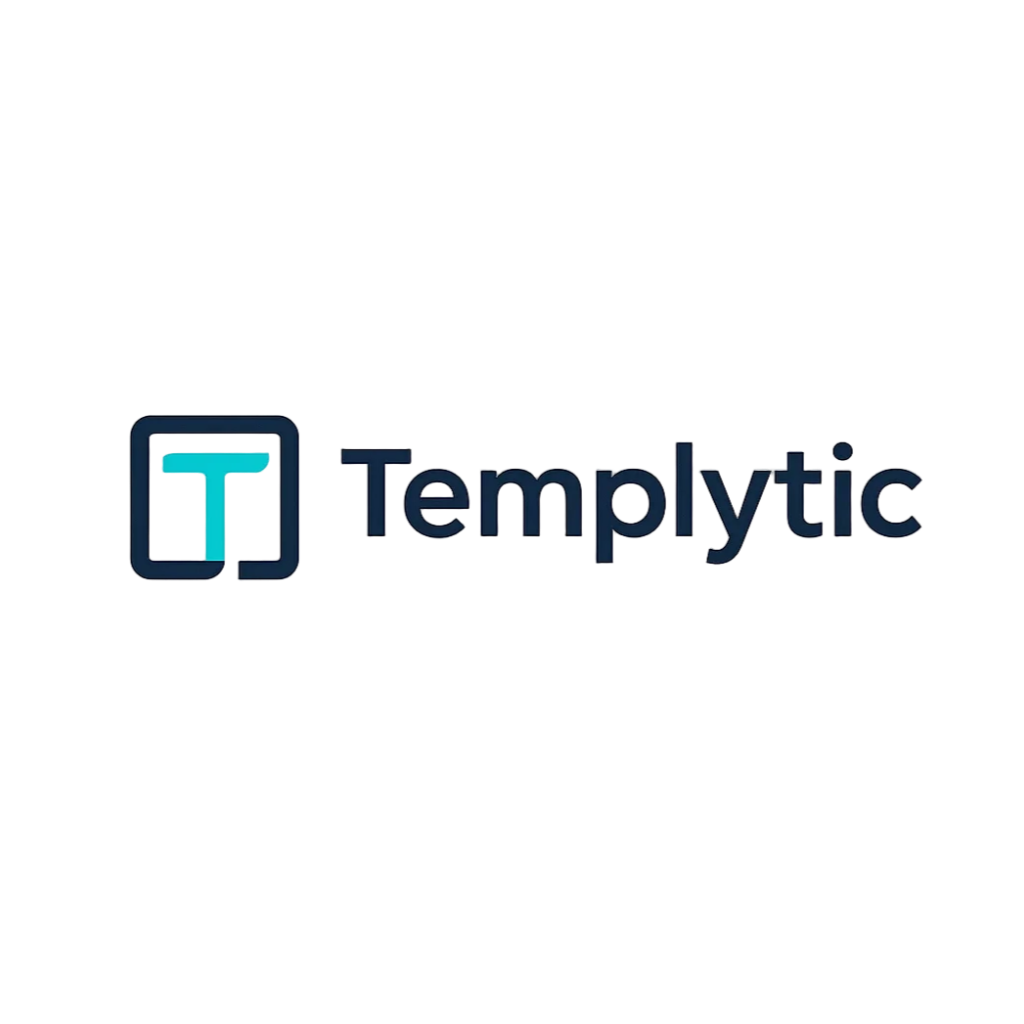













1 thought on “How to Send Bulk WhatsApp Marketing Messages Using WhatsApp Business API & WANotifier (2025)”