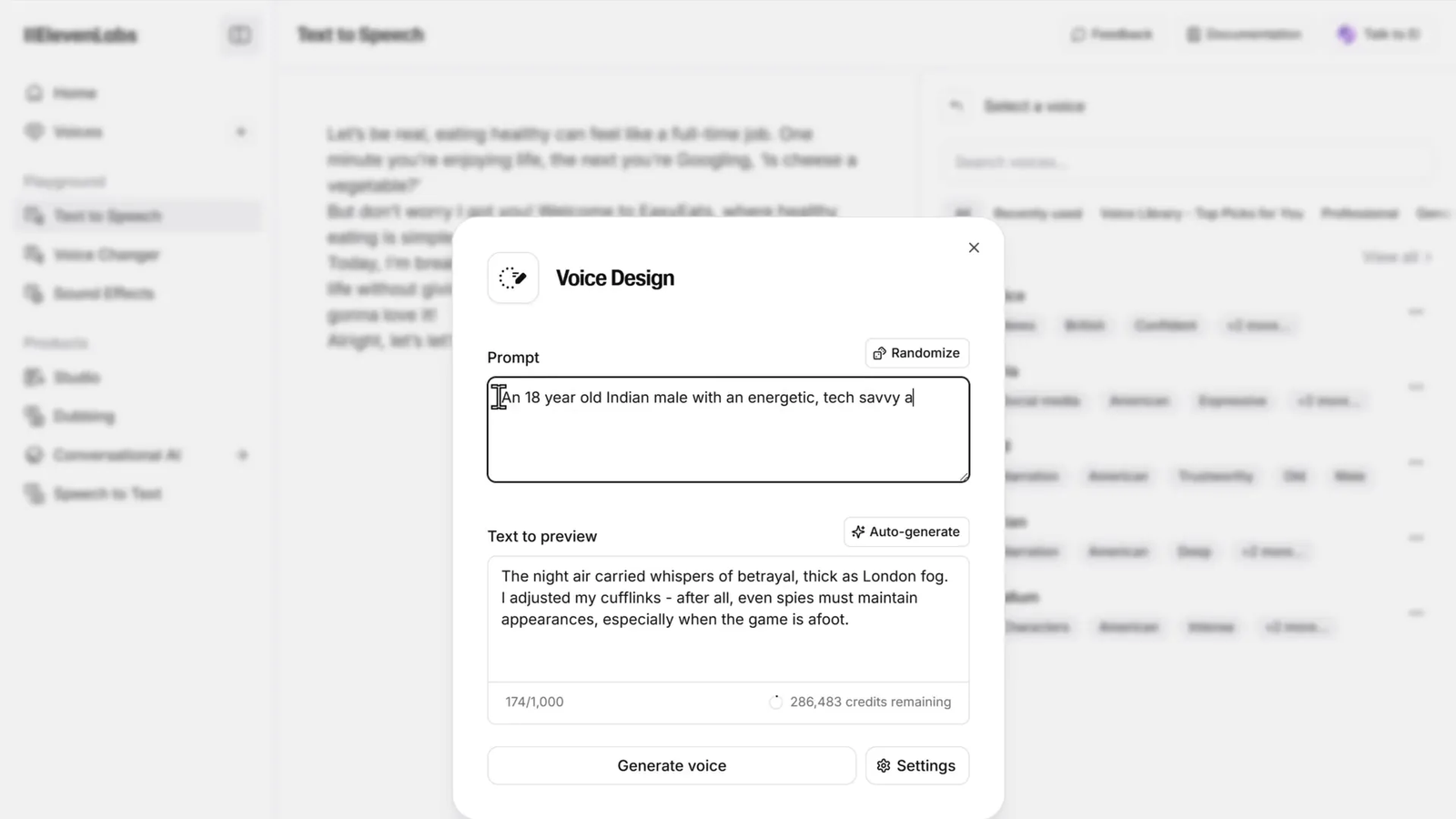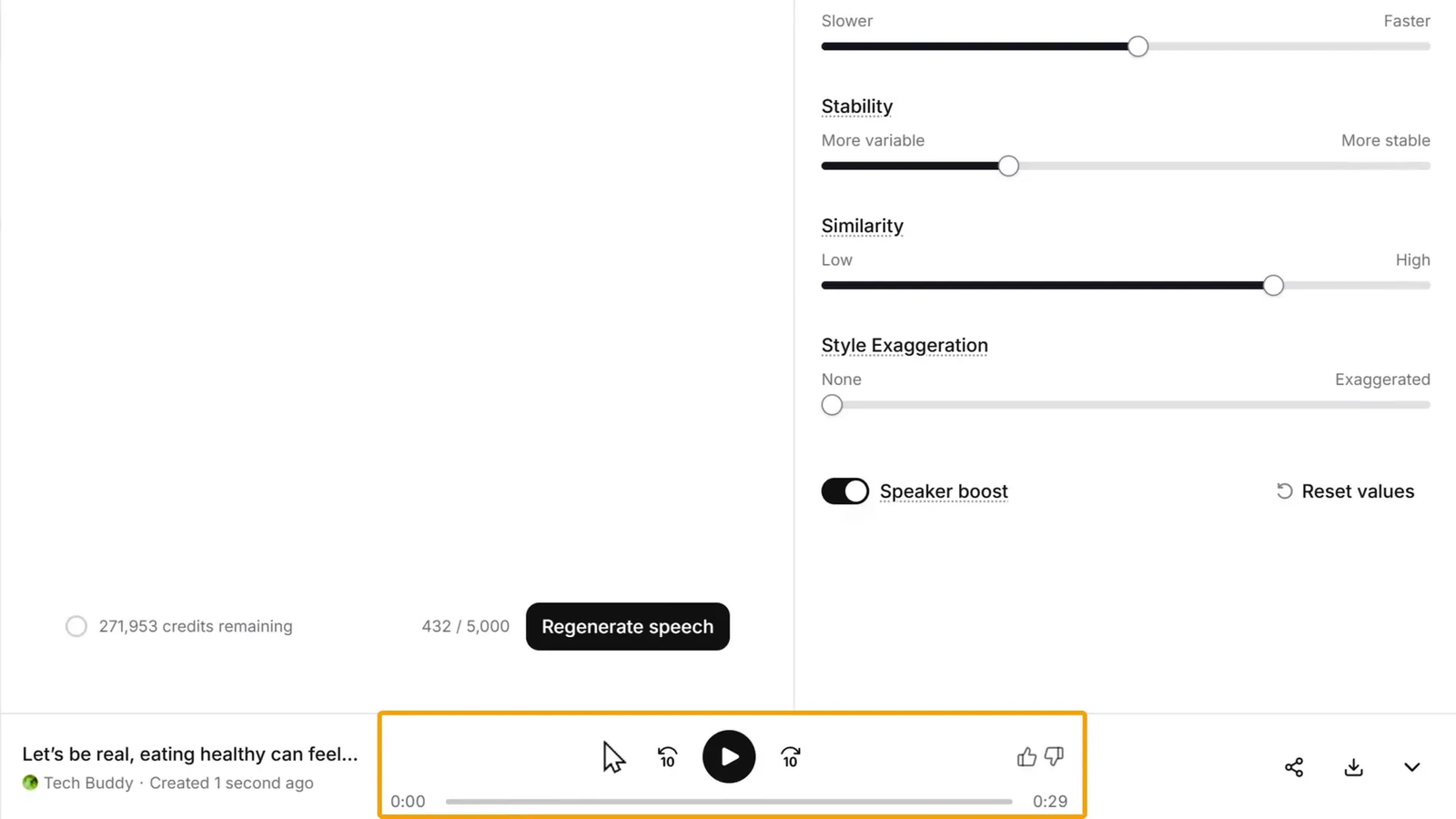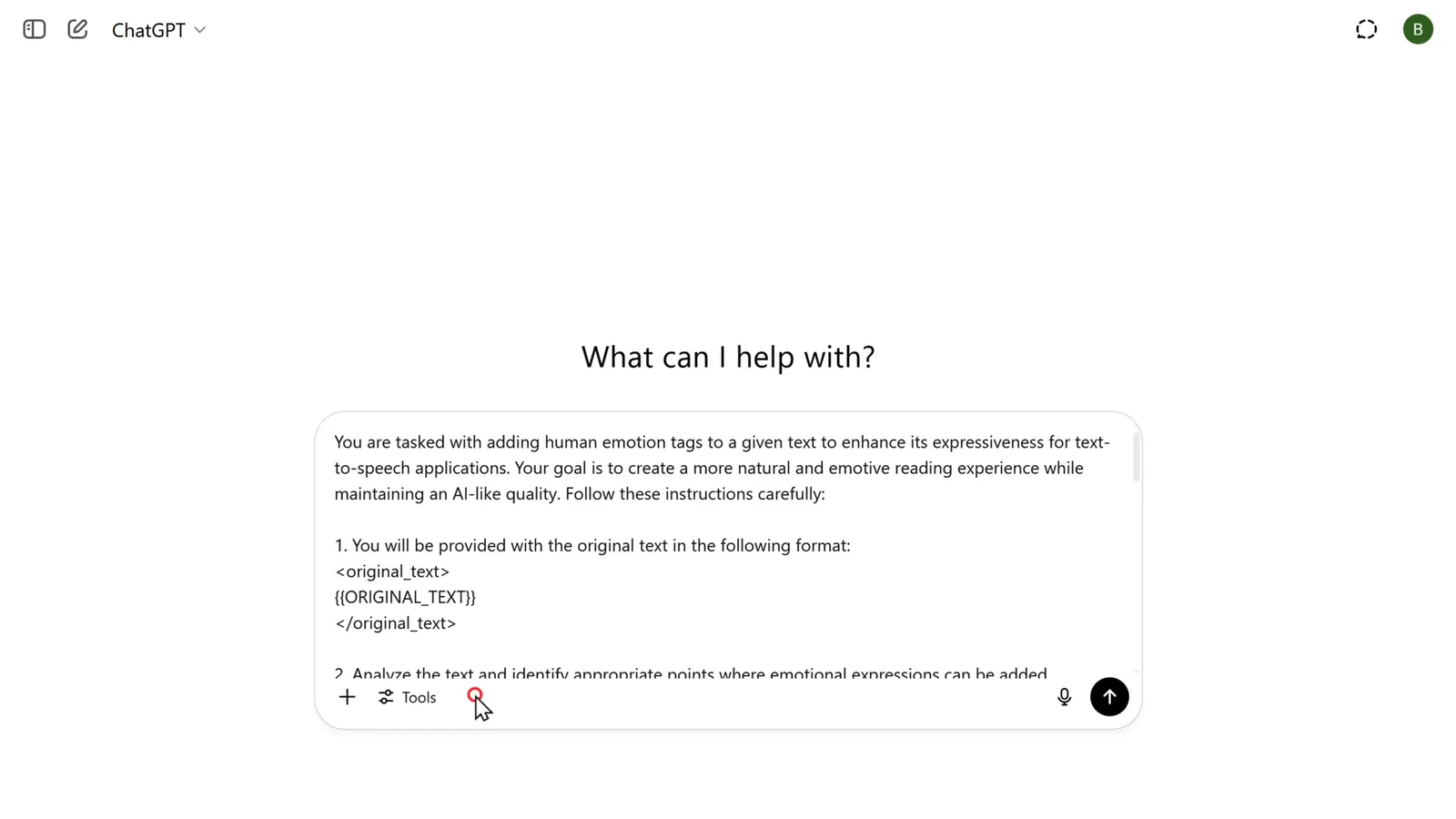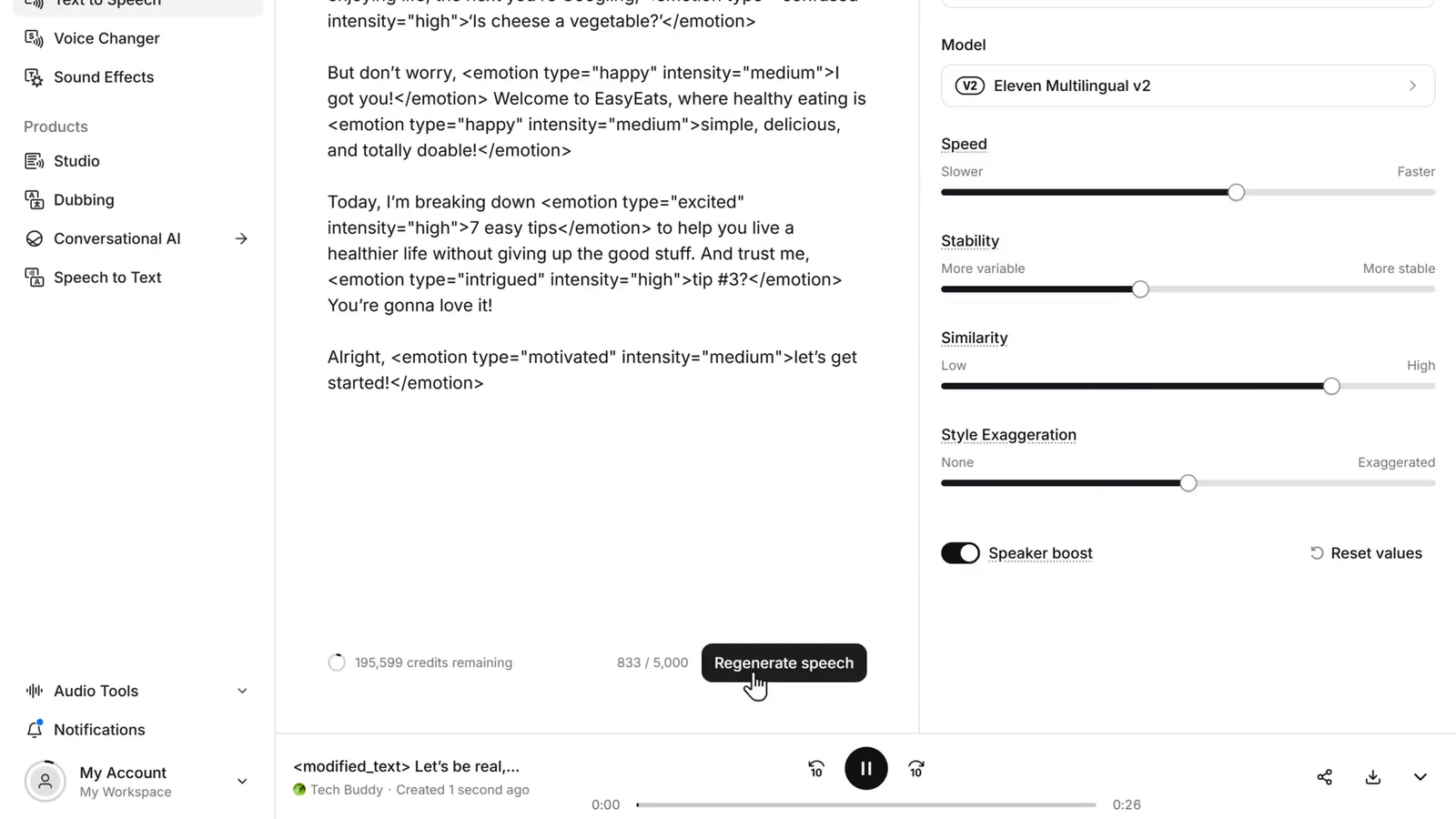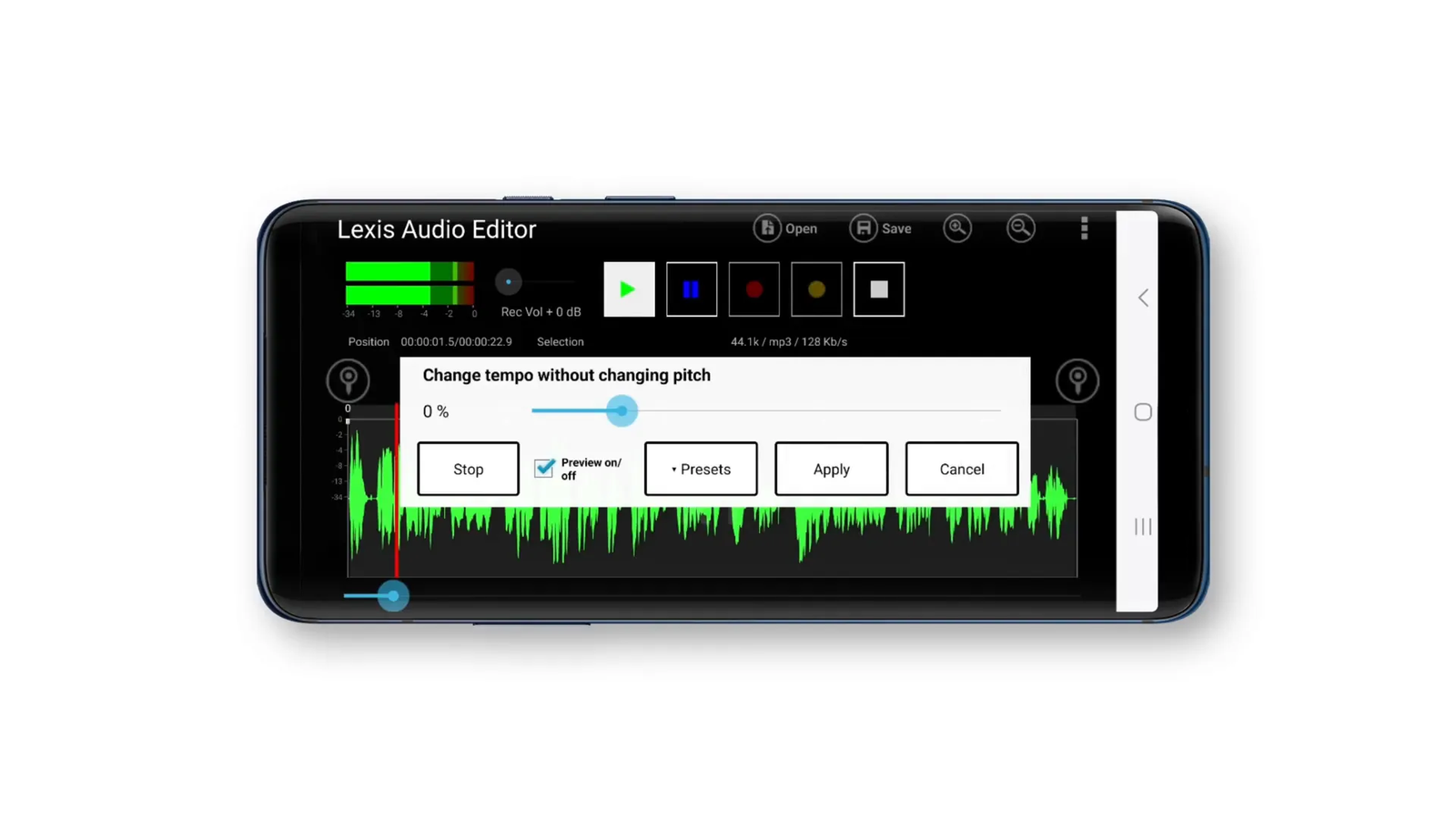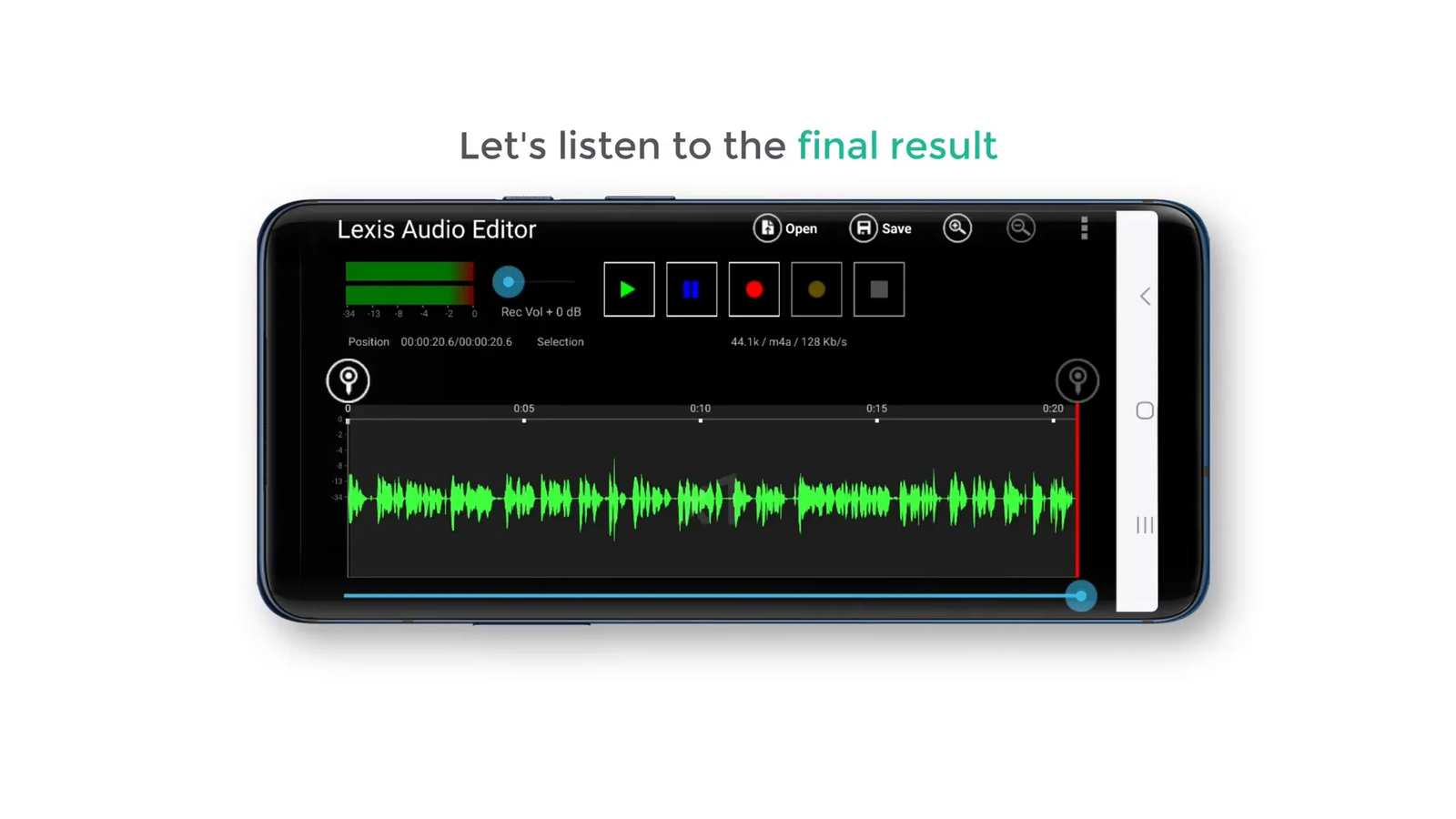Want your AI voice to sound realistic, expressive, and ready for monetized content?
In this 2025 tutorial, you’ll learn how to create a realistic AI voice using ElevenLabs, ChatGPT, and Lexus Audio Editor. Whether you’re producing voiceovers for YouTube, podcasts, or marketing videos, this guide walks you through each step to turn robotic audio into human-like, emotional speech.
By the end, you’ll know how to:
-
Design a custom AI voice
-
Add emotional tone and realistic pauses
-
Enhance sound quality with professional audio tools
Let’s get started on creating your own natural-sounding, monetizable AI voice today.
🎤 Step 1: Creating Your AI Voice
The first step is to create your AI voice using a powerful text-to-speech (TTS) platform. In this tutorial, I’m using ElevenLabs, one of the most advanced and realistic voice generation tools available today.
Start by clicking the link in the description, which will take you directly to the voice generation page. Here’s what to do next:
-
Click on Get Started for Free and sign in using your Google account.
-
Once inside the dashboard, go to the Text to Speech section.
-
Paste the text you want to convert into speech.
-
Browse through the available voice options — you can preview each voice before choosing the one that suits your content best.
What makes ElevenLabs really exciting is the ability to create your own custom AI voice. You simply describe the voice you want — including age, gender, tone, and style — and the system will generate a few sample voices for you to choose from.
For example, I created a custom voice by describing it as:
“An 18-year-old Indian male with an energetic, tech-savvy, engaging, confident, fast-paced, and friendly tone.”
ElevenLabs then generated three unique voice samples based on this description. After previewing them, I selected the one that matched my vision and saved it by giving it a name and selecting the language.
Now you’re ready to generate your voice audio — but as you’ll hear, the first version usually sounds a bit robotic and lacks emotional depth. That’s where the next step comes in.
After selecting your preferred voice, save it by giving it a name and choosing the language. Now you’re ready to generate the speech audio.
When you first play the generated voice, you’ll notice it sounds quite robotic with no emotional depth or natural pauses.
📝 Step 2: Make the AI Voice Sound More Human
Now that we’ve created our AI voice, it’s time to make it sound more human, expressive, and emotionally engaging.
To do this, we need to edit the original text before sending it into the voice generator. Adding natural expressions, pauses, and emotions will make the voice sound less robotic and more lifelike.
For this, we’ll use ChatGPT — an AI tool that can enhance your script using a special prompt I’ve prepared. This prompt helps add the right pacing, tone, and emotional cues to your text.
Here’s how to use it:
-
Copy the special prompt (you’ll find it in the description).
-
Open ChatGPT and paste the prompt along with your original script.
-
ChatGPT will enhance your text by inserting tags like
[pause],[excited], or[calm tone]— these guide the voice generator to speak more naturally. -
Copy the enhanced version and paste it back into your text-to-speech platform.
You can also make additional manual edits to better suit your style or message.
Once you generate the voice again using this improved text, you’ll notice it sounds much more human-like, with natural flow and emotion.
You can also tweak the text manually to better suit your needs. After generating the speech again, the voice sounds much better but may still feel a bit robotic.
To fix this, adjust the stability setting in the voice generator. Lowering stability introduces slight variations that make the speech sound more natural and human-like.
Once satisfied with the voice, download the audio file for the final step.
🎧 Step 3: Editing the Audio for Professional Quality
Now that you have a more natural-sounding AI voice, it’s time to polish the audio file to enhance overall sound quality. I use an app called Lexus Audio Editor, available on both the App Store and Play Store. Here’s the process:
- Open Lexus Audio Editor and import your downloaded audio file.
- Apply several audio effects to improve pacing and clarity:
- Change Tempo: Adjust the tempo to make the speech flow more naturally.
- Change Speed: Fine-tune the speed for a balanced delivery.
- Equalizer: Modify bass, mid, and treble frequencies to make the voice clearer and more balanced.
- Compressor: Apply compression to even out volume levels and add polish.
- Preview your changes frequently to ensure the audio sounds just right.
- Save the final edited audio file to your device.
Here’s the final result after all these adjustments:
“Let’s be real. Eating healthy can feel like a full-time job. One minute you’re enjoying life. The next, you’re googling, is cheese a vegetable? But don’t worry. I got you. Welcome to Easy Eats, where healthy eating is simple, delicious, and totally doable. Today, I’m breaking down seven easy tips to help you live a healthier life without giving up the good stuff. And trust me, tip number three, you’re gonna love it. Alright? Let’s get started.”
As you can hear, the voice now sounds vibrant, emotive, and human-like — perfect for professional use.
❓ Frequently Asked Questions (FAQs) 🤔
How can I create a custom AI voice?
You can design a custom voice by describing the characteristics you want (age, gender, tone, pace, etc.) in the voice design section of your text-to-speech platform. The system will generate samples based on your description.
What is the importance of editing the text before generating speech?
Editing the text to include natural expressions, pauses, and emotional cues makes the AI voice sound less robotic and more human. Tools like TagGPT automate this process for better results.
Why do I need to edit the audio after generating the AI voice?
Raw AI-generated audio can lack clarity, natural pacing, and volume consistency. Audio editing tools allow you to adjust tempo, speed, equalization, and compression to enhance the overall sound quality.
Are these techniques suitable for monetizable content?
Absolutely! By following these steps, you can create professional-grade AI voiceovers that sound natural and engaging, making them perfect for monetized videos, podcasts, and other content.
✅ Note: Always follow the monetization policies of platforms like YouTube or Spotify. Some may require disclosure when using synthetic or AI-generated voices.
Can I use these methods for any language?
Yes, most advanced text-to-speech platforms support multiple languages. You can create and customize voices in your preferred language and then apply the same editing techniques.
🚀 Final Thoughts
Artificial intelligence has opened a new frontier in voice creation, but the key to truly lifelike AI voices lies in smart editing. By creating a custom voice, enhancing the text with natural expressions, and polishing the audio with professional editing tools like Lexus Audio Editor, you can transform a robotic AI voice into a dynamic, emotive, and realistic voiceover.
These techniques empower content creators to produce high-quality voiceovers that engage audiences and elevate their projects. So go ahead, try these steps, and give your AI voice the human touch it deserves!