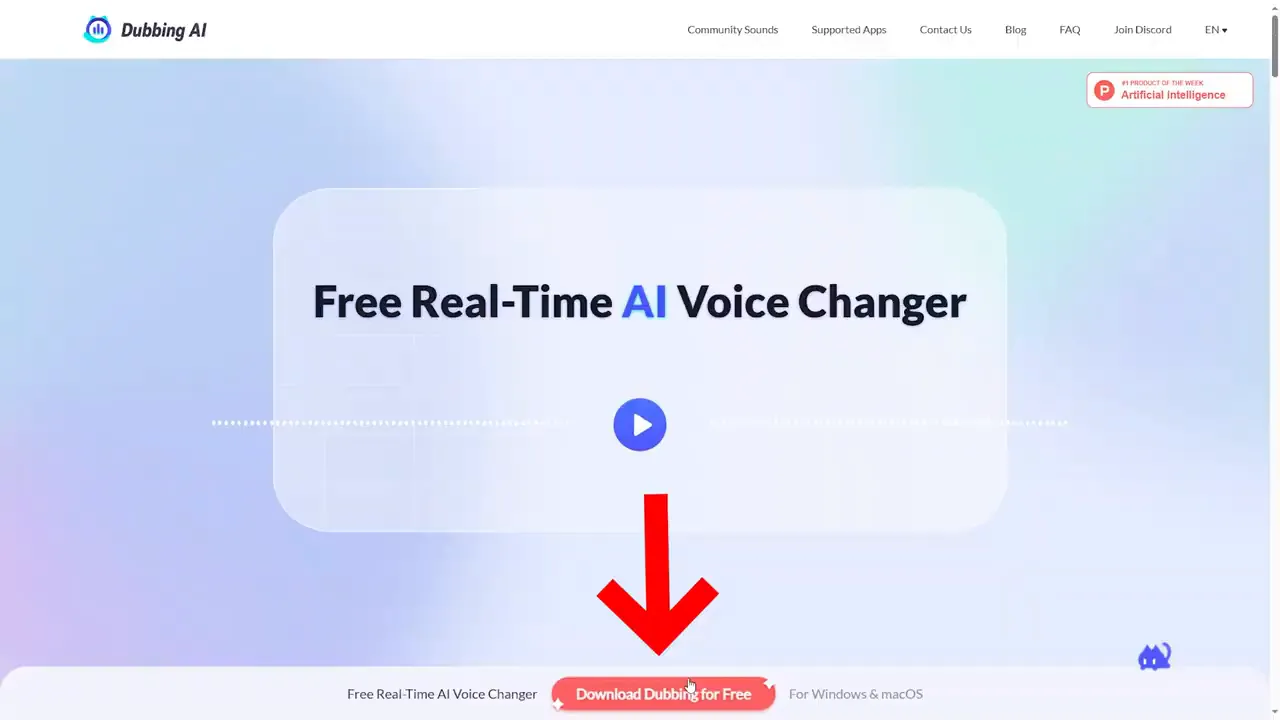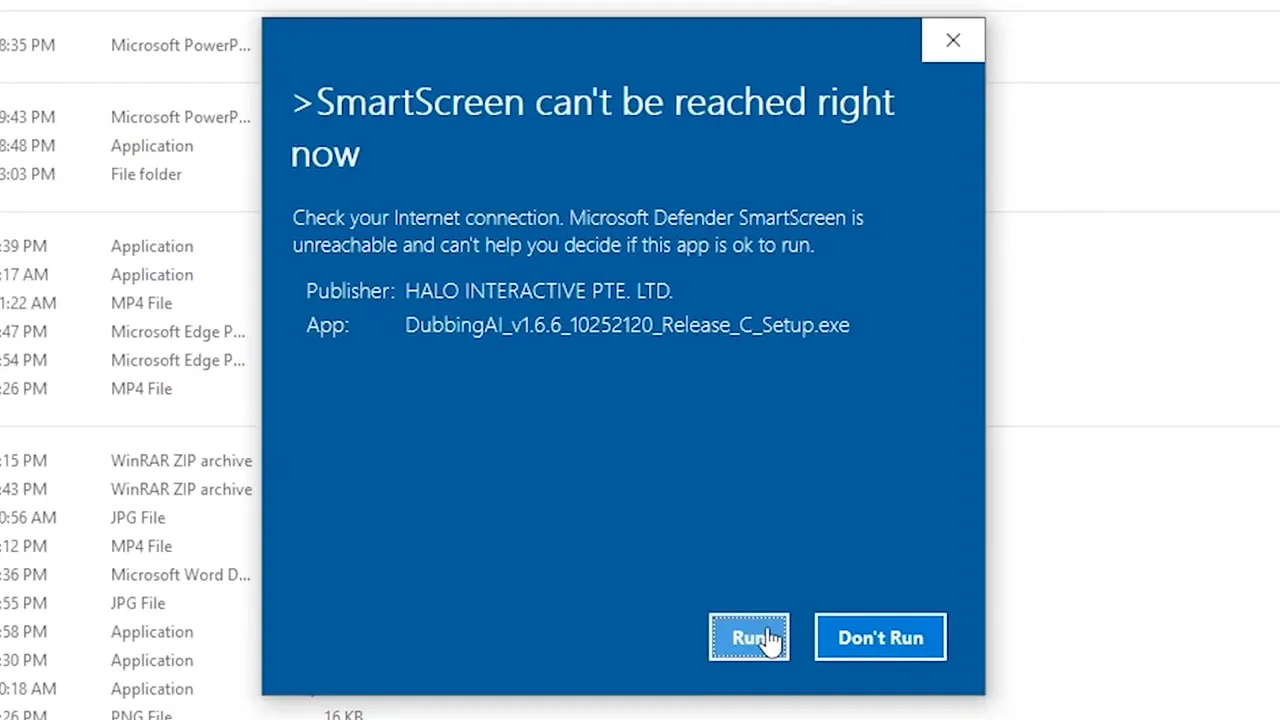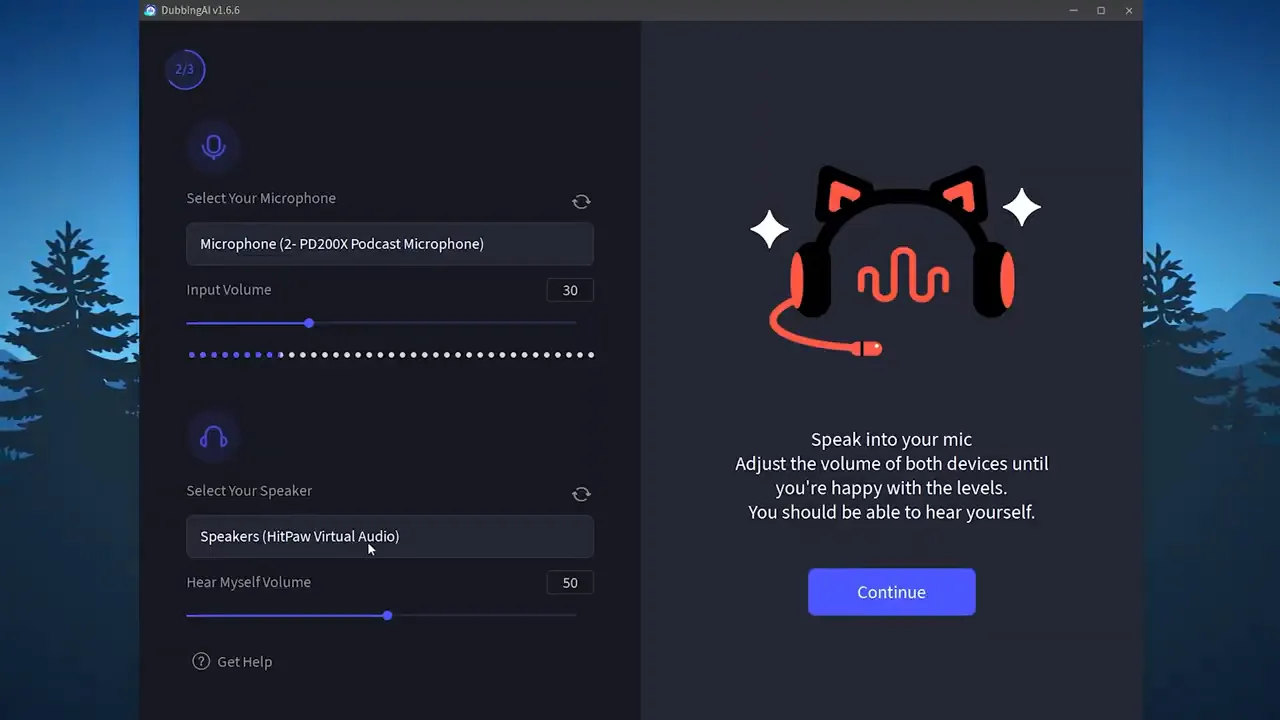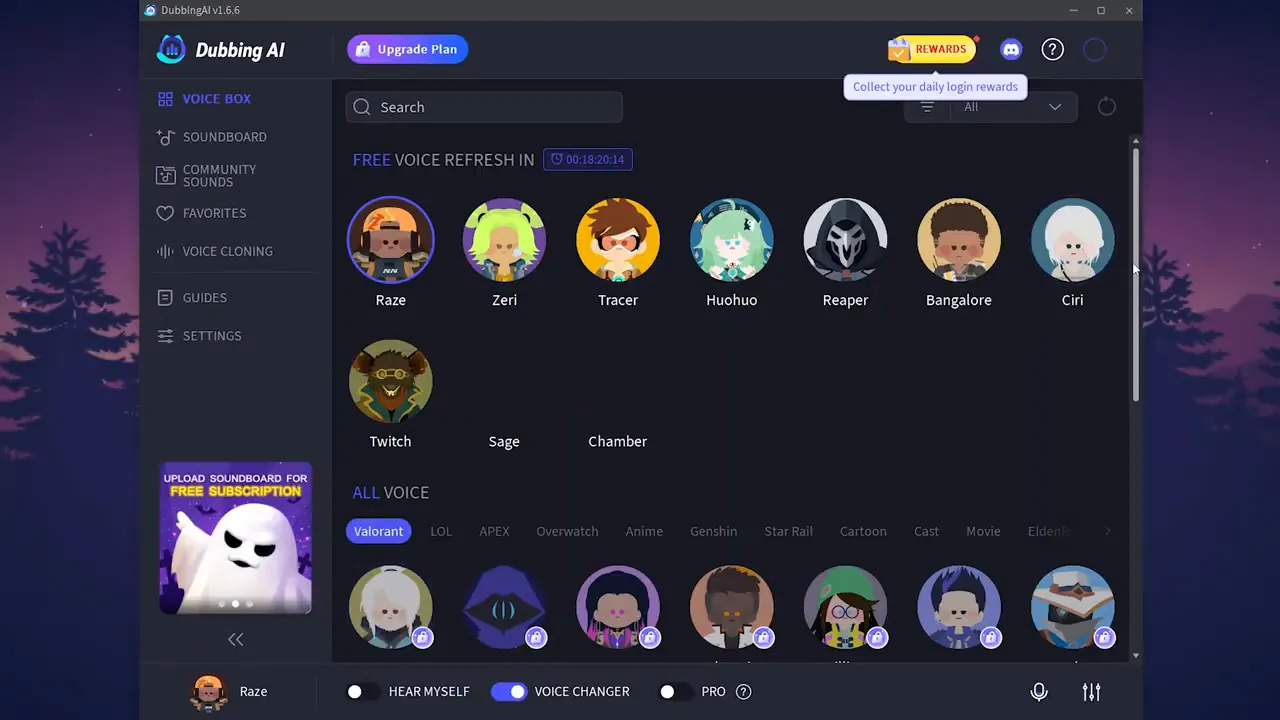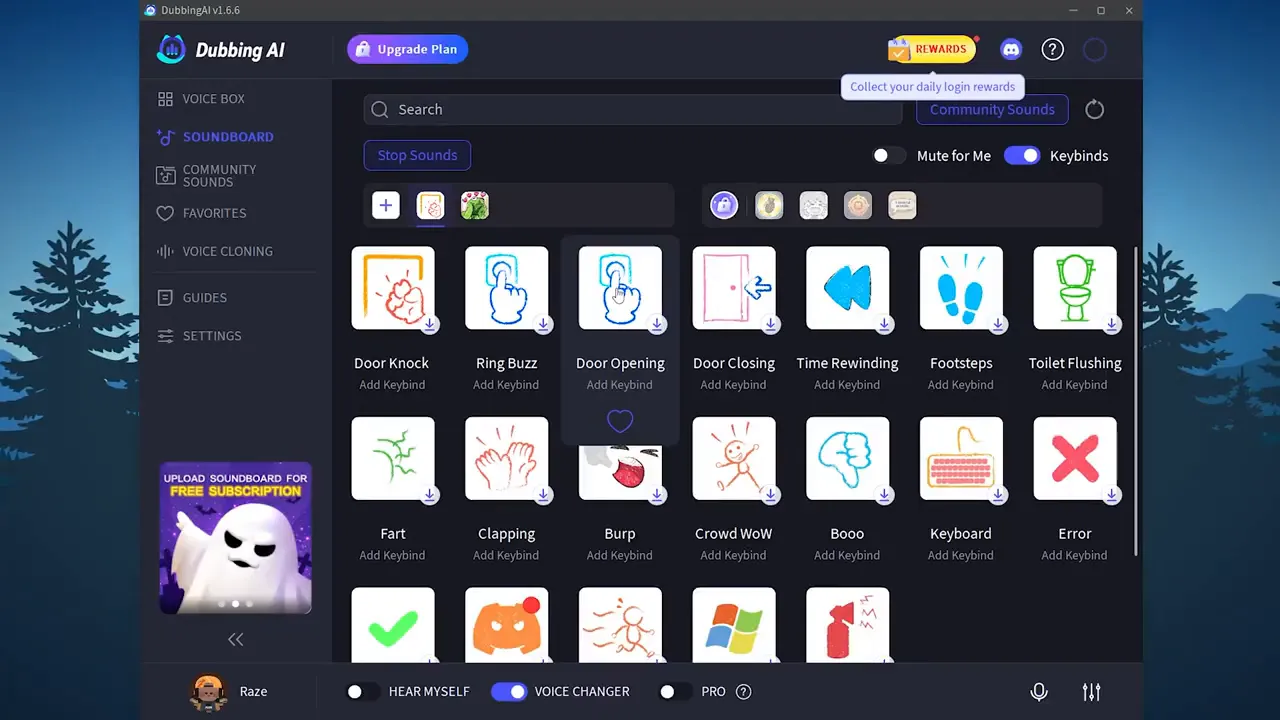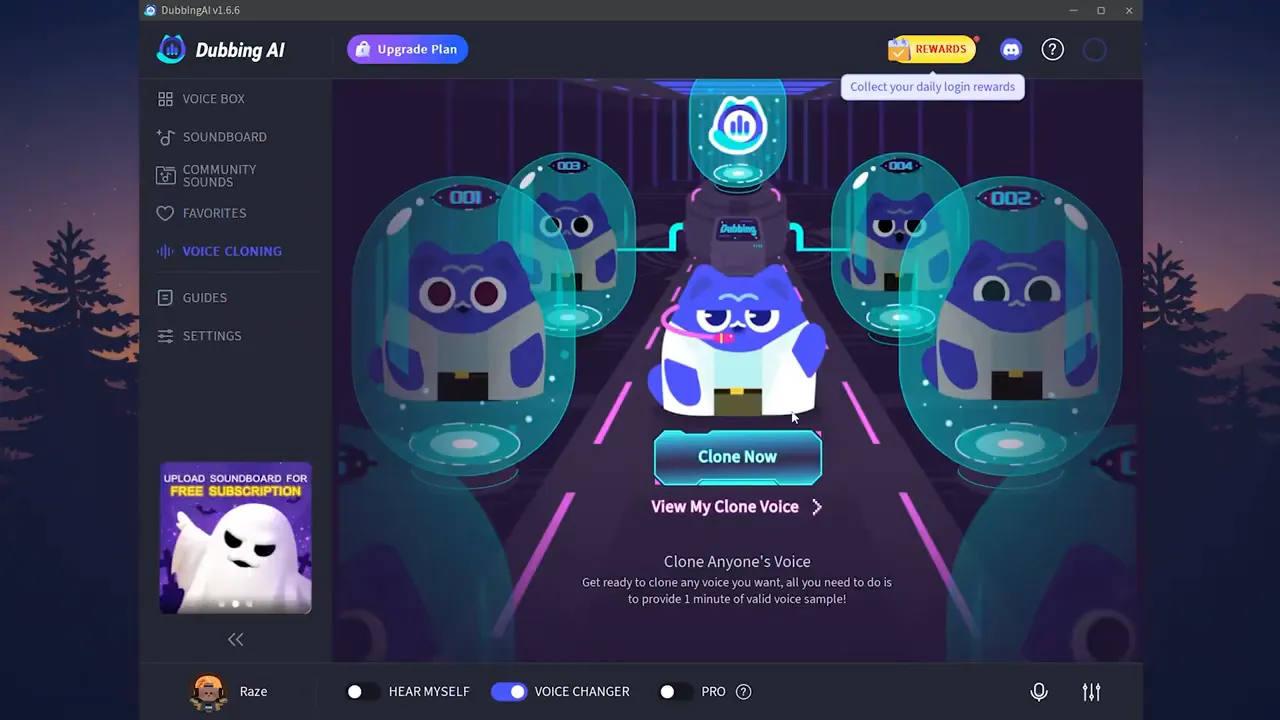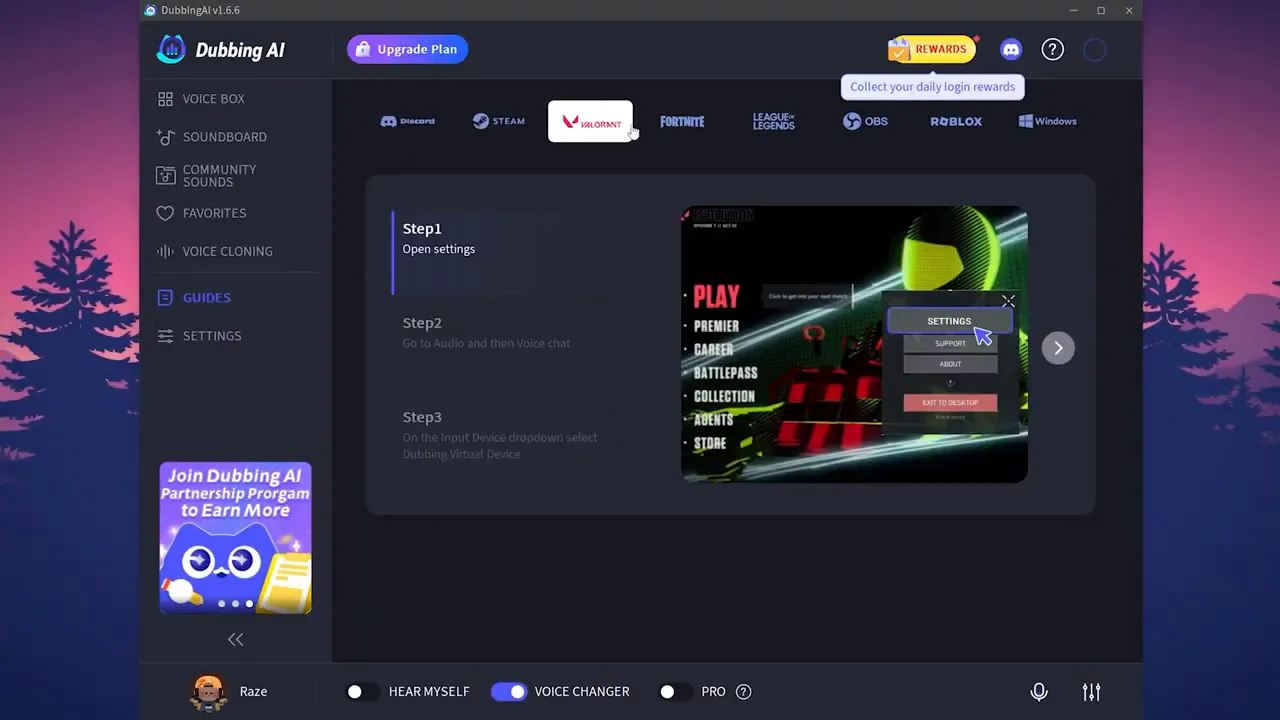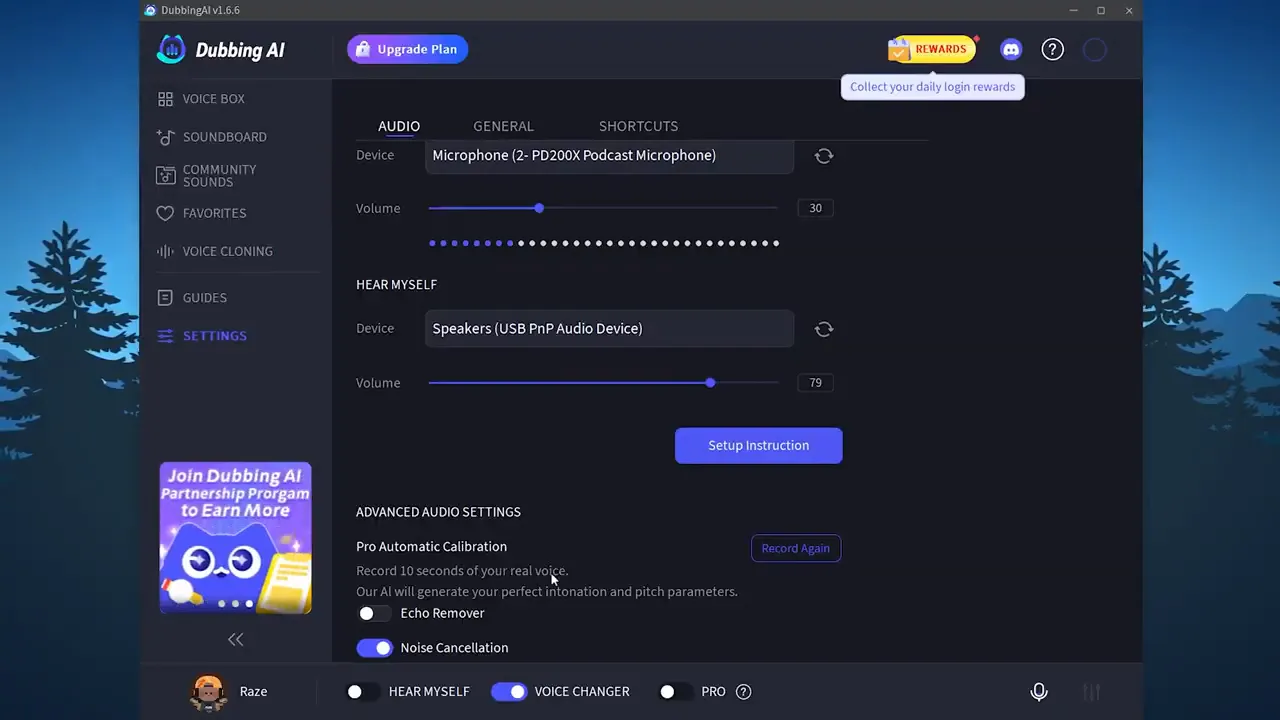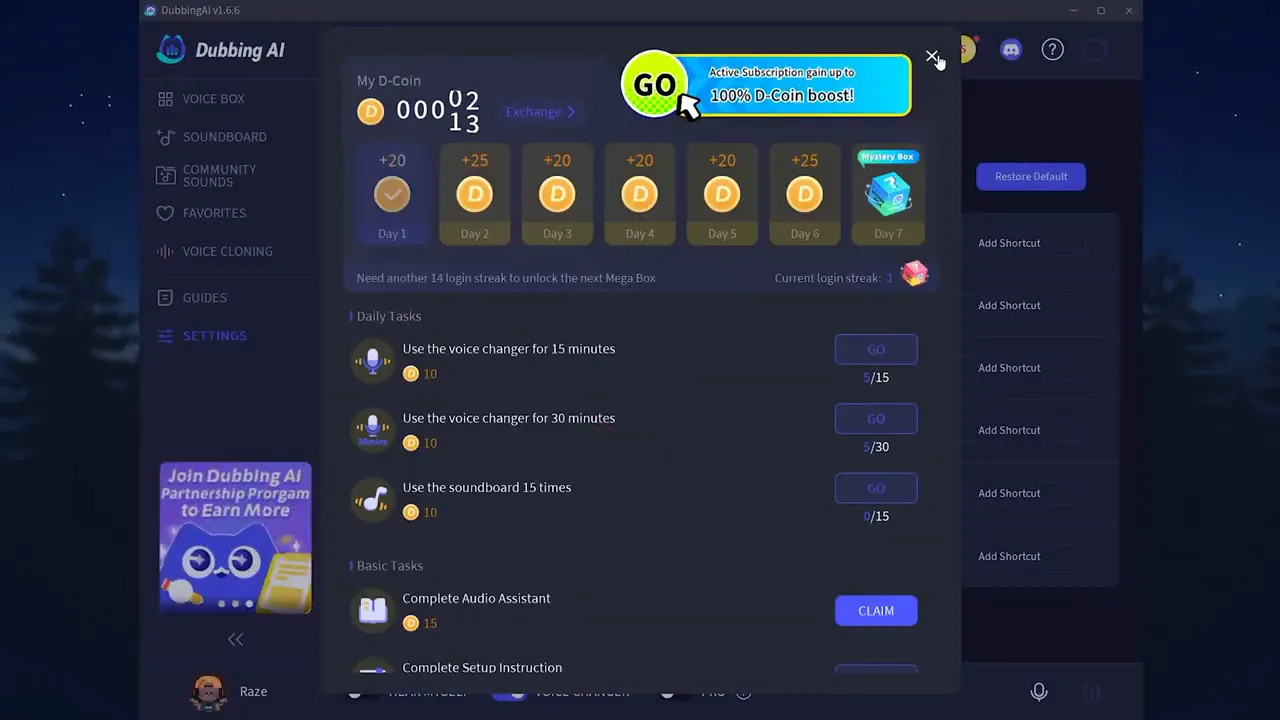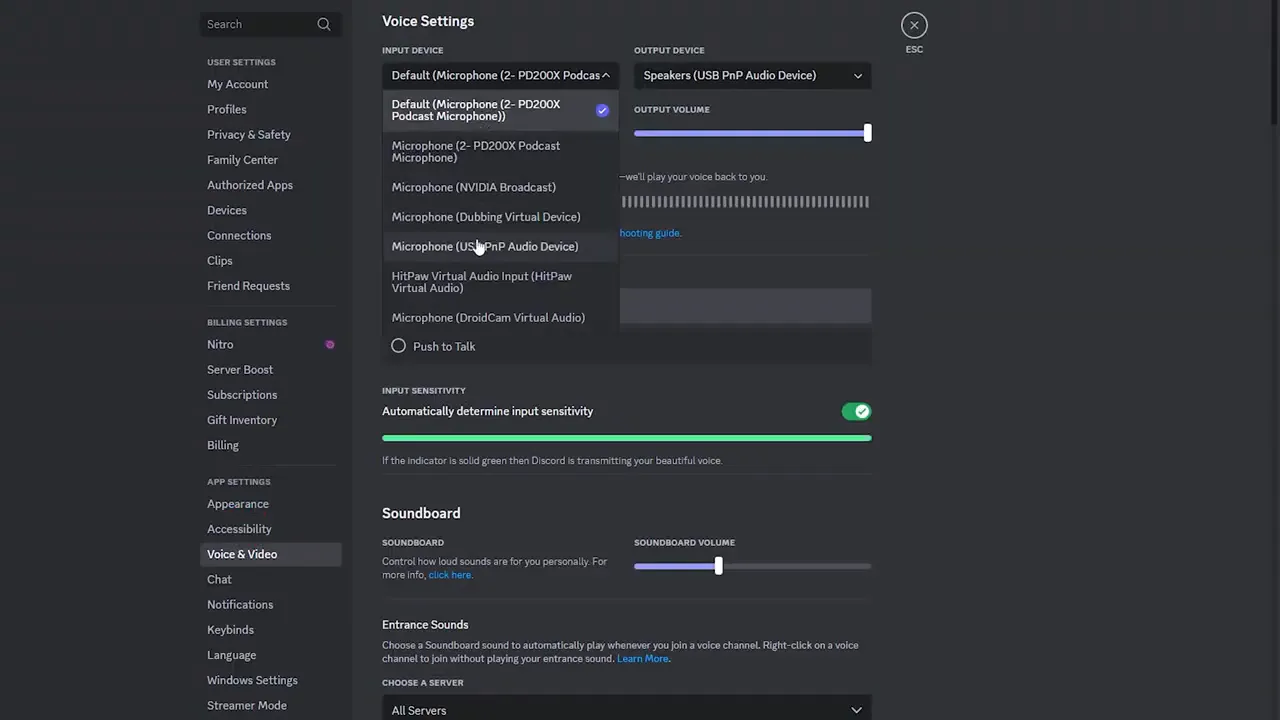Welcome to the ultimate beginner’s guide on how to use Dubbing AI in 2025, brought to you by DigitWise. If you’re looking to transform your voice, add fun character effects, or simply explore the innovative world of AI-powered dubbing, this step-by-step tutorial will walk you through everything you need to know. Whether you’re a gamer, content creator, or just curious about voice modulation technology, this guide will help you get started with Dubbing AI quickly and easily.
From downloading and installing the software to exploring voice effects, voice cloning, and integration with popular platforms like Discord, this tutorial covers it all. Let’s dive in!
Step 1: Download and install Dubbing AI 🖥️
The first step to using Dubbing AI is to download the software onto your PC. Here’s how you can do it:
- Open your preferred web browser, such as Google Chrome, Microsoft Edge, or Firefox.
- Search for “Dubbing AI” in the search bar.
- Click on the first link that appears in the search results to be directed to the official Dubbing AI download page.
- On this page, locate the download button typically found at the bottom middle of the screen and click it.
- The download will start, and you’ll see the progress in the top right corner of your browser window.
Once the download is complete, proceed to install the application. The installation process is straightforward and user-friendly:
- Open the downloaded file to start the setup.
- You might see a prompt to check your internet connection or a security warning from Microsoft; simply click Run to proceed.
- Choose whether you want a desktop shortcut icon for easy access. You can check or uncheck this option.
- Click Next repeatedly to continue through the installation wizard, then click Install.
- Once the installation finishes, click Finish.
After installation, you can find the Dubbing AI app by searching for it in your Windows search bar. Launch the app to begin setting it up.
Step 2: Sign In and Configure Your Audio Devices 🎤
When you open Dubbing AI for the first time, you’ll be prompted to sign in. You can choose to continue with your Google account or your Discord account. For this guide, we’ll use Google.
- Click on Continue with Google and select your Google account.
- After signing in, you’ll be asked to select your microphone from a list of input devices.
- Choose the microphone you want to use with Dubbing AI. For example, an 82 200X Broadcast Microphone or any mic you have connected.
- Adjust the input volume slider to a comfortable level.
- Next, choose your speaker or output device so you can hear the processed voice.
- You can also adjust the volume of hearing yourself through the app. If you prefer not to hear your voice feedback, you can mute it by setting the volume to zero.
- Click Continue to save these settings.
Once your audio devices are configured, try speaking into your microphone and listen to how your voice sounds through the AI. This instant feedback helps you ensure everything is working perfectly before moving forward.
Step 3: Exploring the User Interface and Basic Features 🎛️
After setup, you will see the main interface of Dubbing AI. Here’s a quick overview of what you can do:
- Hear Yourself Toggle: You can turn on or off the option to hear your own voice after processing.
- Voice Selection: Choose from a variety of preset voices inspired by popular games and characters such as Valorant, League of Legends, Apex Legends, Overwatch, anime, and Genshin Impact.
- Free vs. Premium Voices: Some voices are free to use but refresh periodically (a timer shows when the free voices will reset). Other premium voices are locked behind a subscription.
- Mute Mic: This mutes the Dubbing AI mic so your original voice is not transmitted.
- Input Volume: Adjust the microphone input volume again if needed.
- Echo Remover & Noise Cancellation: Activate these features if your mic quality is poor or if there are background noises.
- Soundboard Volume: If you’re using sound effects, you can adjust their volume separately.
This interface is designed to be intuitive so you can quickly switch voices, adjust settings, and experiment with effects.
Step 4: Using the Soundboard for Effects 🔊
Dubbing AI includes a built-in soundboard feature that lets you add fun sound effects to your voice or stream. Here’s how to use it:
- Click on the Soundboard tab or icon in the app.
- You will see various sound effects such as door opening, ring buzz, and more.
- You can click on any sound effect to play it directly or use it during your recordings or live chats.
- If you want to find a specific sound, use the search bar. For example, typing “dog” will search for dog-related sounds.
- Note that some sounds may be limited to premium users, so not all effects might be available for free accounts.
- Explore community sounds where users share their custom sound effects and voices.
- Favorites: You can add your most-used sounds to a favorites list by hovering over the sound and clicking the heart icon for quick access.
The soundboard is a great way to spice up your streams, voice chats, or recordings with ambient sounds and fun effects.
Step 5: Unlocking Voice Cloning with Pro Subscription 🗣️
A standout feature of Dubbing AI is its voice cloning capability, available with the pro subscription. This allows you to create a digital clone of any voice for use within the app.
- To use voice cloning, you need to subscribe to the pro version.
- Once subscribed, you can clone your own voice, a friend’s voice, or even voices of famous personalities.
- The process requires you to provide a one-minute valid voice sample.
- The AI analyzes the pronunciation, tone, and pitch of the sample to generate a highly accurate voice clone.
- After cloning, you can use this voice anytime, giving you endless creative possibilities.
This feature is perfect for content creators who want to maintain consistent voiceovers, gamers who want to sound like their favorite characters, or anyone interested in voice transformation technology.
Step 6: Accessing Guides and Platform Integrations 📚
Dubbing AI also provides helpful guides directly within the app to assist you with setting up and using the software on various platforms. These guides include step-by-step instructions for:
- Valorant
- Fortnite
- League of Legends
- OBS Studio (for streaming)
- Roblox
- Windows system-wide usage
- Zoom and other communication platforms
These guides make it easy to integrate Dubbing AI into your gaming, streaming, or communication workflow without hassle.
Step 7: Customizing Settings and Calibration ⚙️
In the settings menu, you can fine-tune Dubbing AI to perfectly suit your needs:
- Input and Output Devices: Change your microphone or headset at any time.
- Automatic Calibration (Pro feature): By recording 10 seconds of your real voice, the AI will automatically adjust pitch and annotation parameters to optimize your voice quality.
- Language and Display Theme: Choose your preferred language and switch between light and dark modes. The dark theme is recommended for better eye comfort.
- Floating Window: Enable or disable a floating window that stays visible when the app is minimized for quick access.
- Shortcuts: Create keyboard shortcuts to quickly switch between voices or toggle features during use.
These customization options help you tailor the app experience to your preferences and workflow.
Step 8: Claim Daily Rewards and Upgrade Options 🎁
Dubbing AI offers a daily rewards system to keep users engaged:
- Every day you can claim rewards by clicking the Claim button in the app.
- Rewards might include free voice credits, sound effects, or other bonuses.
- To unlock the full potential of the app, including premium voices and voice cloning, you can upgrade to the paid plan anytime from the top menu.
Upgrading is optional but enhances the experience with more features and unlimited access to voices and sounds.
Step 9: Using Dubbing AI with Discord for Voice Chats 🎧
If you want to use Dubbing AI while chatting on Discord, here’s a simple setup guide:
- Open Discord and go to User Settings (gear icon near your username).
- Navigate to the Voice & Video tab.
- Under Input Device, select Dubbing AI from the list of available microphones.
- This routes your voice through Dubbing AI, applying the selected voice effect in real time.
- Now, when you talk to your friends on Discord, they will hear your transformed voice.
This integration is perfect for gaming sessions, casual chats, or streaming, where you want to entertain or disguise your voice.
Is AI Dubbing Safe?
Yes, AI dubbing is generally safe when used responsibly and with trusted tools. Here’s a quick summary of the key points from the article:
✅ Safe When Used Properly
-
AI dubbing is safe for most applications, including content translation, marketing, and education.
-
Risks like voice misuse, impersonation, and data breaches exist but can be managed with precautions.
⚠️ Risks to Watch For
-
Voice cloning misuse (e.g., fraud or impersonation)
-
Inaccurate translations
-
Privacy and security concerns if using low-quality or unregulated tools
🛡️ Best Practices for Safety
-
Use reputable platforms (like All Voice Lab)
-
Ensure data encryption and GDPR compliance
-
Avoid using AI voices for unethical purposes
-
Double-check outputs for accuracy
-
Understand and respect licensing terms
Frequently Asked Questions (FAQ) ❓
What is Dubbing AI and what can it do?
Dubbing AI is an AI-powered voice modulation software that lets you change your voice in real-time, apply character voices, add sound effects, and even clone voices for creative uses like gaming, streaming, or communication.
Is Dubbing AI free to use?
Yes, Dubbing AI offers a free version with basic voices and sound effects that refresh periodically. However, premium voices, voice cloning, and advanced features require a paid subscription.
Can I use Dubbing AI on platforms other than Discord?
Absolutely! Dubbing AI supports integration with many platforms including OBS for streaming, Zoom for video calls, Roblox, Fortnite, Valorant, and more. The app provides guides to help with setup on each platform.
How does voice cloning work?
Voice cloning requires a one-minute voice sample, which the AI analyzes to reproduce the voice’s unique pitch, tone, and pronunciation. This feature is available with the pro subscription and allows you to use cloned voices anytime.
What should I do if my microphone quality is poor?
Dubbing AI has echo remover and noise cancellation features you can enable to improve sound quality. Adjust input volume and try using a better mic if possible for the best experience.
Can I create custom shortcuts for voices?
Yes, the app allows you to assign keyboard shortcuts to switch voices or toggle features quickly, which is very useful during live streams or gaming sessions.
Is it safe to install Dubbing AI?
Yes, the software is safe to install and use. During installation, you might see security prompts, but these are standard for new applications. Always download from the official site to avoid malicious software.
What are the main risks of AI dubbing?
Key risks include:
-
Voice cloning for impersonation or fraud
-
Inaccurate or misleading translations
-
Data privacy breaches if using unsecured platforms
Conclusion: Unlock Your Voice Creativity with Dubbing AI 🎤
Dubbing AI is an exciting and versatile tool that opens a world of possibilities for voice transformation. Whether you want to sound like your favorite game character, add unique sound effects to your streams, or clone voices for creative projects, this software has you covered.
By following this comprehensive guide, you can easily download, install, and configure Dubbing AI to suit your needs. With features like noise cancellation, voice cloning, and platform integration, it’s a powerful assistant for gamers, streamers, and content creators alike.
Don’t forget to explore the daily rewards, customize your settings, and try out different voices to find your perfect sound. And if you use Discord, integrating Dubbing AI into your chats will make conversations more fun and engaging.
Ready to give your voice a new dimension? Start your journey with Dubbing AI today!
For more tutorials and tech guides, stay tuned with DigitWise, your go-to source for making technology simple and accessible.