If your WordPress site feels sluggish or your page load times are costing you visitors, you’re definitely not alone. In today’s digital world, site speed plays a massive role—not only in user experience but also in SEO rankings and even your conversion rates. Fortunately, you don’t need to be a developer to boost your WordPress site’s performance. With the right approach, you can speed up your website without breaking anything or diving into complicated code.
In this comprehensive guide, I’ll walk you through five proven, beginner-friendly ways to make your WordPress site faster and more efficient. Along the way, I’ll also explain why your hosting provider can be either your best friend or your biggest bottleneck when it comes to site speed. So let’s dive in and get your WordPress site running at lightning speed!
Step 1: 🏗️ Choose a Lightweight WordPress Theme
The WordPress theme you select plays a huge role in your site’s overall performance. Many themes come packed with flashy features, animations, and built-in functionalities that look great but can significantly slow down your site. When it comes to speed, less is definitely more.
Because I host my sites with Kinsta, which already provides a solid performance foundation, I recommend pairing that with a lightweight, well-coded theme to maximize speed. One theme that has truly stood out to me lately is GeneratePress. It’s incredibly lightweight yet offers a clean, professional look right out of the box. Plus, it’s built specifically with speed and performance in mind.
GeneratePress is also highly flexible, whether you’re building a blog, a portfolio, or a business site. It strikes the perfect balance between simplicity and power, which is why swapping out a bloated theme for something like GeneratePress can make a huge difference in your load times.
Other great lightweight theme options include Astra and Cadence, but my personal favorite remains GeneratePress for its ease of use and efficiency.
Stay tuned—I’ll soon be releasing a full video tutorial on how to build an entire blog using GeneratePress. If you want to see that in action, be sure to subscribe to my channel!
Step 2: ⚡ Implement Caching Properly
Caching is one of the easiest and most effective ways to boost your WordPress site speed. But what exactly is caching? Simply put, caching works by storing static versions of your pages, so WordPress doesn’t have to rebuild them from scratch every time someone visits your site. This significantly reduces server load and speeds up page delivery to your visitors.
If you’re managing caching on your own, plugins like WP Rocket and LiteSpeed Cache are excellent choices. However, if you’re hosting with Kinsta, you don’t need to worry about installing a separate caching plugin at all. Kinsta handles caching at the server level, which means it’s faster and more reliable than plugin-based solutions.
What’s more, Kinsta gives you full control through the MyKinsta dashboard, where you can clear your cache with a single click. Their caching system is specifically optimized for WordPress, so both your dynamic and static content load efficiently without any complex configurations on your end.
The benefits of server-level caching are clear:
- Less maintenance
- Fewer plugins needed
- Better overall performance
With caching taken care of at the server level, you can focus on creating great content and growing your site instead of troubleshooting caching issues.
Step 3: 🖼️ Optimize Your Images for Speed and Delivery
Images are often the largest assets on a web page, so optimizing them can have a tremendous impact on your site’s load times. Large, unoptimized images slow down your site and frustrate visitors, which increases bounce rates and negatively affects SEO.
To reduce image file sizes without sacrificing visual quality, tools like TinyPNG and ShortPixel are excellent choices. They compress your images efficiently, making them lighter and faster to load.
But compression alone isn’t enough. How your images are delivered also matters a lot. This is where Kinsta’s built-in CDN, powered by Cloudflare Enterprise, gives you a major advantage.
Unlike basic CDNs, Kinsta’s integration includes advanced features such as:
- Smart caching rules
- Image optimization at the edge
- High-performance routing
Your media files are automatically distributed across a global network of servers, so visitors always receive assets from the nearest location. This results in notably faster page loads, especially for users located far from your hosting region.
Best of all, this CDN service is included at no extra cost with every Kinsta plan and can be activated directly from the MyKinsta dashboard.
When you combine proper image compression with this kind of advanced delivery system, your site’s performance receives a serious boost—significantly improving load times and user experience.
Step 4: 🧹 Audit Your Plugins and Use Staging Environments
Plugins add functionality to your WordPress site, but they can also be a major source of bloat and slowdowns if you’re not careful. It’s important to regularly audit your plugins and remove anything you’re not actively using.
Tools like Query Monitor can help identify which plugins are heavy on your resources. However, adding yet another plugin just to monitor your plugins might feel counterproductive.
If you’re hosting with Kinsta, you can take plugin management to the next level by using their staging environment. Every Kinsta site includes a staging version that mirrors your live site, allowing you to deactivate plugins, test performance, and make changes without risking your production site.
For even more flexibility, Kinsta offers premium staging environments where you can create multiple testing setups. This means you can experiment freely, run plugin audits, and optimize your site with confidence.
Keeping your plugins lean and efficient is crucial for maintaining a fast, stable WordPress site. Combine that with Kinsta’s staging tools, and you have a powerful way to ensure your site stays in top shape.
Step 5: 🚀 Upgrade PHP and Optimize Your Database
Speeding up your WordPress site involves more than just front-end optimizations. The server-side environment matters a great deal, too. One of the easiest ways to gain significant performance improvements is by ensuring your site uses the latest supported PHP version.
PHP is the programming language WordPress runs on, and newer versions are optimized for speed and security. With Kinsta, upgrading PHP is straightforward and super easy—you simply select the desired version from your MyKinsta dashboard. This eliminates the need for complex configurations or technical know-how.
Beyond PHP, database performance is critical. Over time, WordPress databases can become bloated with unnecessary data such as post revisions, transient options, and spam comments. This bloat slows down your site.
Kinsta addresses this by providing continuous database optimization, automatically fine-tuning your database settings around the clock to maintain optimal performance. This means your database stays lean and efficient without you needing to lift a finger.
Additionally, Kinsta’s infrastructure includes features like:
- Self-healing PHP that automatically restarts PHP processes if they fail
- Built-in application performance monitoring tools to help you identify and resolve bottlenecks
By leveraging these tools, you can ensure that your WordPress site remains fast, stable, and effective without relying on additional plugins or manual interventions.
Final Thoughts: The Foundation of a Fast WordPress Site
To recap, speeding up your WordPress site without breaking it involves a layered approach:
- Start with solid hosting—your hosting provider can make or break your site’s speed.
- Choose a lightweight, well-coded theme like GeneratePress.
- Implement caching properly, ideally at the server level.
- Optimize your images for both size and delivery using compression tools and a powerful CDN.
- Audit your plugins regularly and use staging environments to test changes safely.
- Keep your PHP version and database optimized to ensure backend efficiency.
From my experience testing numerous hosts over the years, Kinsta stands out as one of the most comprehensive and WordPress-friendly platforms available. Their Google Cloud-powered infrastructure, server-level caching, Cloudflare Enterprise CDN, and intuitive MyKinsta dashboard make performance optimization straightforward—even for beginners.
If you want hosting that supports all these best practices out of the box, I highly recommend checking out Kinsta. You can explore their plans or even migrate your existing site with ease.
With the right hosting foundation and these performance tips, your WordPress site will load faster, rank better in search engines, and deliver a smoother experience to your visitors—ultimately helping you grow your blog, portfolio, or business online.
Frequently Asked Questions (FAQ) ❓
Q: Do I need to be a developer to speed up my WordPress site?
A: Absolutely not! Many of the tips shared here are beginner-friendly and don’t require coding skills. Using a good host like Kinsta, lightweight themes, and built-in caching makes it easy to improve speed without technical headaches.
Q: What makes Kinsta different from other WordPress hosts?
A: Kinsta runs entirely on Google Cloud’s premium tier infrastructure, offering server-level caching, free Cloudflare Enterprise CDN, automatic backups, staging environments, and built-in performance monitoring tools—all optimized specifically for WordPress.
Q: How often should I audit my plugins?
A: It’s a good idea to review your plugins every few months. Remove any that you’re not actively using or that negatively impact performance. Using staging environments can help you test plugin changes safely.
Q: Will upgrading PHP improve speed?
A: Yes! Newer PHP versions are faster and more secure. Switching to the latest supported version can lead to significant performance improvements and better resource usage.
Q: How important is image optimization?
A: Very important! Images are typically the largest files on your site. Compressing images and using a CDN to deliver them ensures faster load times and a better user experience.
Q: Can I use caching plugins if I host with Kinsta?
A: While you can, it’s usually unnecessary. Kinsta provides server-level caching that is faster and more reliable than most plugin-based solutions, simplifying your setup and reducing plugin bloat.
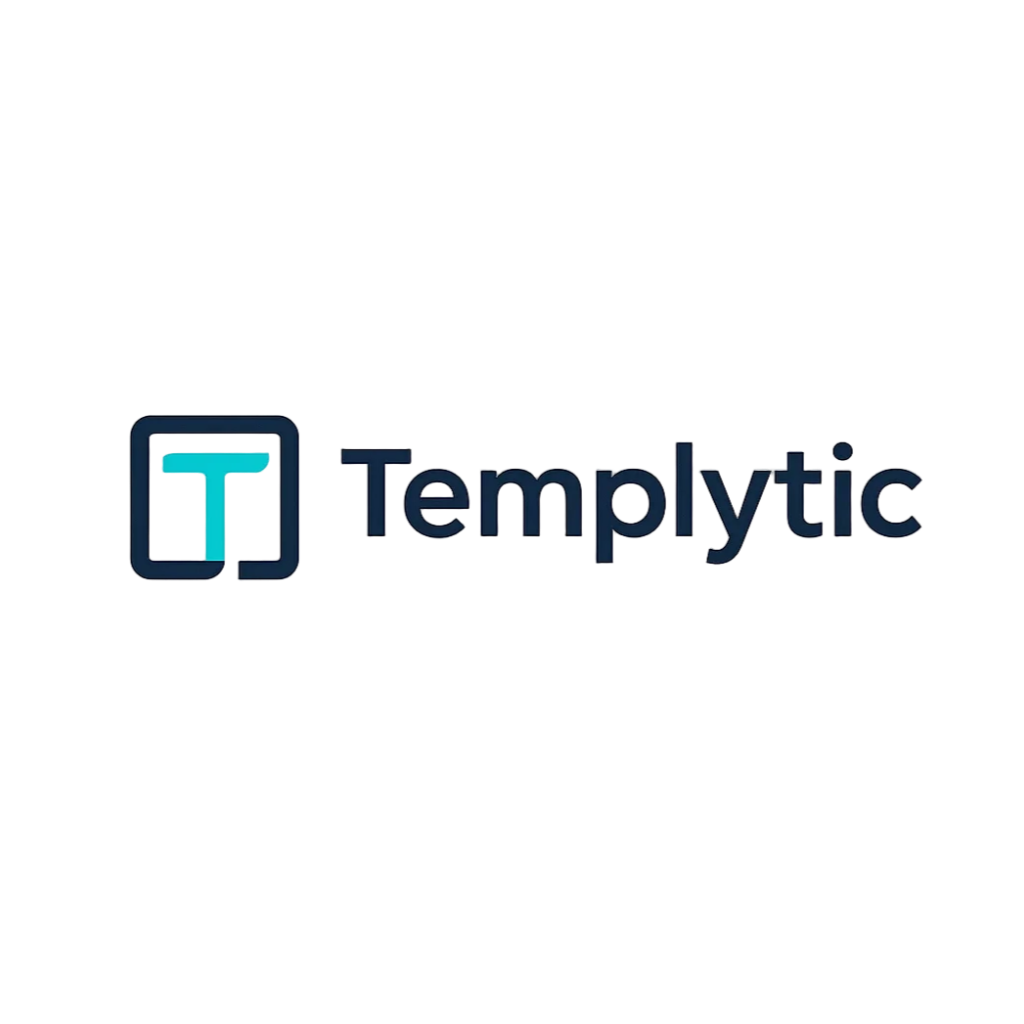

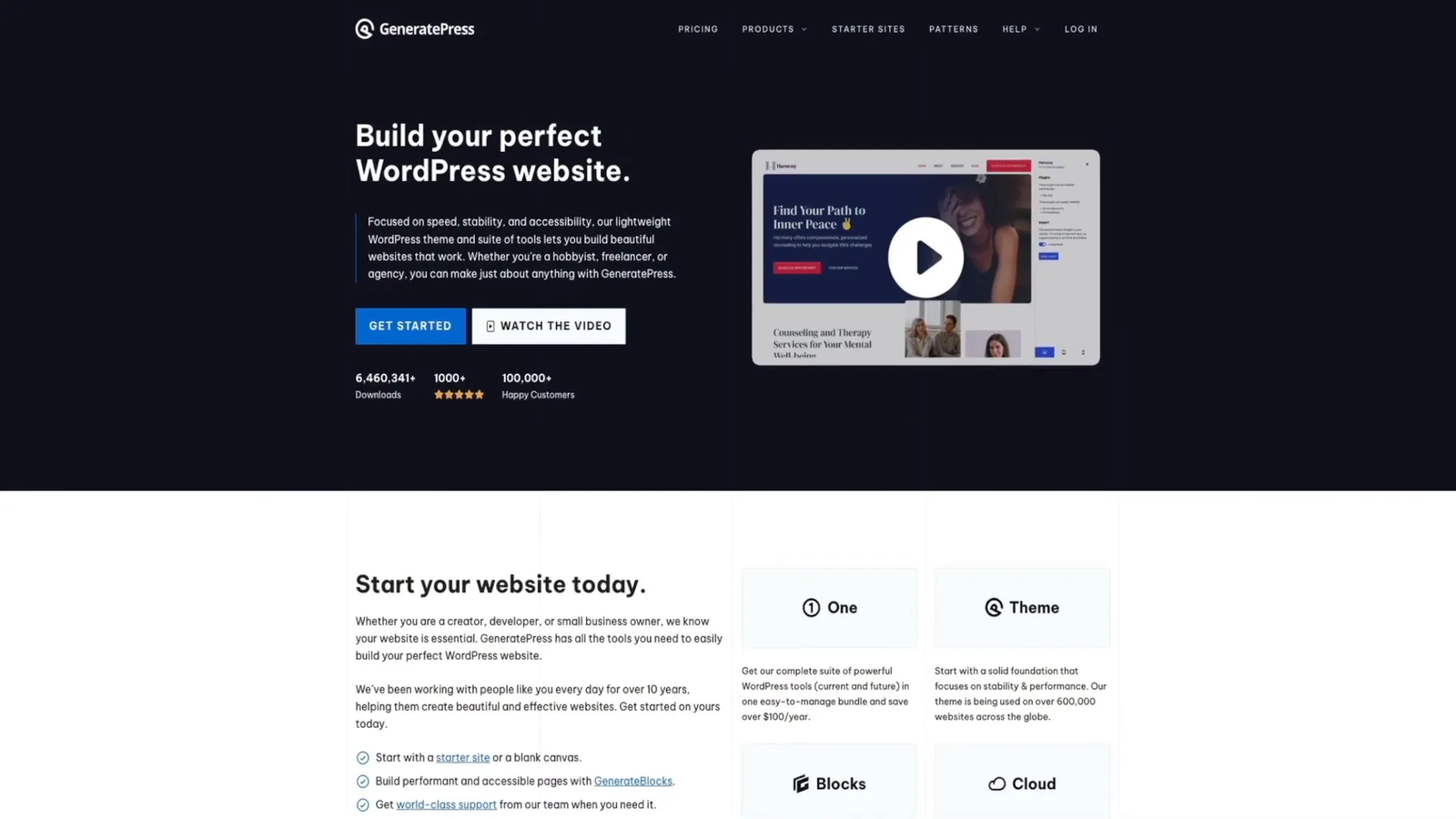
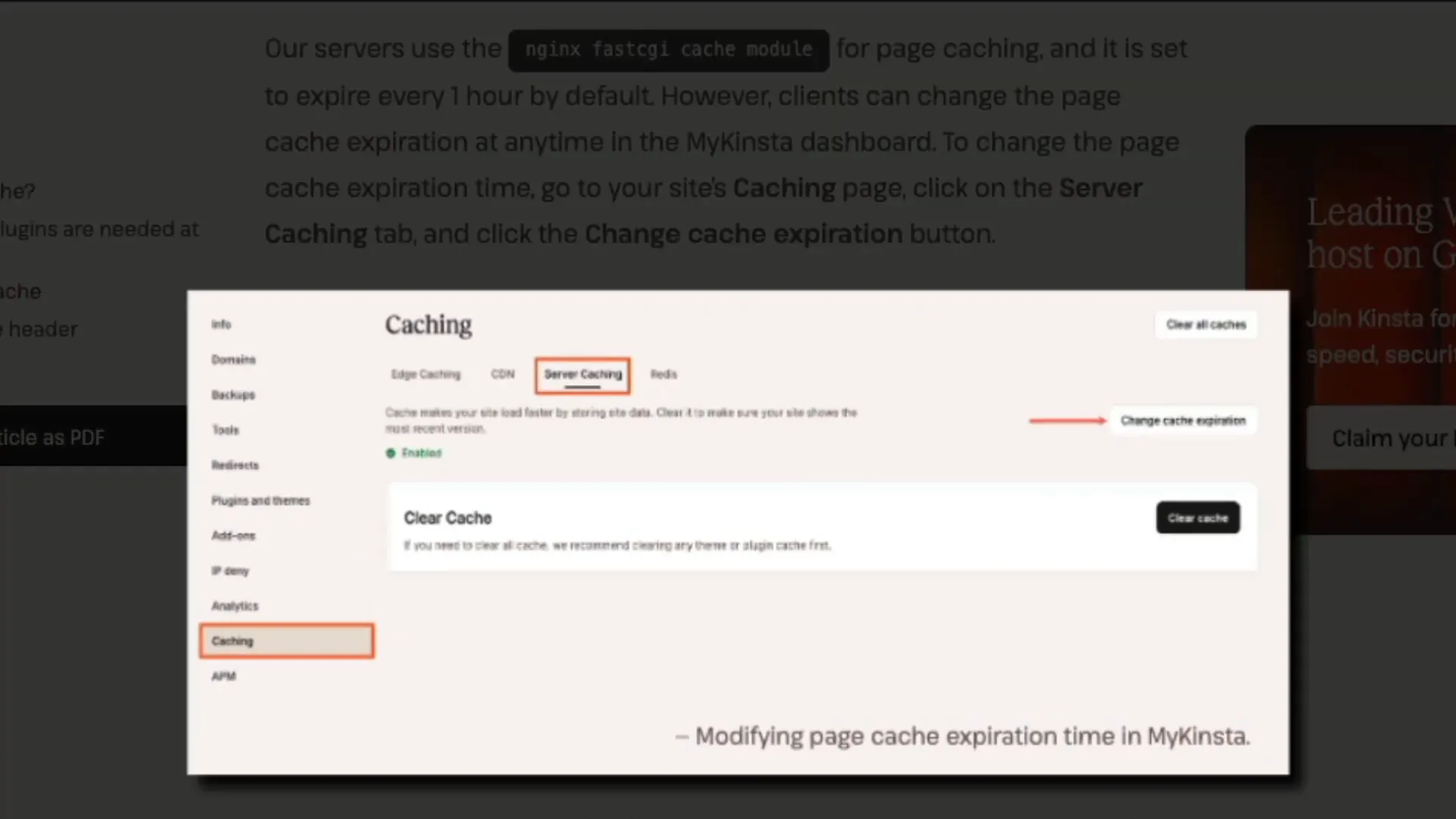
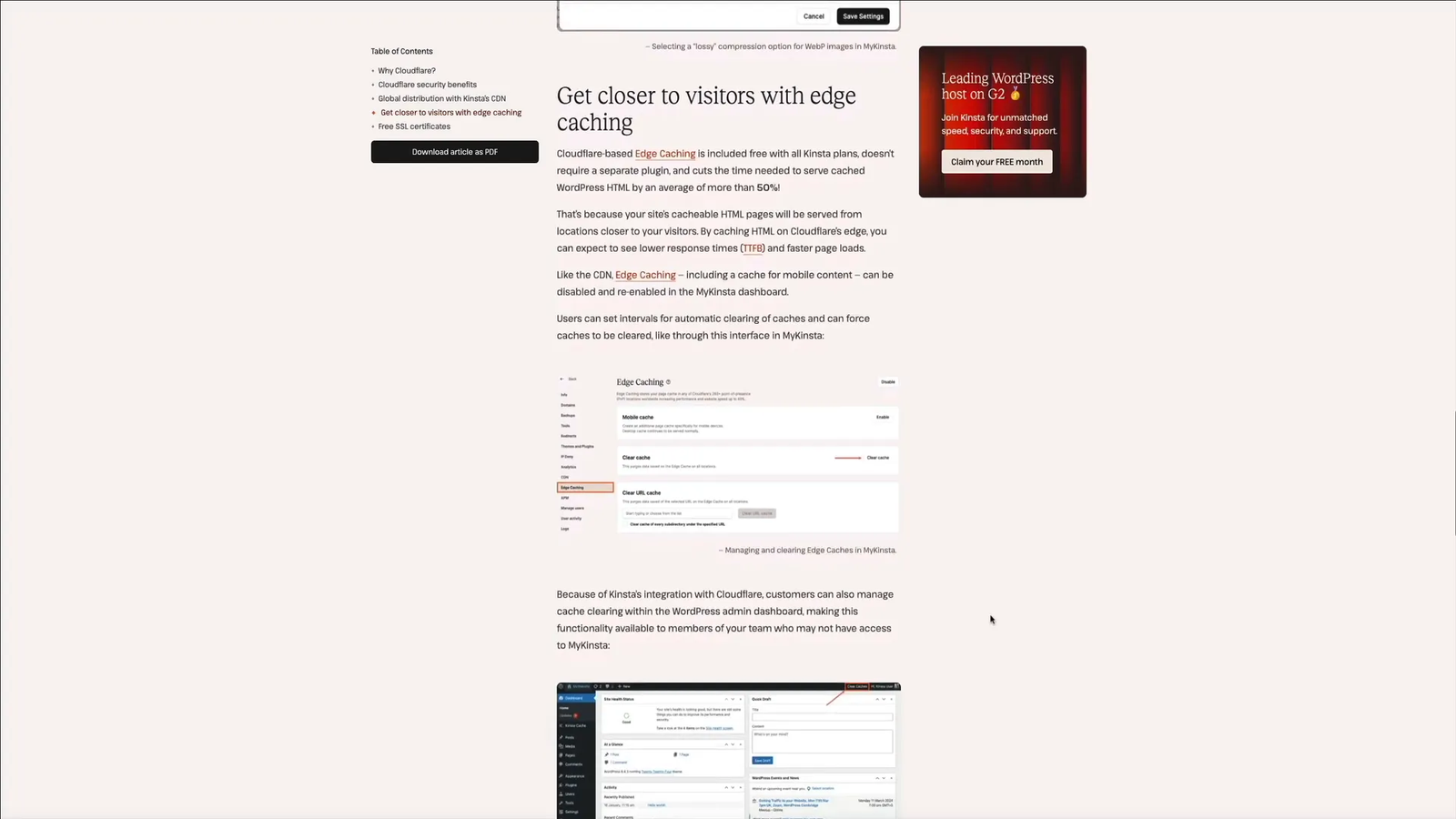
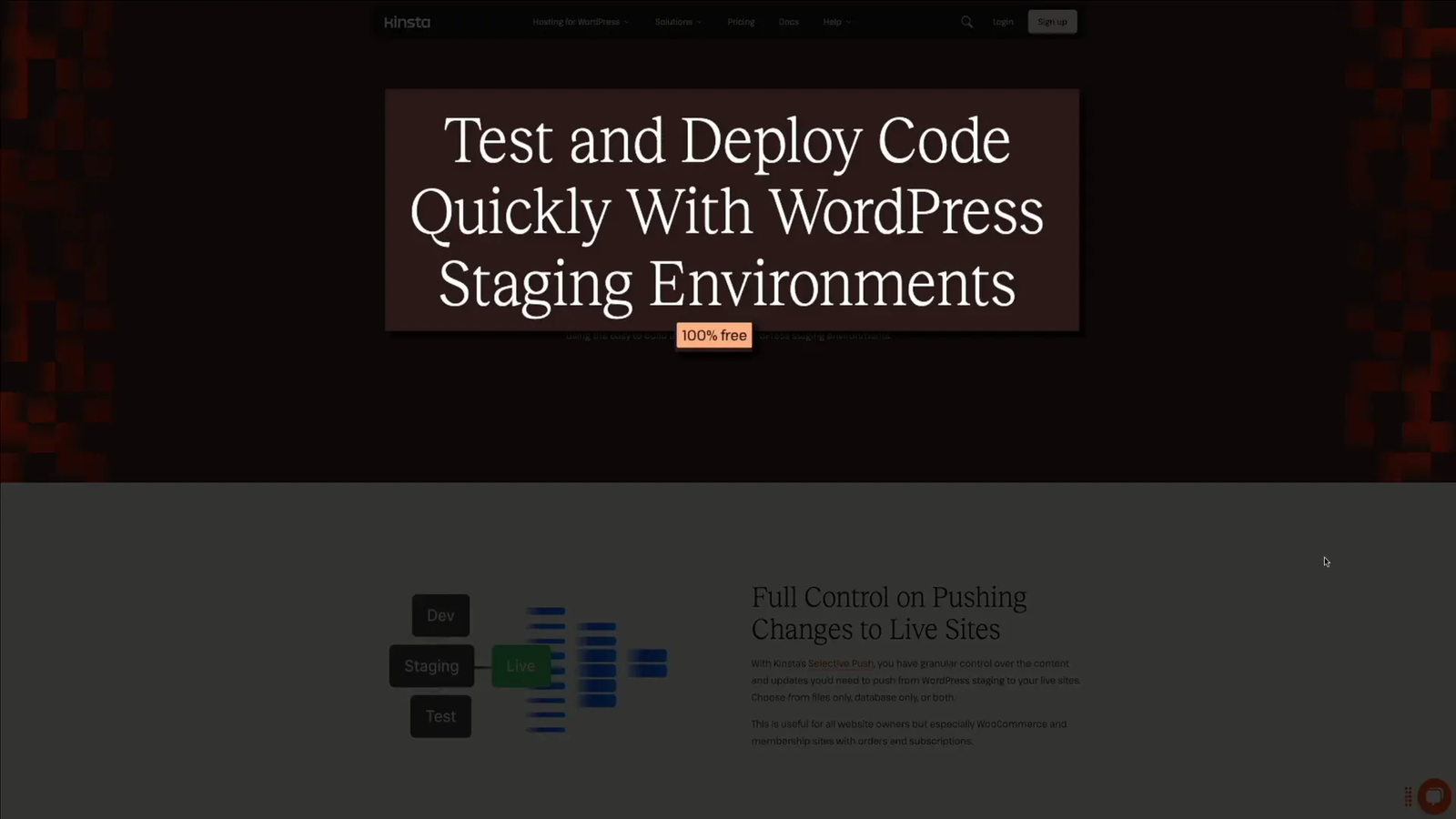
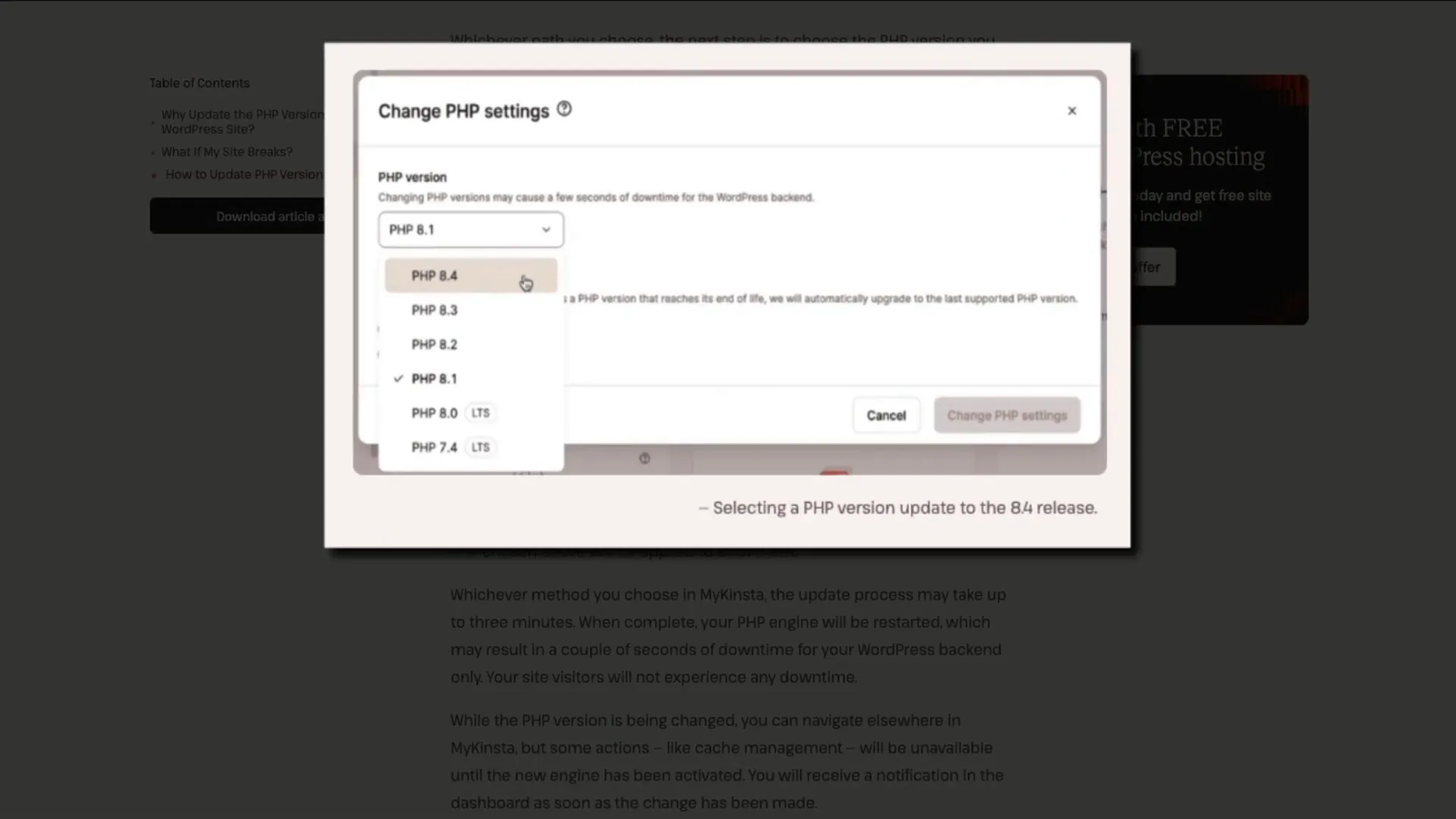
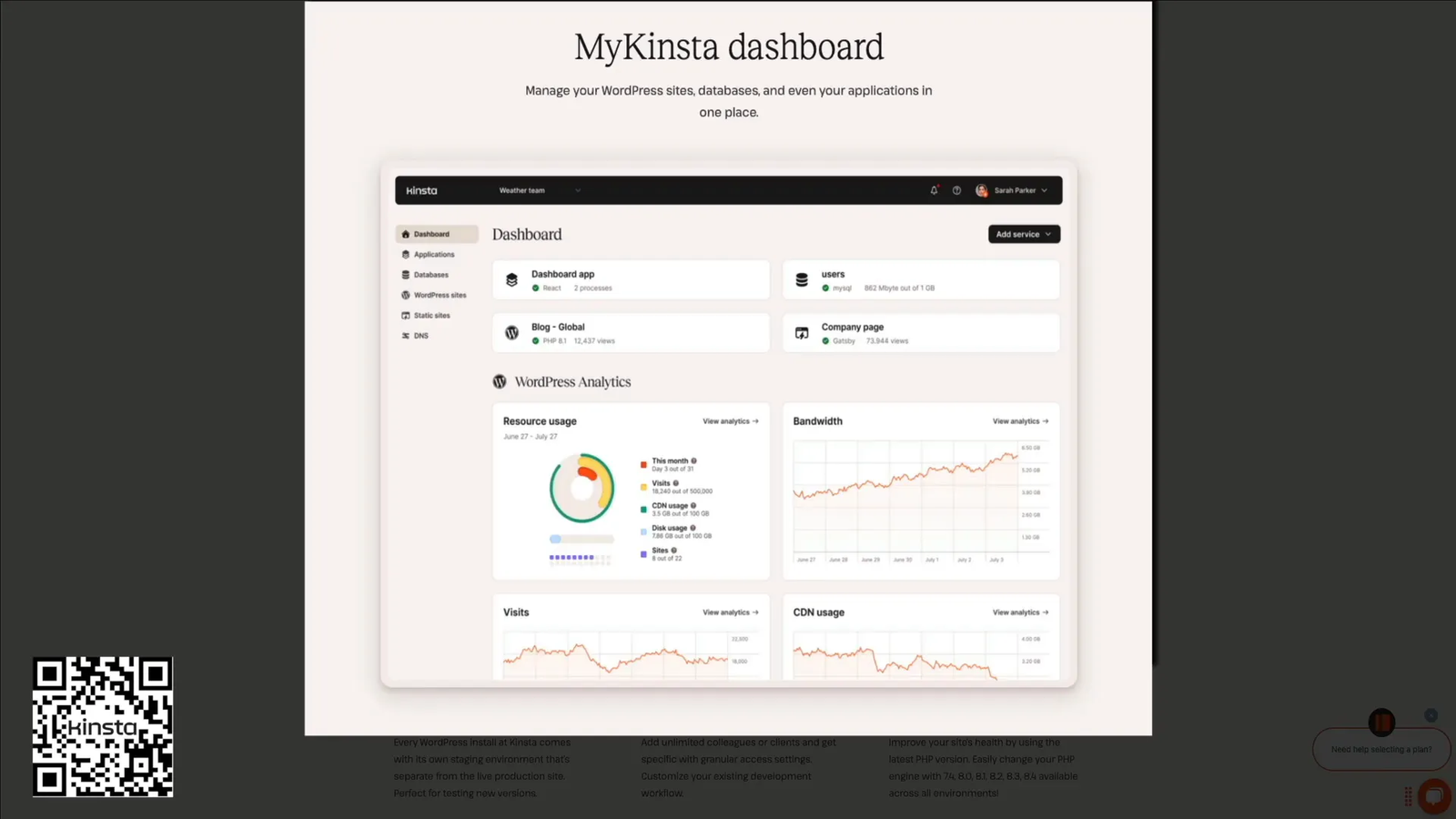
2 thoughts on “How to Speed Up Your WordPress Website: 5 Proven Techniques”