
WP Auto Blog Review: Are you looking for an efficient, affordable way to automate content creation and bulk post on your WordPress blogs? In this detailed review and tutorial, I’ll walk you through WP Auto Blog — a revolutionary software designed for auto-blogging bulk posts at a low cost. WP Auto Blog offers seamless integration with unlimited WordPress websites, AI-powered article generation, and smart scheduling—all without the recurring costs tied to OpenAI APIs.
This post breaks down everything you need to know about WP Auto Blog, including how to connect your websites, conduct keyword research, schedule posts, customize content styles, and leverage advanced features. Plus, I’ll share insights on pricing and a special lifetime deal that you won’t want to miss. Whether you’re an affiliate marketer, blogger, or digital entrepreneur, this step-by-step guide will help you harness the power of WP Auto Blog for your content strategy.
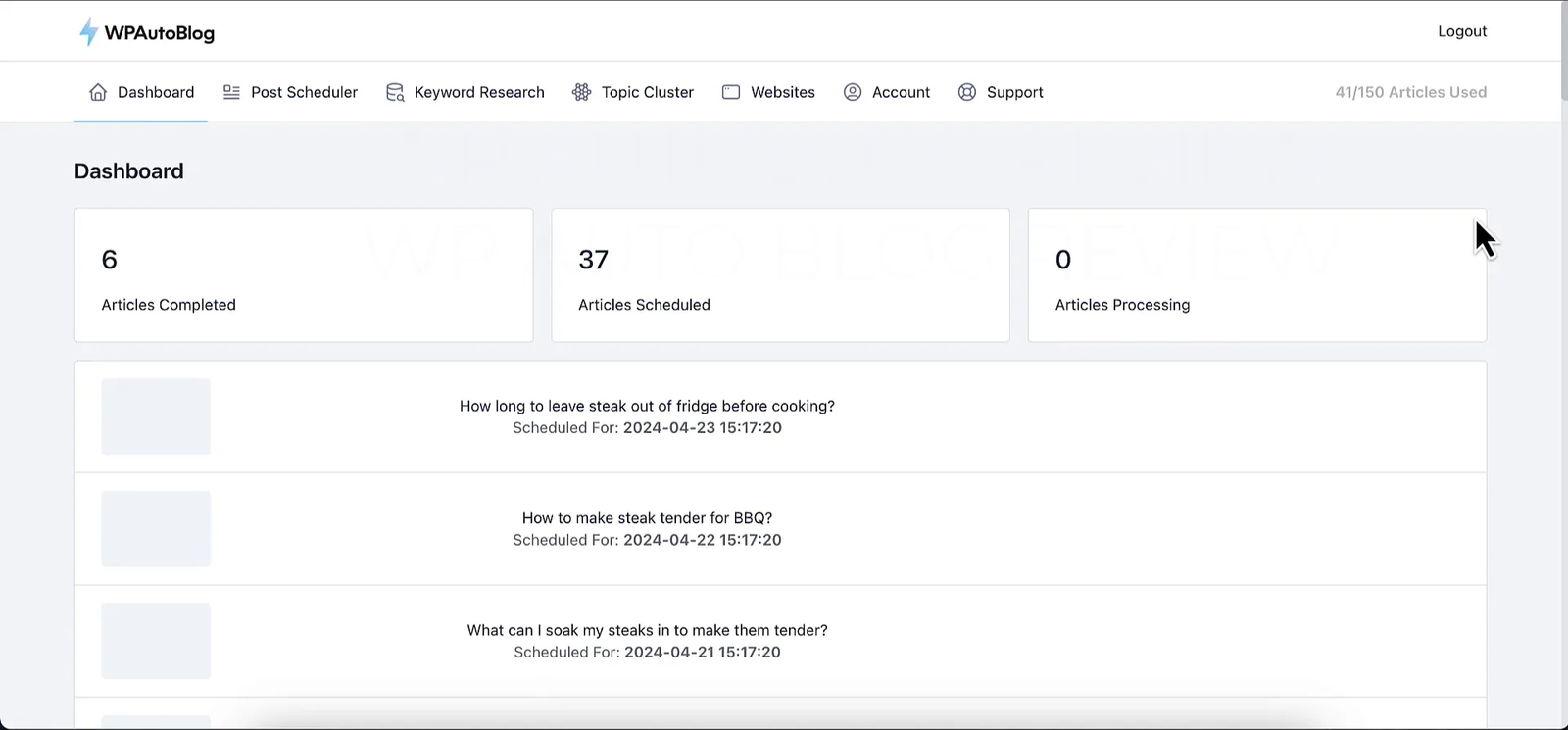
Step 1: Understanding What WP Auto Blog Is and Why It’s a Game-Changer 🤖
WP Auto Blog is a software specifically designed to automate the process of posting SEO-optimized articles on WordPress blogs. What makes it stand out in the crowded auto blogging market is its unique AI system that does not require the use of OpenAI API keys. This means you won’t incur additional charges for every article generated, which is a common downside with other AI auto-blogging tools that rely on OpenAI. This is a great lifetime deal currently available on AppSumo — a perfect opportunity for bloggers looking for a low-cost or even free lifetime blogging solution.
Instead, WP Auto Blog uses its proprietary AI engine to create content that is:
- SEO optimized
- At least 2,000 words long
- Complete with tables, FAQs, internal links, and images
- Available in 35+ languages
- Suitable for affiliate marketing and bulk posting
This software supports unlimited WordPress websites, allowing you to scale your blogging efforts without worrying about API costs or complex integrations.
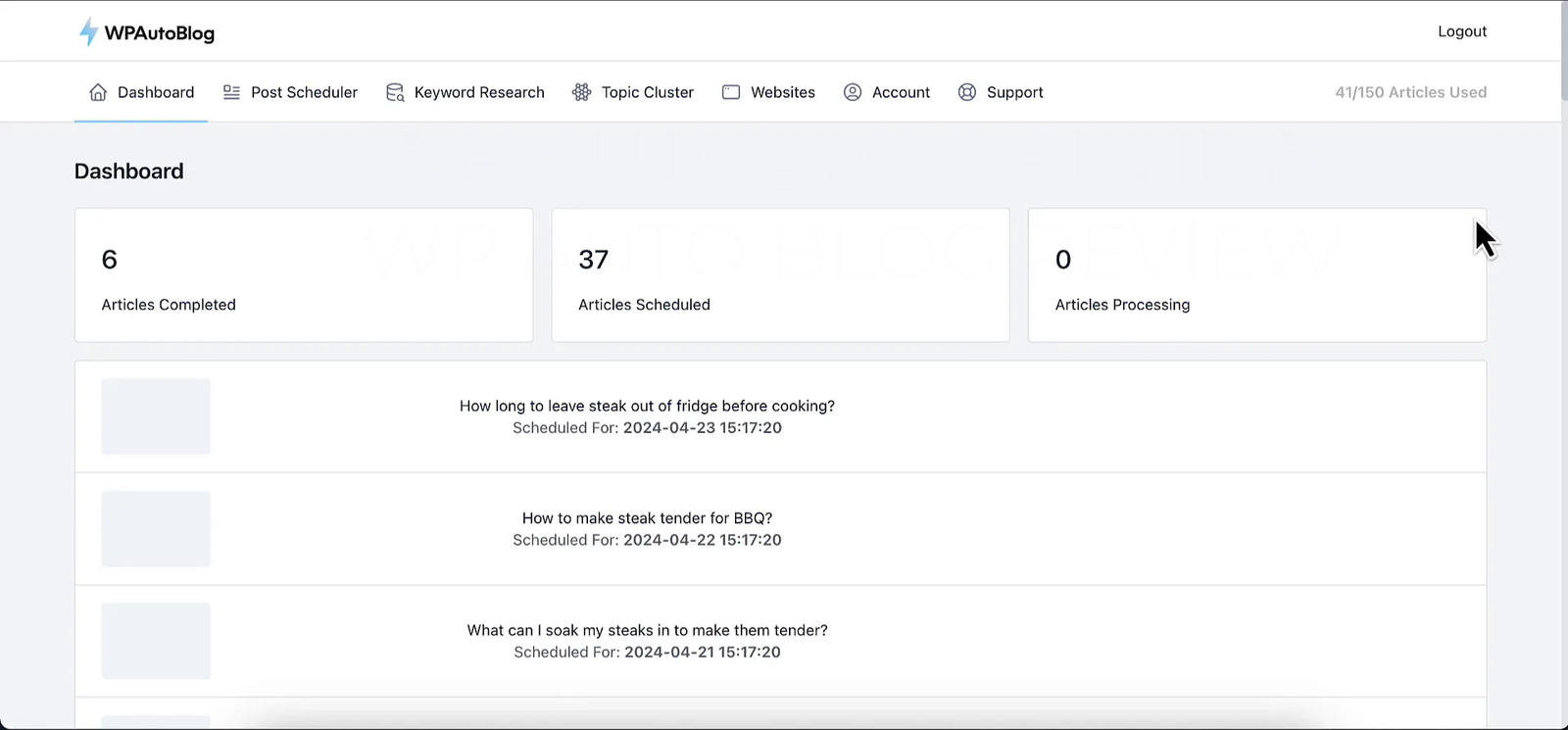
Step 2: Connecting Your WordPress Websites to WP Auto Blog 🔗
One of the first steps after purchasing WP Auto Blog is connecting your WordPress sites. The process is straightforward and secure:
- Navigate to the Websites section in the WP Auto Blog dashboard.
- Click on Add Website.
- Enter your WordPress admin URL (usually yourdomain.com/wp-admin).
- Hit Connect. You will be prompted to log in to your WordPress admin dashboard.
- Approve the automatically created application inside your WordPress dashboard.
- Once approved, your site is connected and ready to receive automated posts.
This connection is 100% safe and uses WordPress’s built-in application system to ensure secure communication between WP Auto Blog and your site. You can add as many websites as you want, making it perfect for managing multiple blogs from one centralized platform.
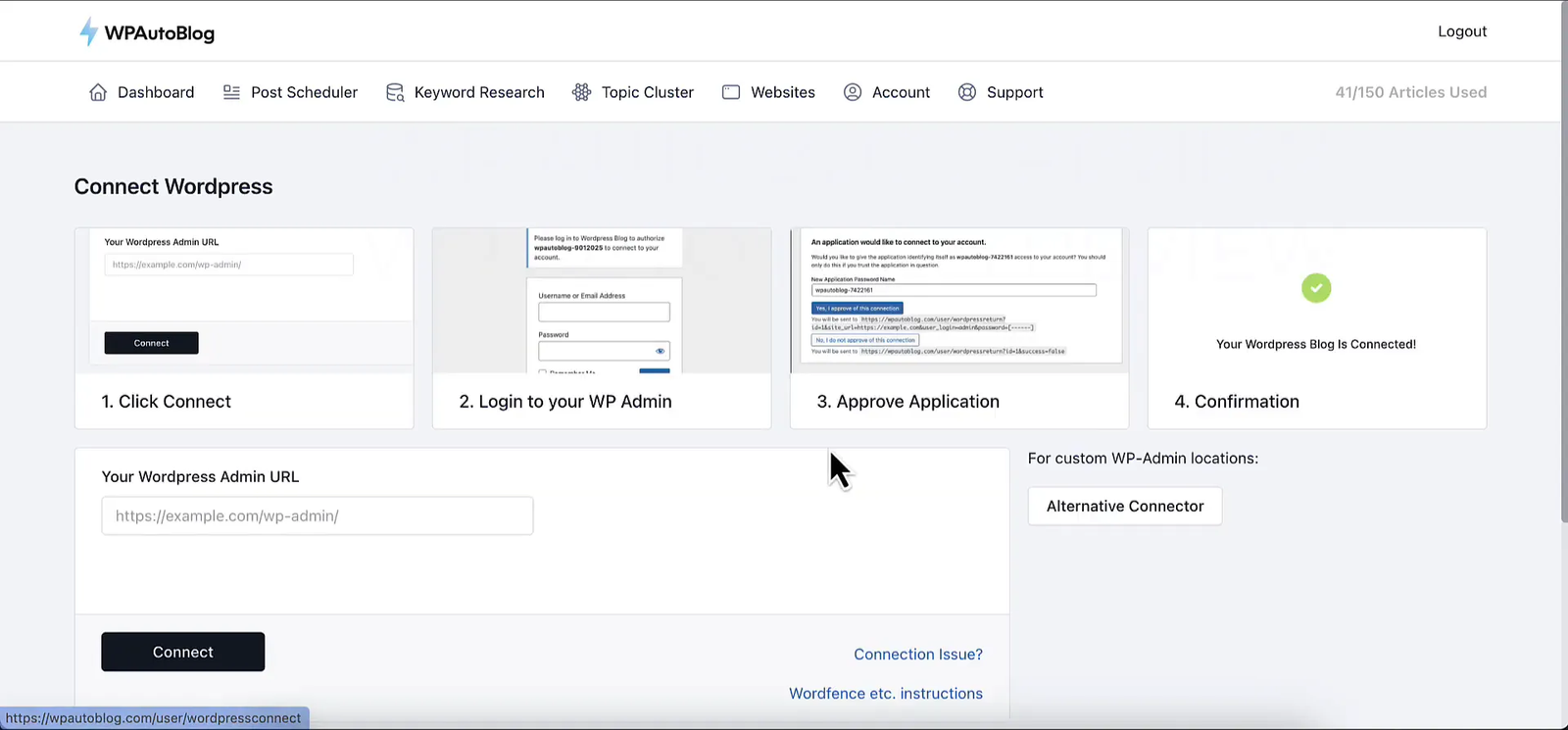
Step 3: Conducting Keyword Research for Bulk Posting 📊
Effective keyword research is the backbone of successful auto blogging, and WP Auto Blog provides built-in tools to simplify this process. Here’s how to perform keyword research for your bulk posts:
- Go to the Keyword Research section.
- Enter your primary keyword, for example, barbecue steaks.
- The software will generate related keywords, including competition level, cost per click (CPC), and monthly search volume.
- You can shortlist relevant keywords to create articles from this list.
Additionally, WP Auto Blog offers a “Topic Cluster” feature that groups keywords into related clusters, helping you build comprehensive content around a central theme. For instance, searching “barbecue steaks” might generate topics like grilling techniques, marinades, and cooking tips—all ideal for producing a series of interlinked blog posts.
By using actual keywords people are searching for, your posts will be more discoverable and rank better on Google.
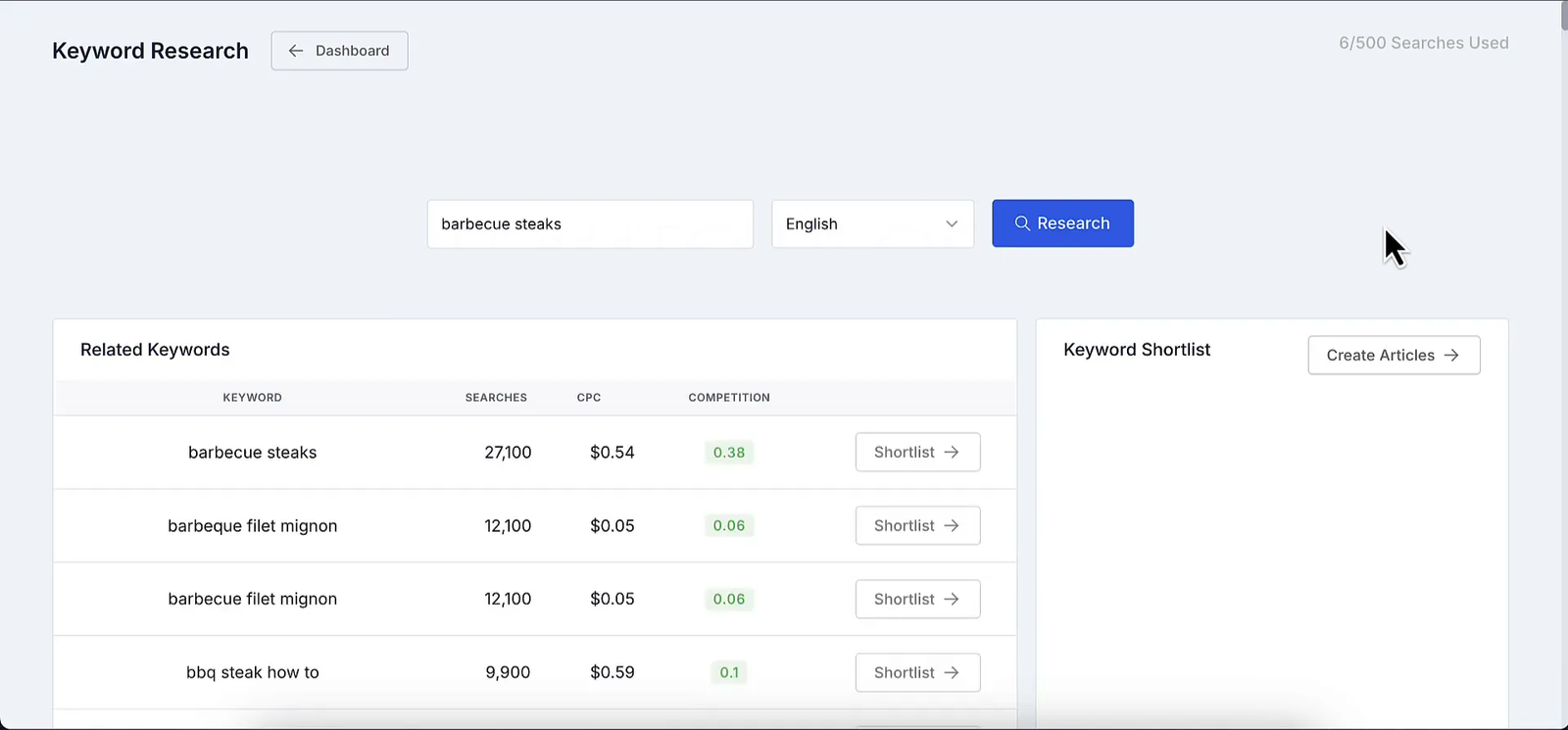
Step 4: Using External Tools for Title Ideas and Questions to Target 📝
While WP Auto Blog provides keyword suggestions, you can supercharge your content ideas by using free external tools like Keywords Everywhere. This tool pulls “People Also Ask” data from Google, giving you real questions users are searching for.
Here’s how to integrate this into your workflow:
- Enter your keyword (e.g., “barbecue steaks”) into Keywords Everywhere.
- Collect the questions under the “People Also Ask” section.
- Copy these questions and paste each as a separate line into WP Auto Blog’s post scheduler.
This method ensures your articles answer popular queries, enhancing your SEO and user engagement.
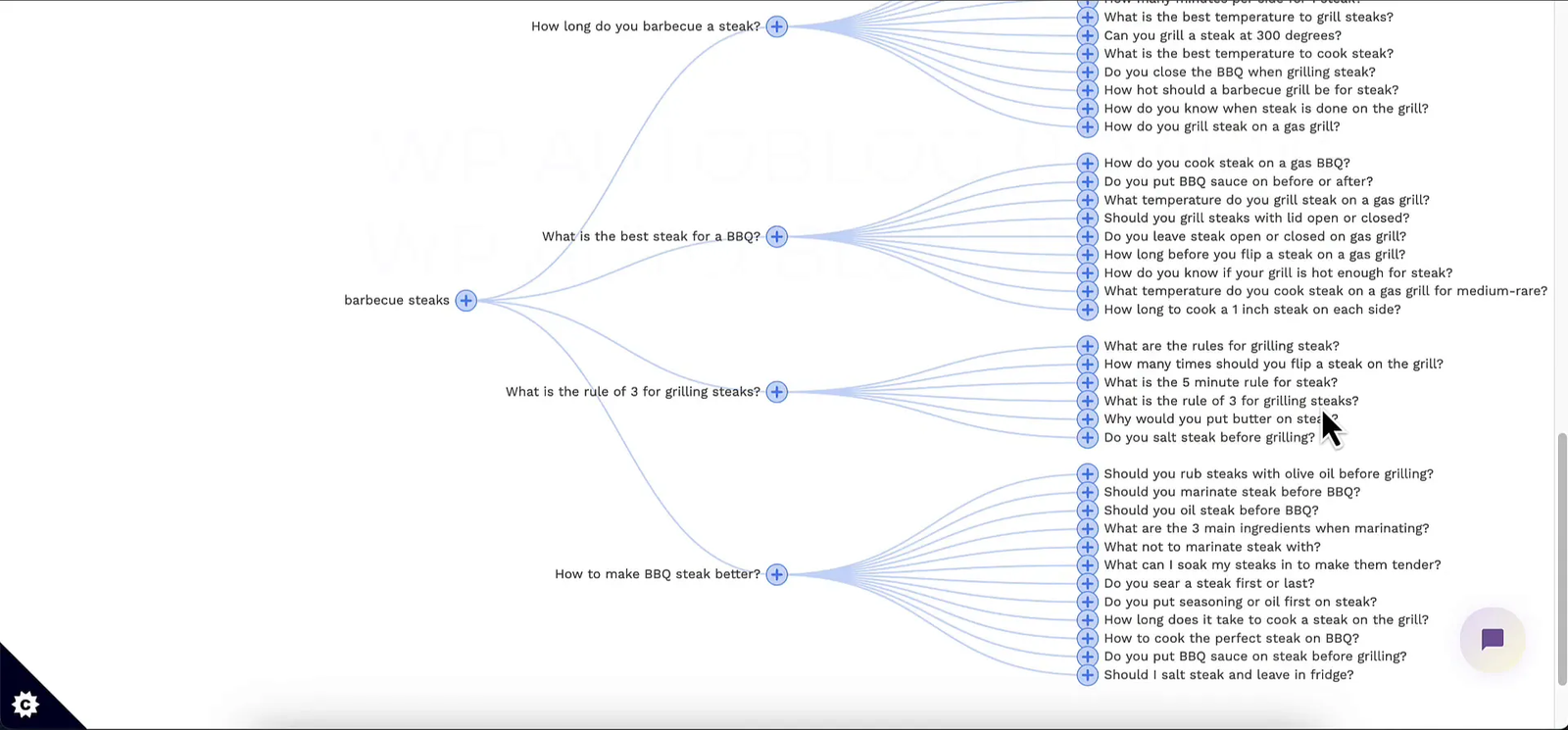
Step 5: Scheduling and Customizing Your Bulk Posts 📅
The heart of WP Auto Blog is its powerful post scheduler, which lets you plan exactly when and how your articles are published.
Here’s how to schedule your posts effectively:
- Paste your list of keywords or titles into the scheduler. Each line represents one article.
- Choose the posting frequency. Options include:
- Immediately (all at once)
- One post every hour, two hours, three hours, six hours, twelve hours
- One post daily, every two days, three days, four days
- Weekly, biweekly, or monthly
- Select the WordPress website to post on.
- Pick the category to assign articles to, fetched directly from your site.
- Decide on content options such as including featured images, second images, tables, FAQs, key takeaways, and relevant YouTube videos.
- Set the writing style from options like default, anecdotal, editorial, argumentative, casual, simple, or humanized.
- Optionally add affiliate or internal links, specifying keywords for link placement.
- Click Create Articles to add them to your posting queue.
This scheduling flexibility allows you to maintain a consistent publishing rhythm without manual intervention, a critical aspect of successful blogging and SEO.
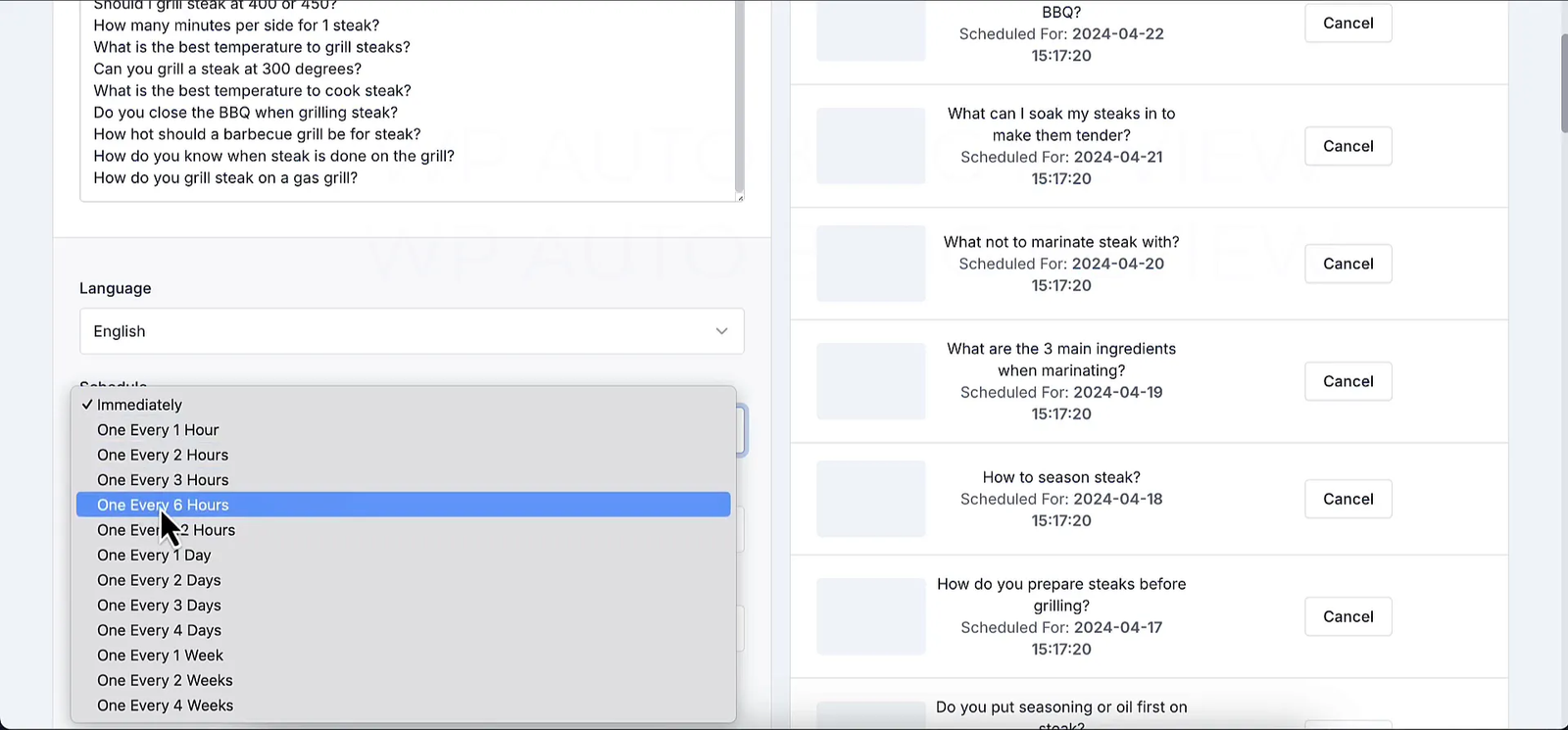
Step 6: Understanding Content Quality and Features ✍️
One of the biggest concerns with automated content is quality. WP Auto Blog excels here by generating articles that are:
- Over 2,000 words long, providing in-depth coverage
- Richly formatted with multiple paragraphs per heading (H2), not just one-liners
- Enhanced with tables, FAQs, and key takeaways sections to improve readability and SEO
- SEO optimized with smart internal linking
- Accompanied by real, royalty-free stock images sourced from Unsplash, Flickr, and other free repositories
For example, an article on “How to cook a one-inch steak on the barbecue” includes detailed instructions, six cooking steps, multiple images, and six FAQs—ideal for ranking high on Google and providing value to readers.
One tip: sometimes the images might not perfectly match the content (e.g., a stovetop image for a barbecue article). It’s easy to replace images later using tools like MidJourney or your own stock photo sources.
Step 7: Advanced Settings and Ghost Mode Explained 🕵️♂️
WP Auto Blog offers some advanced settings to tailor your content further:
- Disable Image Upload: Prevents images from being downloaded to your site. Use with caution, as this will remove images from your posts.
- Ghost Mode (Undetectable AI): Attempts to make AI-generated content pass AI detection tools. However, this mode lowers content quality and removes subtitles, so it’s generally not recommended.
According to Roy Hendershot, AI detectors are often a waste of money, and Google prioritizes helpful content regardless of whether it’s AI-generated or human-written. Therefore, it’s better to focus on quality and SEO optimization rather than trying to bypass AI detection.
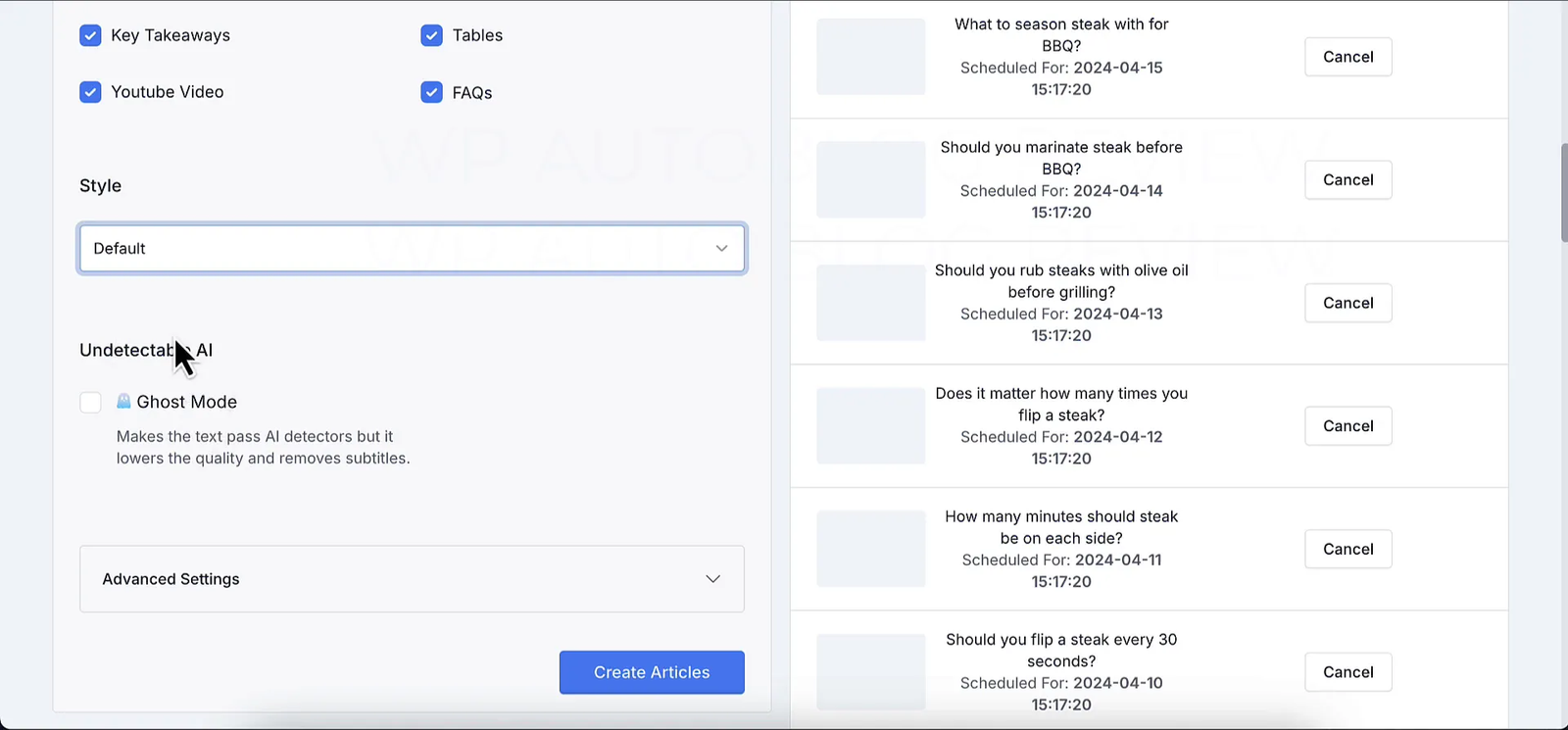
Step 8: Managing Your Article Quota and Pricing Plans 💼
WP Auto Blog operates on a monthly article quota depending on your plan. Here’s what you need to know:
📦 Code Plan & Article Limits
-
🟢 1 Code = $49 → 25 articles/month
-
🔵 2 Codes = $98 → 50 articles/month
-
🟣 3 Codes = $147 → 150 articles/month
-
🟠 4 Codes = $196 → 250 articles/month
-
🟡 5 Codes = $245 → 350 articles/month
-
🔴 6 Codes = $294 → 500 articles/month
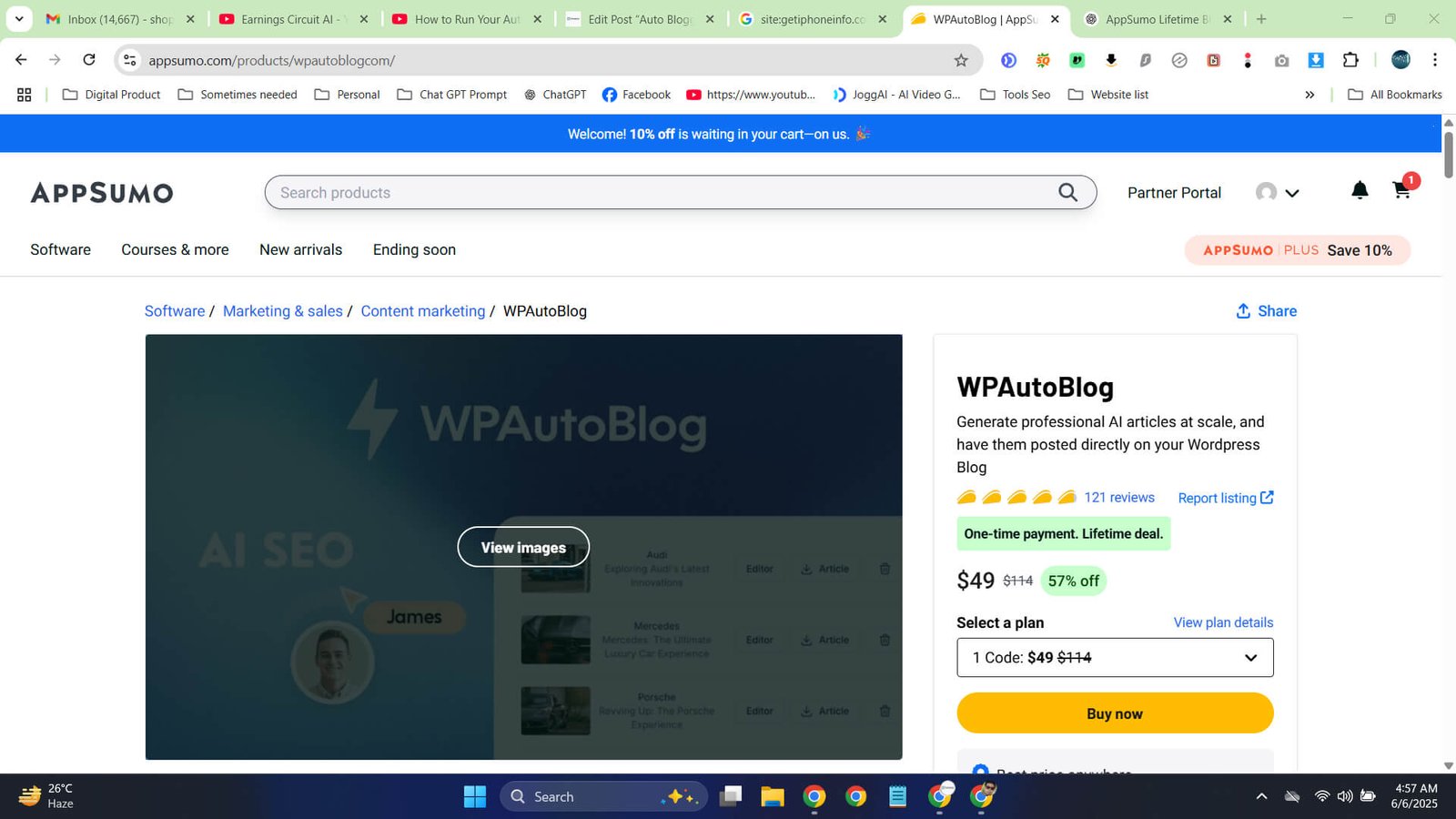
Step 9: Real-World Example: Barbecue Website Auto Blogging 🍖
To give you a practical understanding, I connected a barbecue-themed WordPress site to WP Auto Blog. After scheduling a batch of articles on topics like “barbecue steaks” and grilling techniques, the software posted high-quality, SEO-optimized content automatically.
The articles featured:
- Engaging introductions and detailed content sections
- Tables of contents (via an additional plugin)
- Relevant images (though occasionally needing manual tweaks)
- FAQs that directly answer common questions
- Key takeaways summarizing the article’s main points
This example proves WP Auto Blog’s capability to produce valuable content that performs well on Google without manual writing or extensive editing.
Step 10: Final Thoughts and How to Get WP Auto Blog Today 💡
If you’re searching for an Affordable, high-quality auto-blogging with bulk post generation. Solution that leverages AI without the burden of API fees, WP Auto Blog is an outstanding choice. It offers:
- Unlimited WordPress website connections
- Long-form, SEO-rich articles with advanced formatting
- Smart scheduling and keyword research tools
- Affordable lifetime plans with stackable quotas
- Support for multiple languages
- Safe and easy integration with WordPress
Keep in mind that the lifetime deal available now may not last forever. It could end in days or months, so if you’re interested, it’s best to act quickly.
For more information and to grab the lifetime deal, visit the official link provided by Roy Hendershot. This investment can save you countless hours of content creation and help you scale your blogging business efficiently.
FAQ Section ❓
Q1: Does WP Auto Blog require an OpenAI API key?
No, WP Auto Blog uses its own proprietary AI system, so you don’t need to connect or pay for an OpenAI API key. This significantly reduces your costs on bulk auto blogging.
Q2: How many websites can I connect with WP Auto Blog?
You can connect an unlimited number of WordPress websites with WP Auto Blog, making it ideal for managing multiple blogs from one dashboard.
Q3: What is the minimum word count of articles generated by WP Auto Blog?
All articles are at least 2,000 words long, providing comprehensive and valuable content for your readers.
Q4: Can I schedule posts to publish automatically?
Yes, the paid plans allow you to schedule posts at intervals ranging from hourly to monthly. The free plan does not support auto-scheduling.
Q5: Are the images included in the posts copyright-free?
All images are sourced from stock photo sites like Unsplash and Flickr, ensuring they are royalty-free and safe to use without DMCA issues.
Q6: Can I customize the writing style of the AI-generated content?
Yes, WP Auto Blog offers several writing styles, including editorial, anecdotal, argumentative, casual, and more. You can experiment to find the tone that suits your brand best.
Q7: What happens if I schedule more articles than my monthly plan allows?
Scheduled articles immediately count against your monthly quota. Scheduling more than your limit will result in errors or rejected posts, so plan accordingly.
Q8: Is there a limit to how many articles I can produce monthly?
Yes, your monthly limit depends on the number of codes you purchase. One code offers 25 articles per month, and you can stack up to 6 codes for 500 articles per month.
Q9: Can I export the articles for offline editing?
Yes, WP Auto Blog allows you to export articles as DOC files compatible with Microsoft Office or Google Docs.
Q10: Does WP Auto Blog support languages other than English?
Yes, the software supports 35+ languages, making it versatile for international blogging.
Q11: How many articles can I schedule at once?
You can schedule up to 100 articles at once using the bulk scheduling feature. This is perfect for planning and automating your content calendar efficiently.
✅ Final Verdict: Is WP Auto Blog Worth It?
If you’re a blogger, affiliate marketer, or digital entrepreneur looking to scale content production without spending hundreds on AI credits or hiring writers, WP Auto Blog is a powerful and affordable solution.
With no OpenAI API costs, unlimited WordPress connections, and AI-written, SEO-optimized, 2,000+ word articles, this tool is built for serious content marketers who want automation, quality, and efficiency—all in one dashboard.
Whether you’re managing 1 blog or 100, WP Auto Blog lets you:
-
🔄 Bulk schedule up to 100 articles at once
-
📅 Maintain consistent publishing with smart scheduling
-
🌍 Publish in over 35 languages
-
💸 Pay once and use for a lifetime (no recurring fees)
The lifetime deal currently available makes it one of the best-value auto-blogging platforms on the market.
🎯 In short: WP Auto Blog is ideal for anyone who wants to save time, reduce costs, and grow their content empire automatically.
👉 Don’t miss out—grab the lifetime deal today and turn your WordPress blogs into automated content machines!
