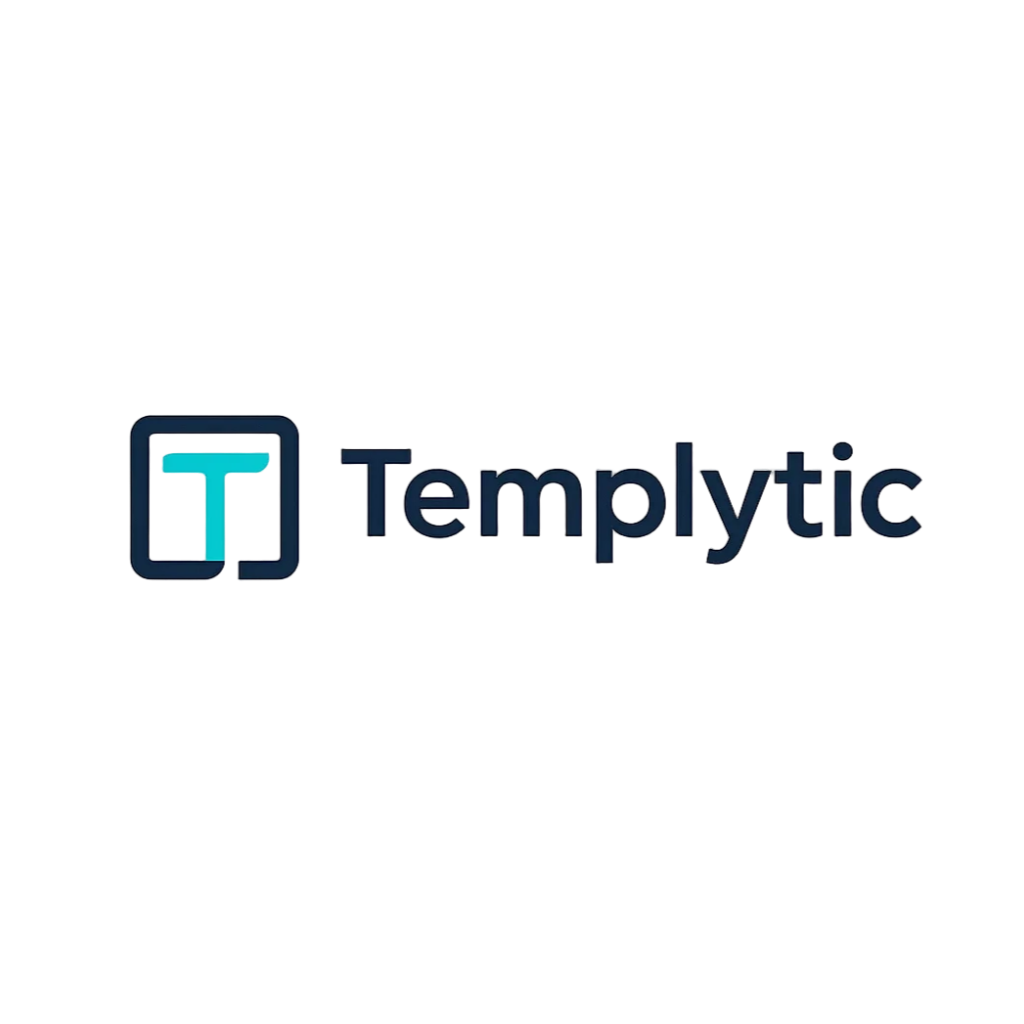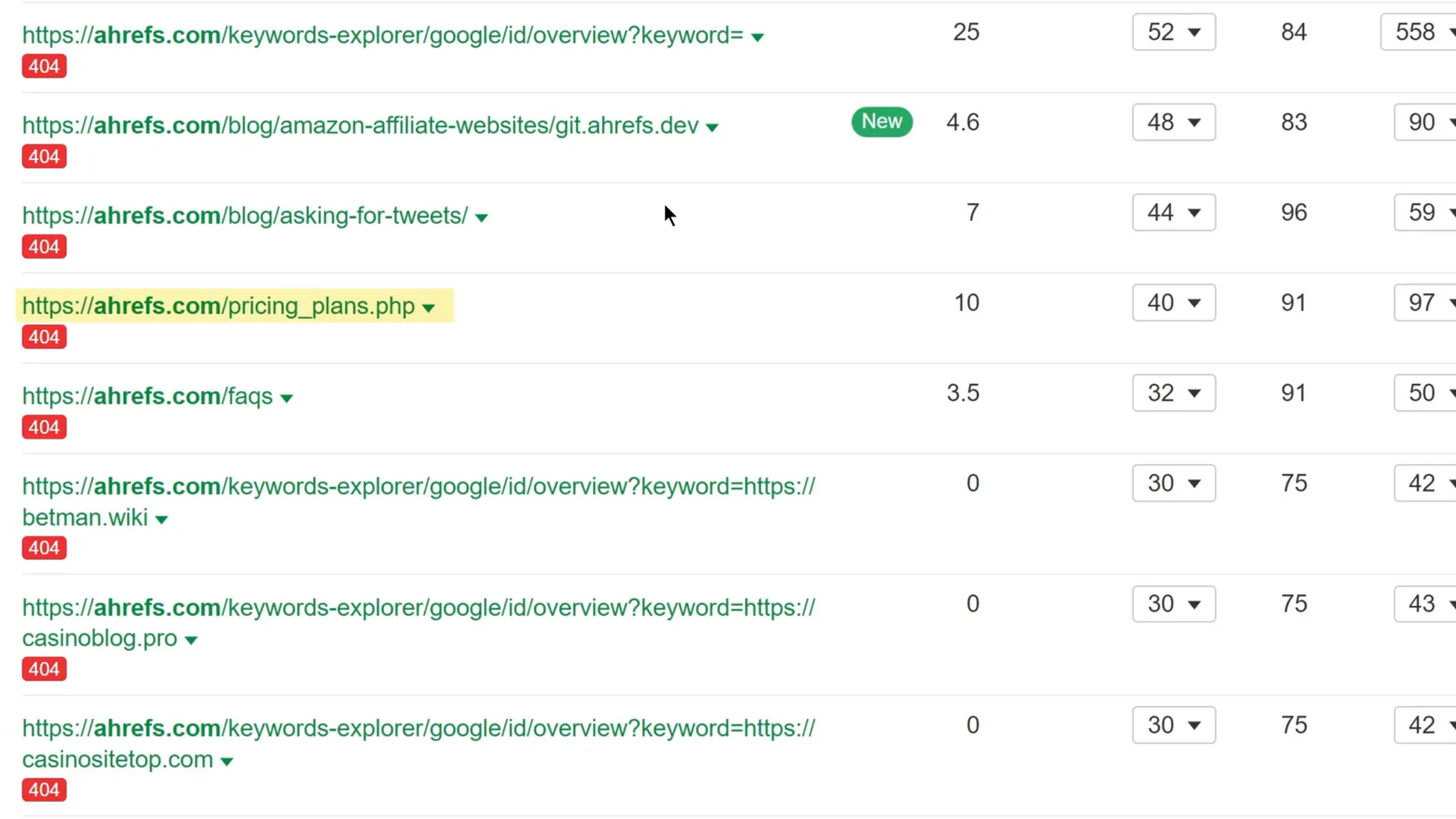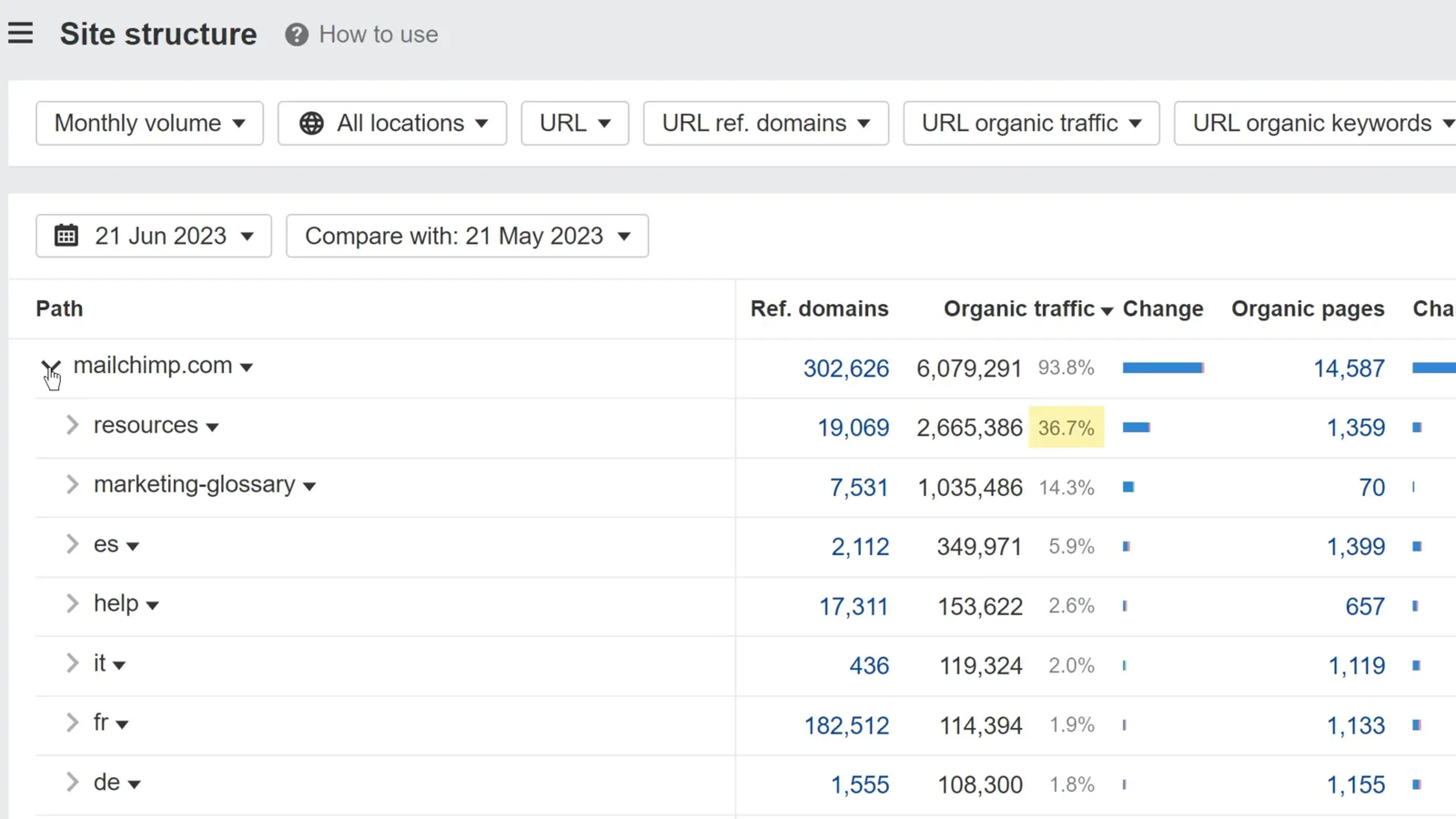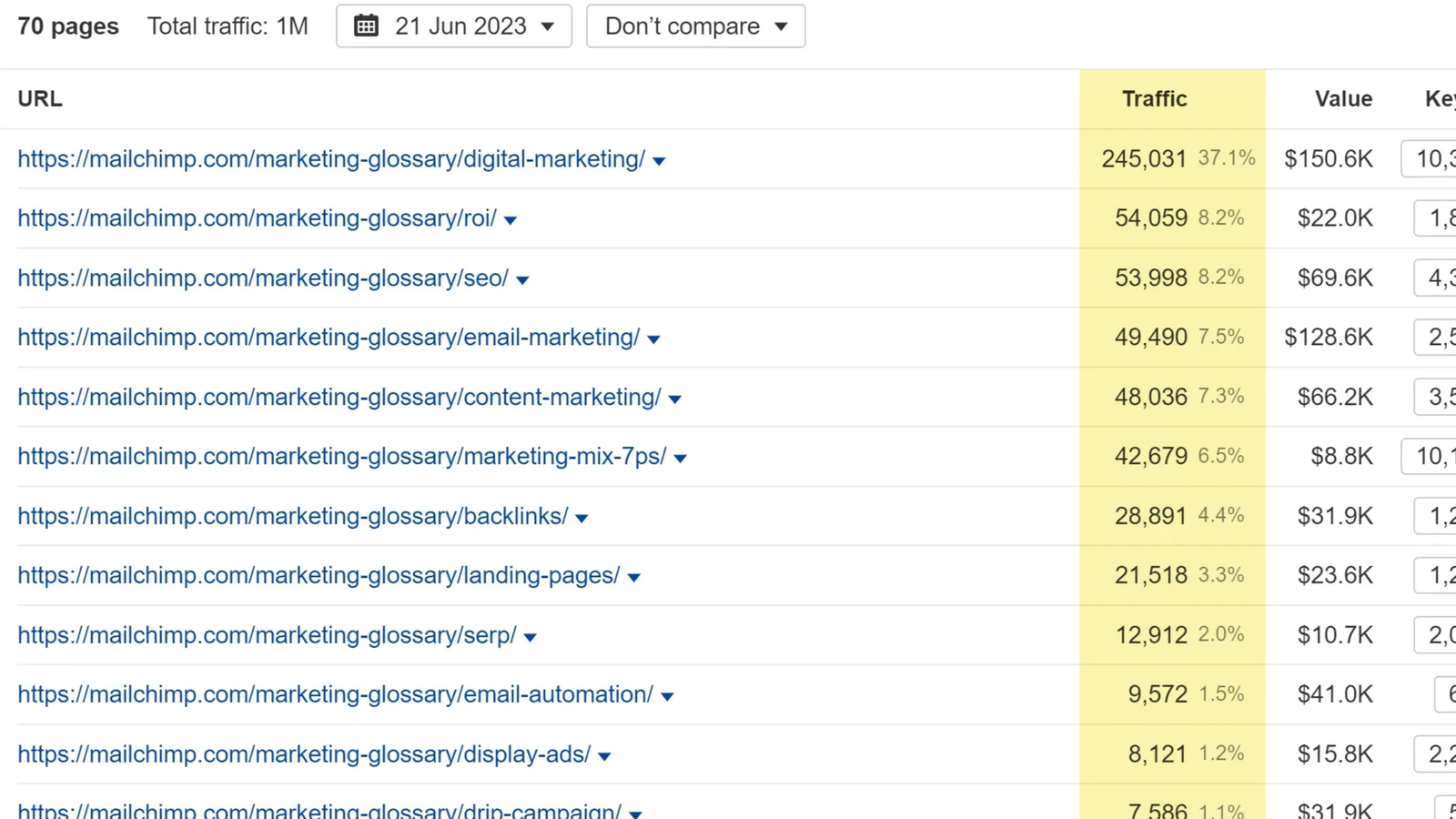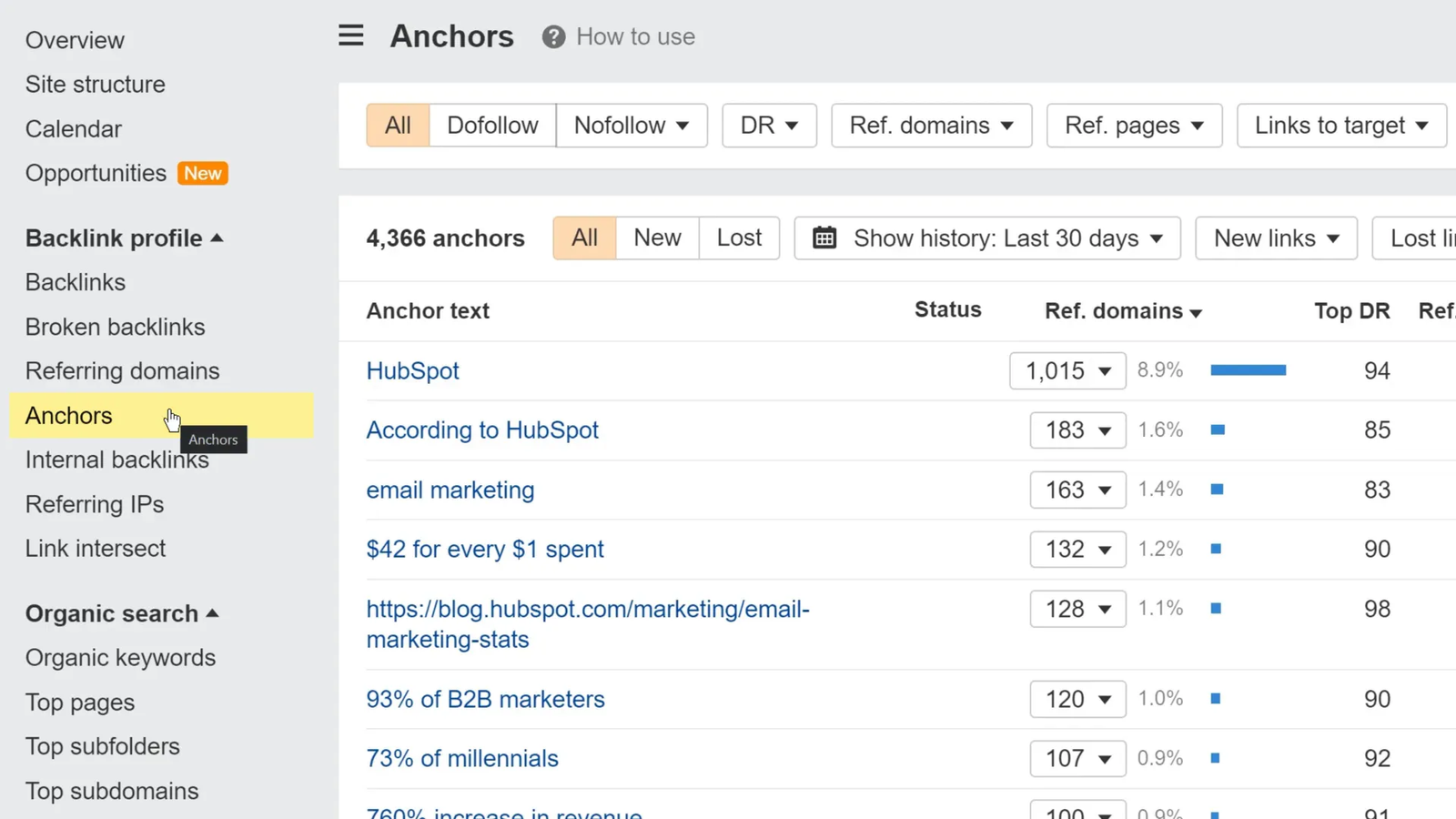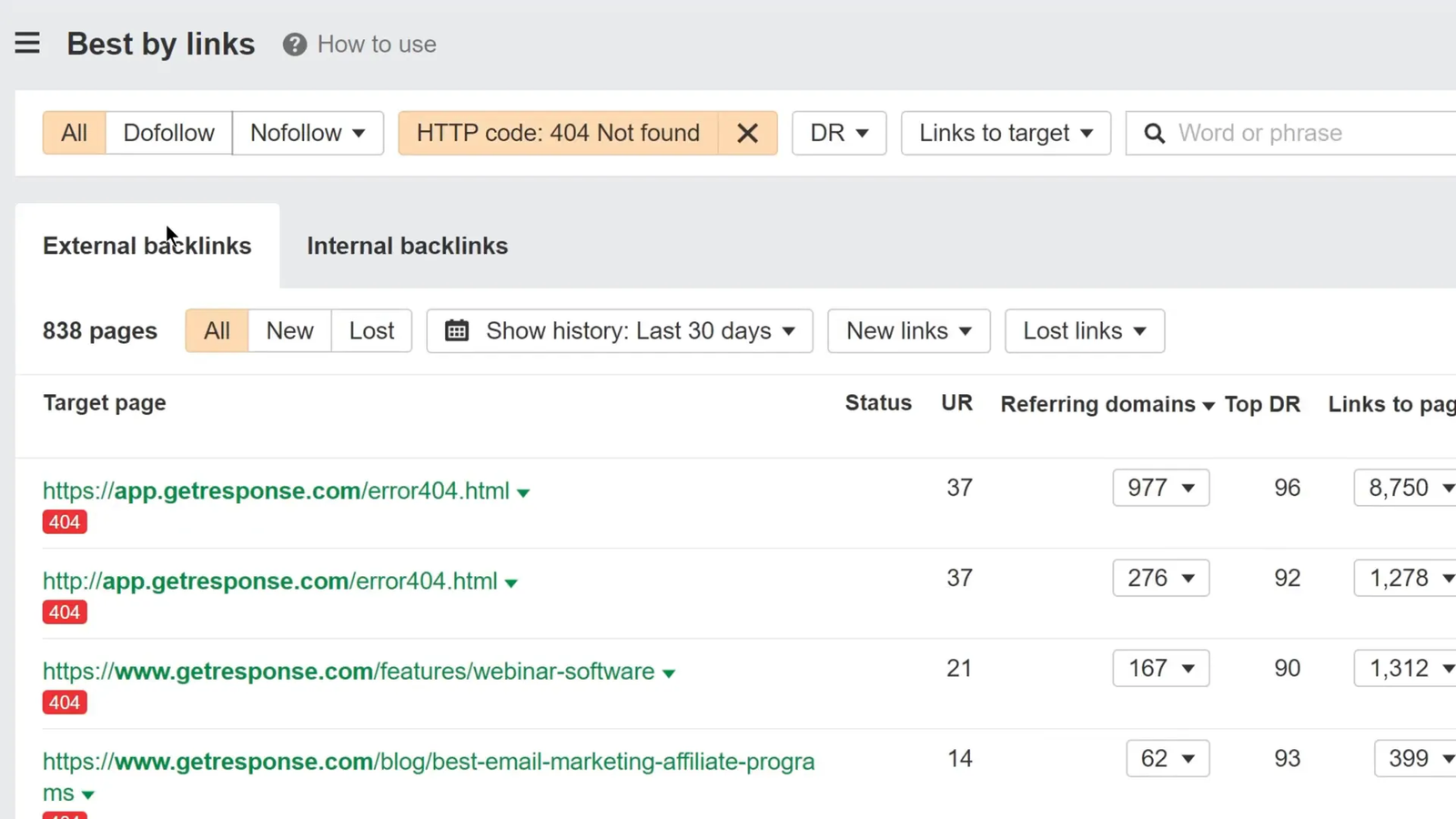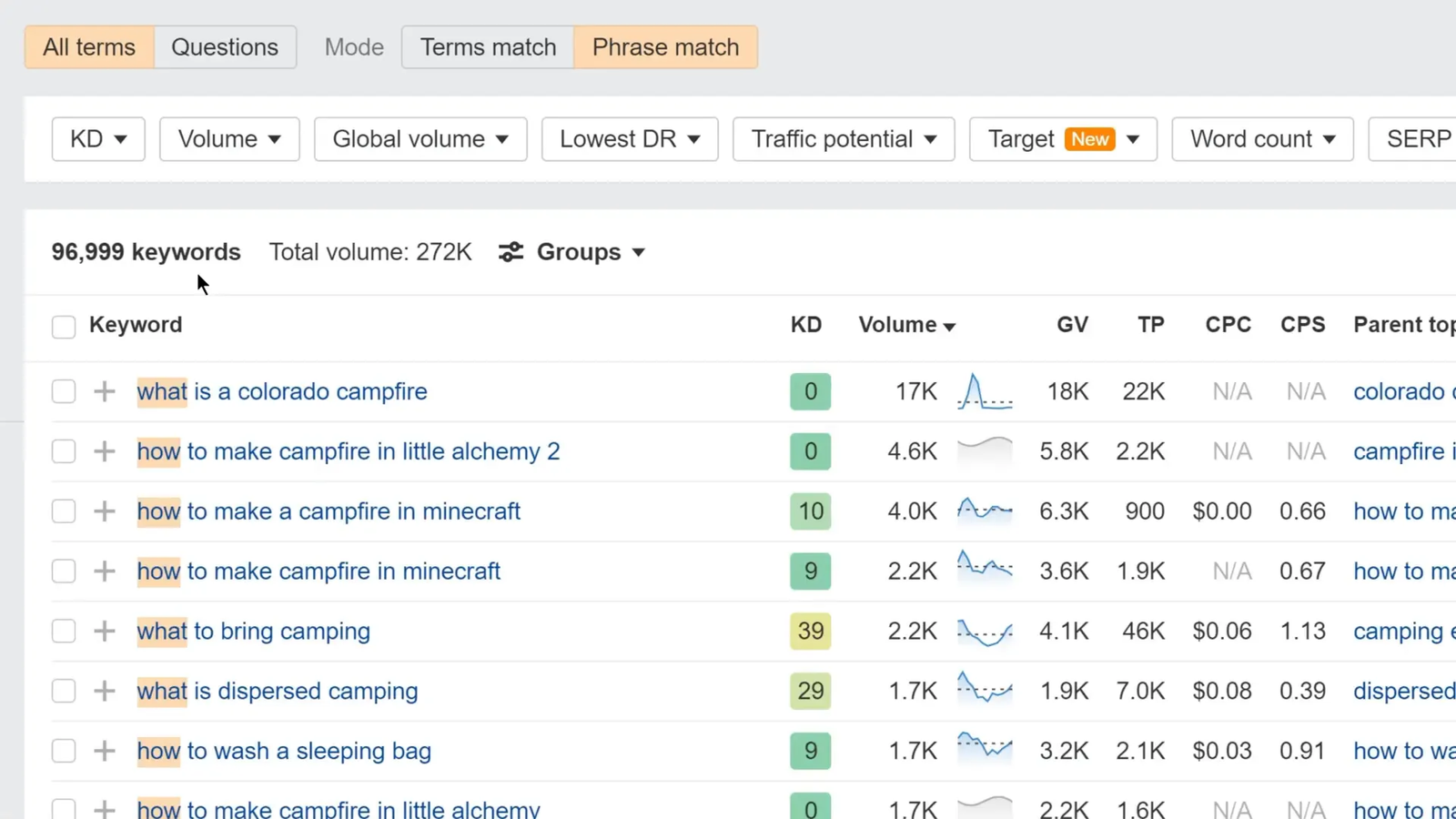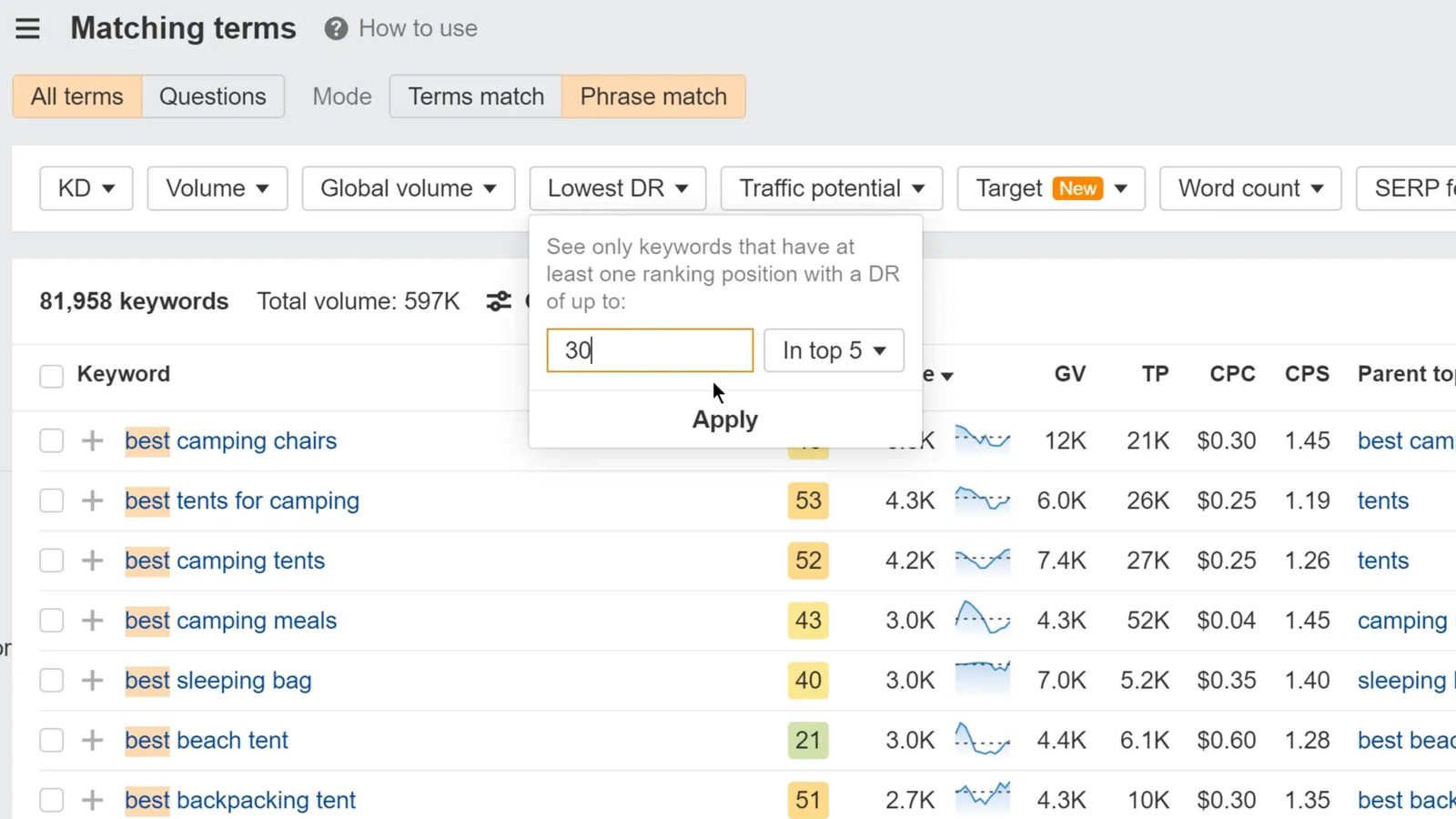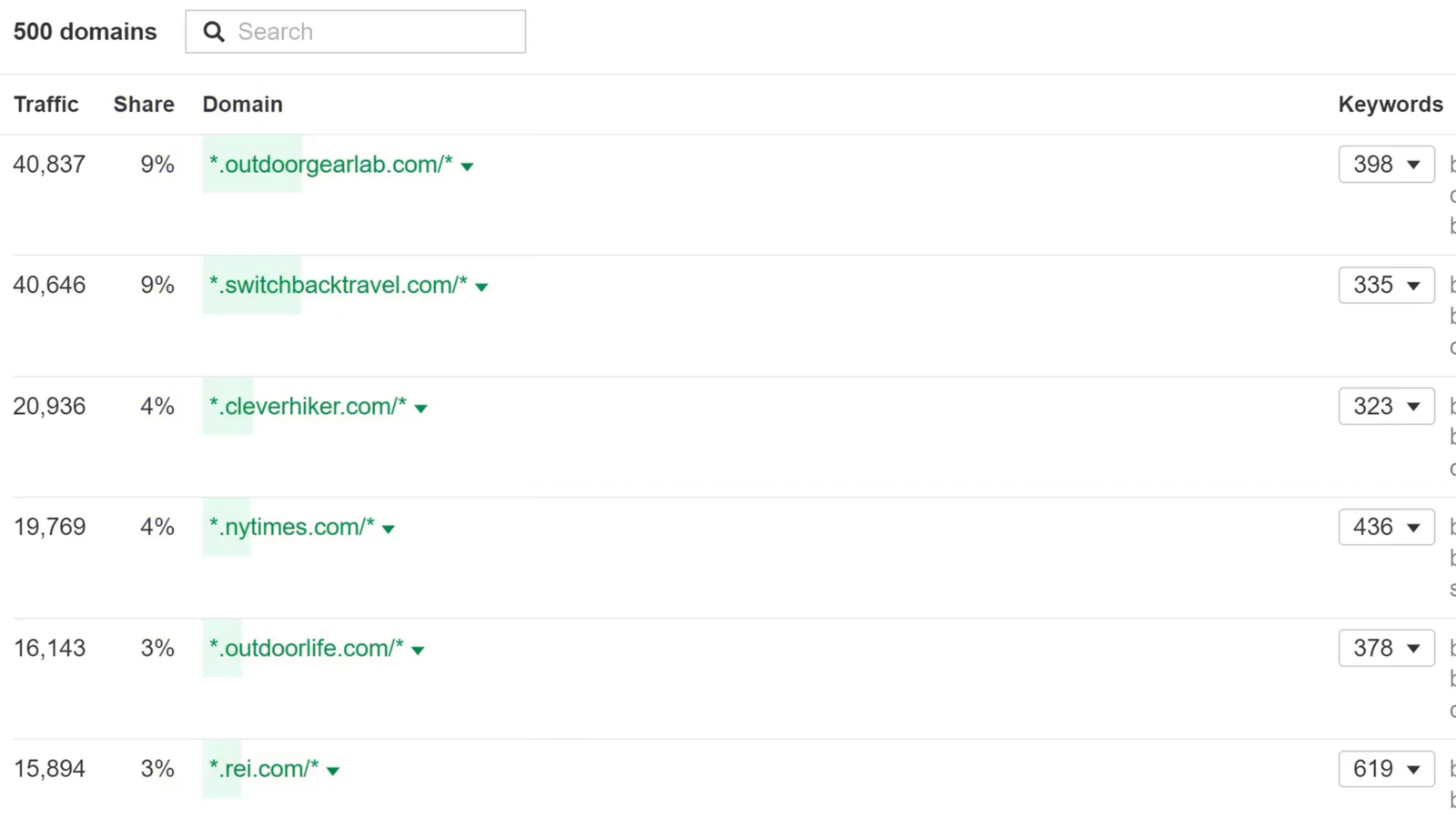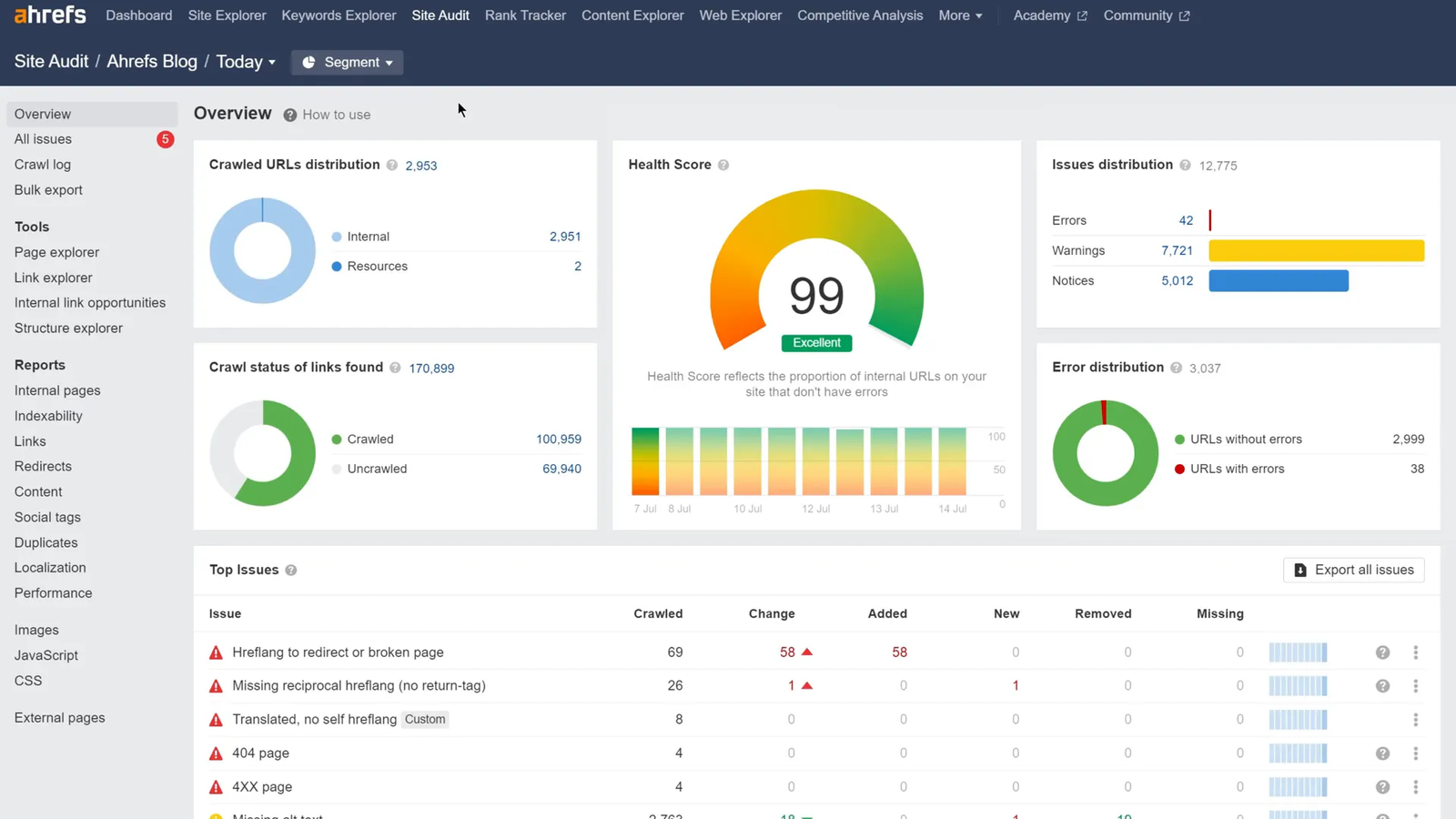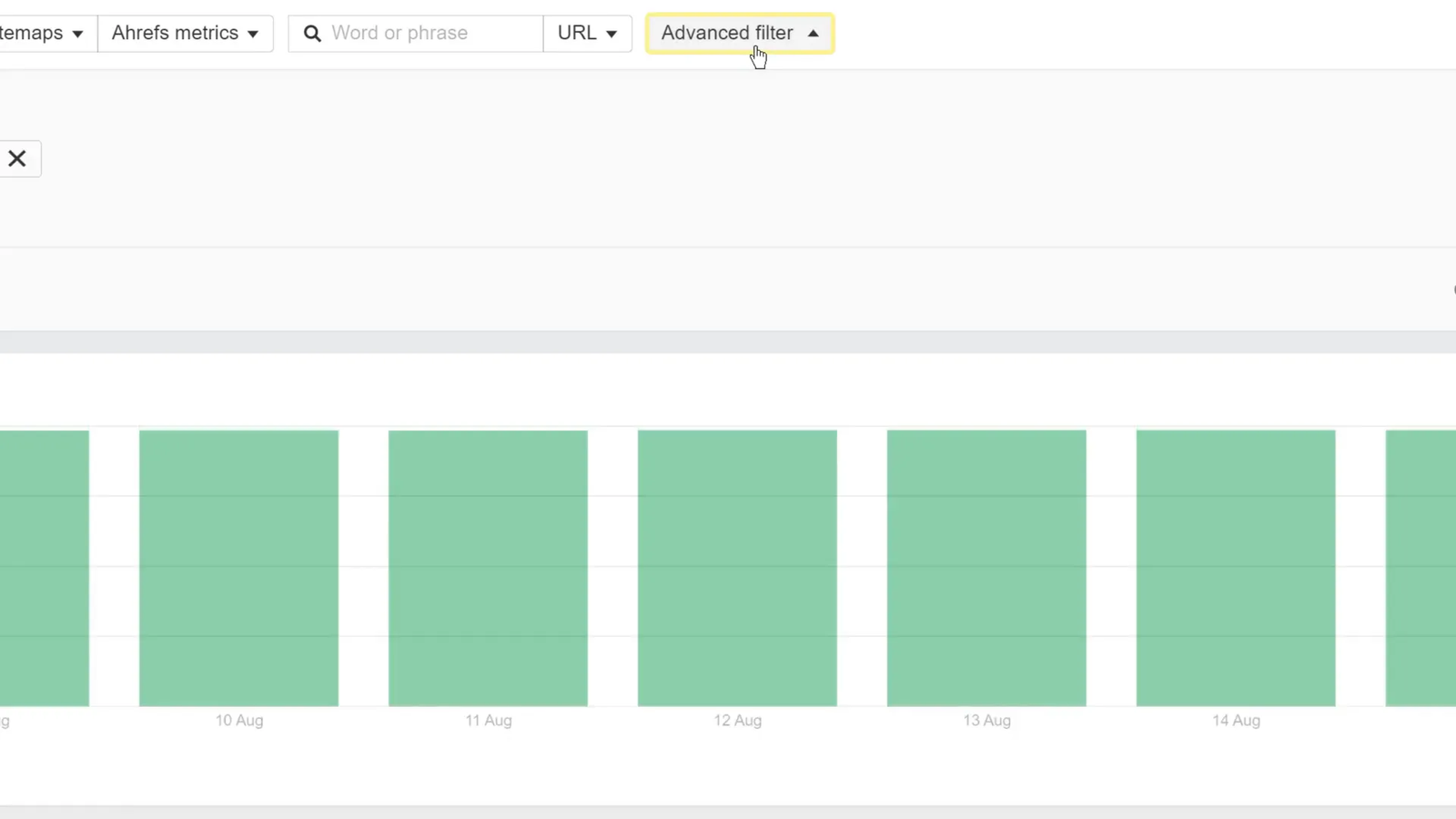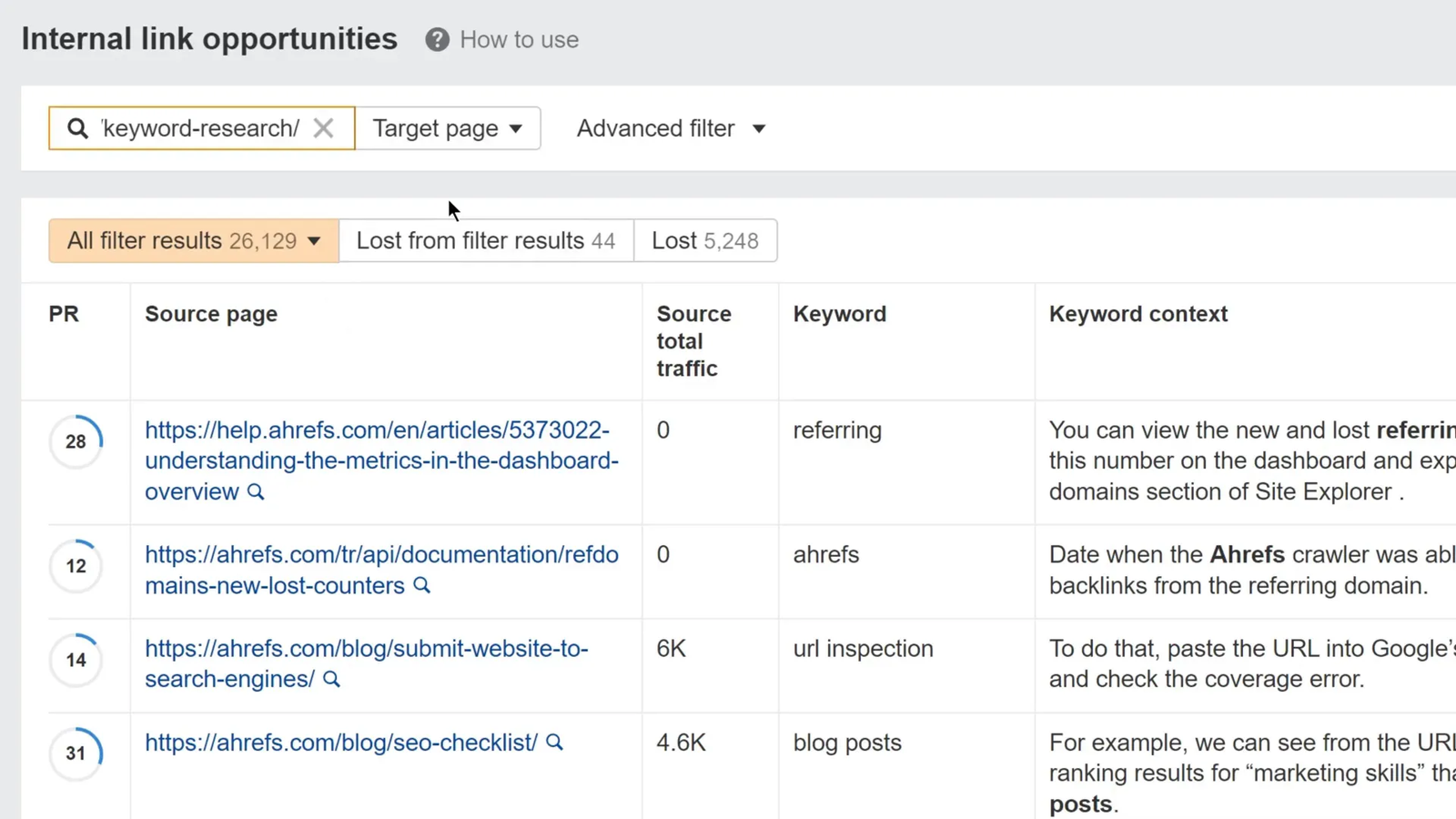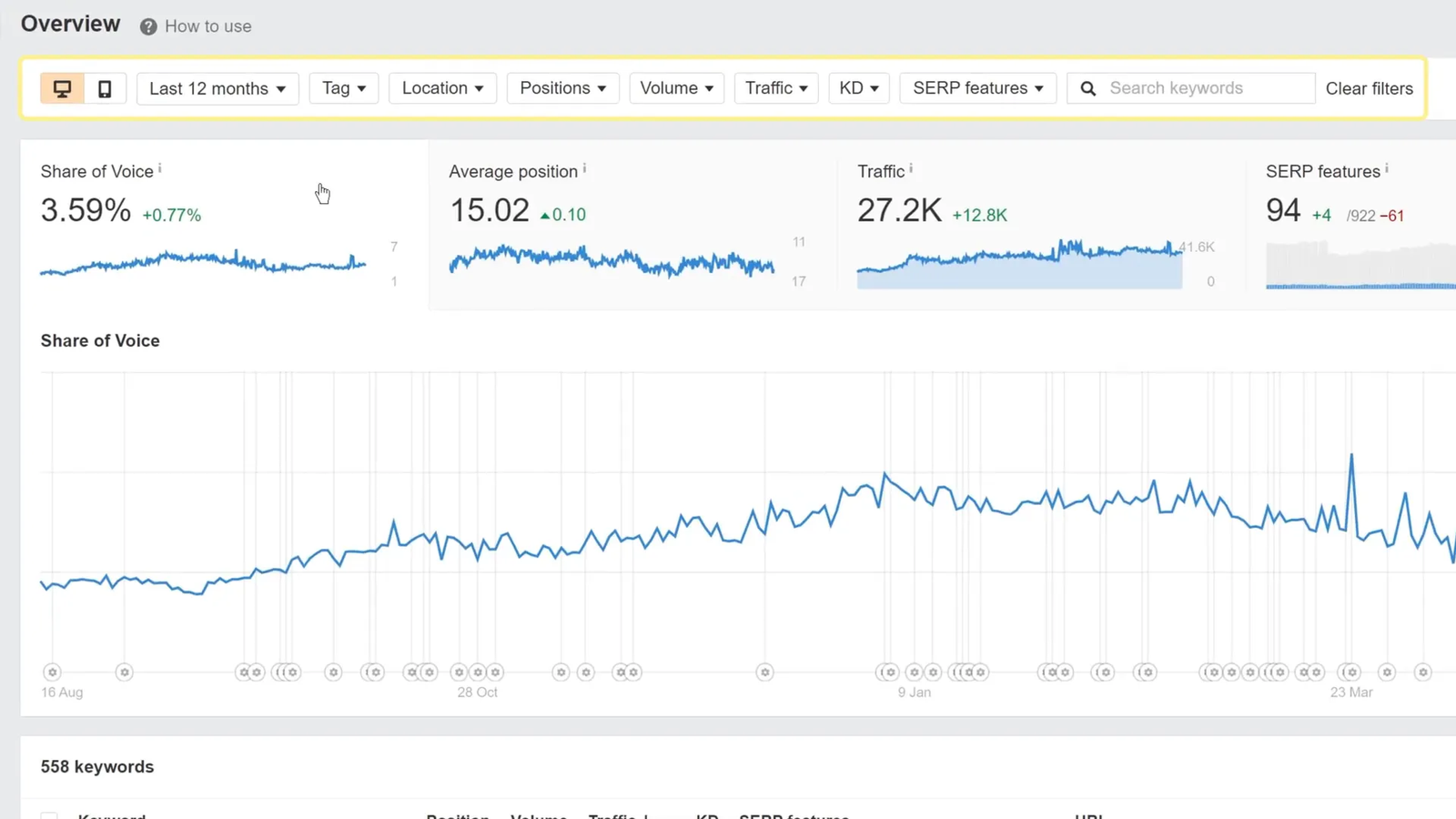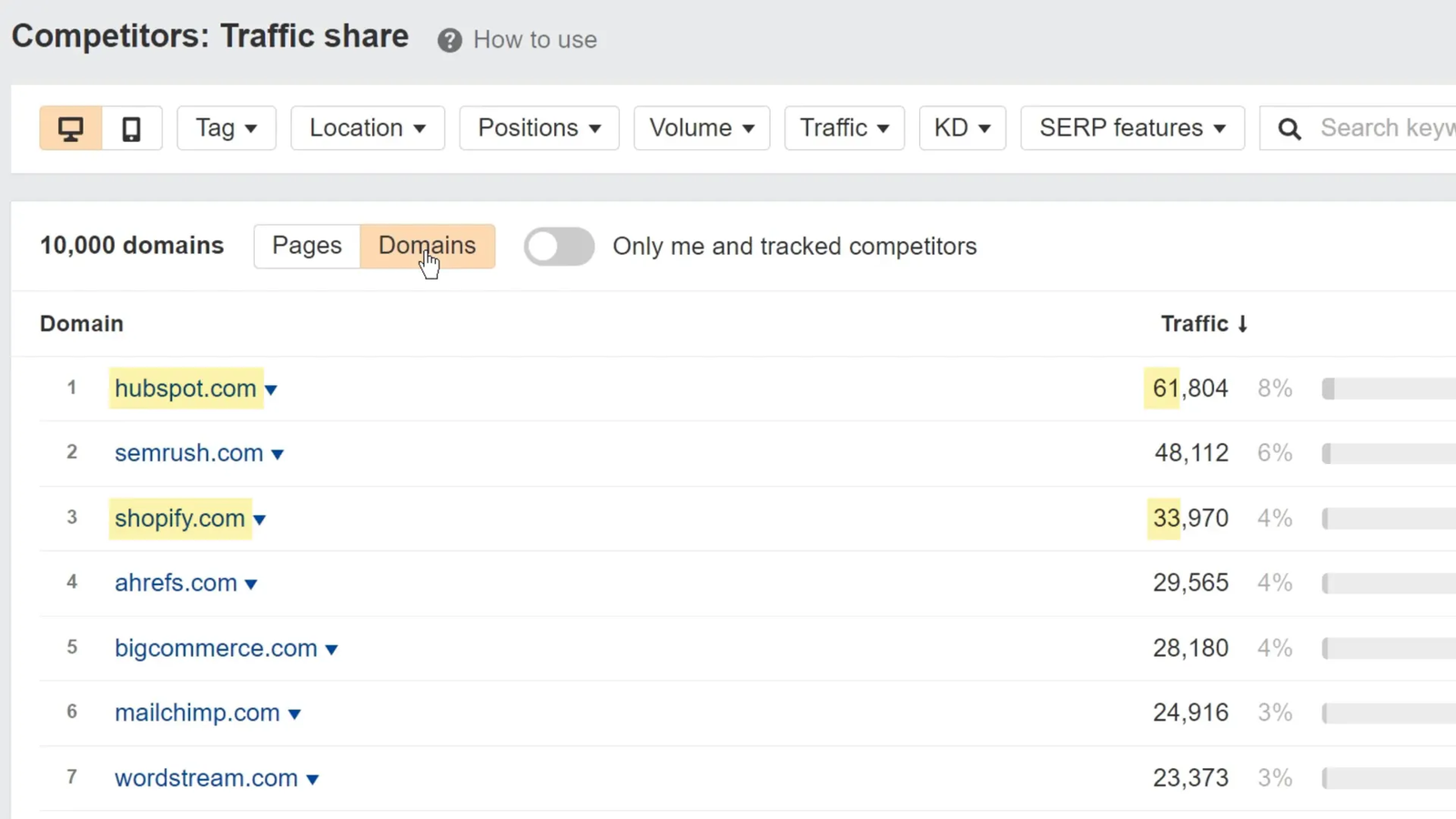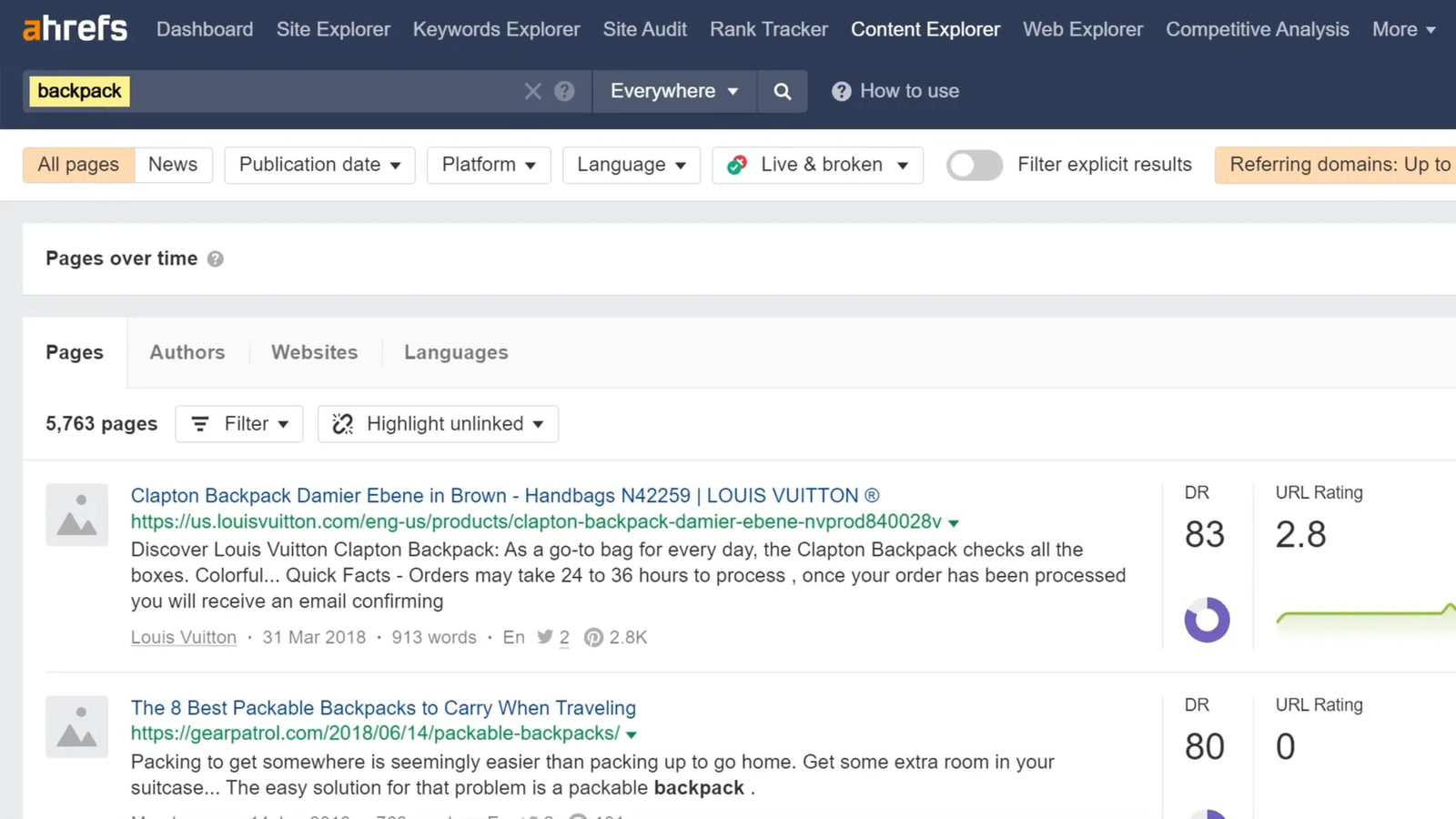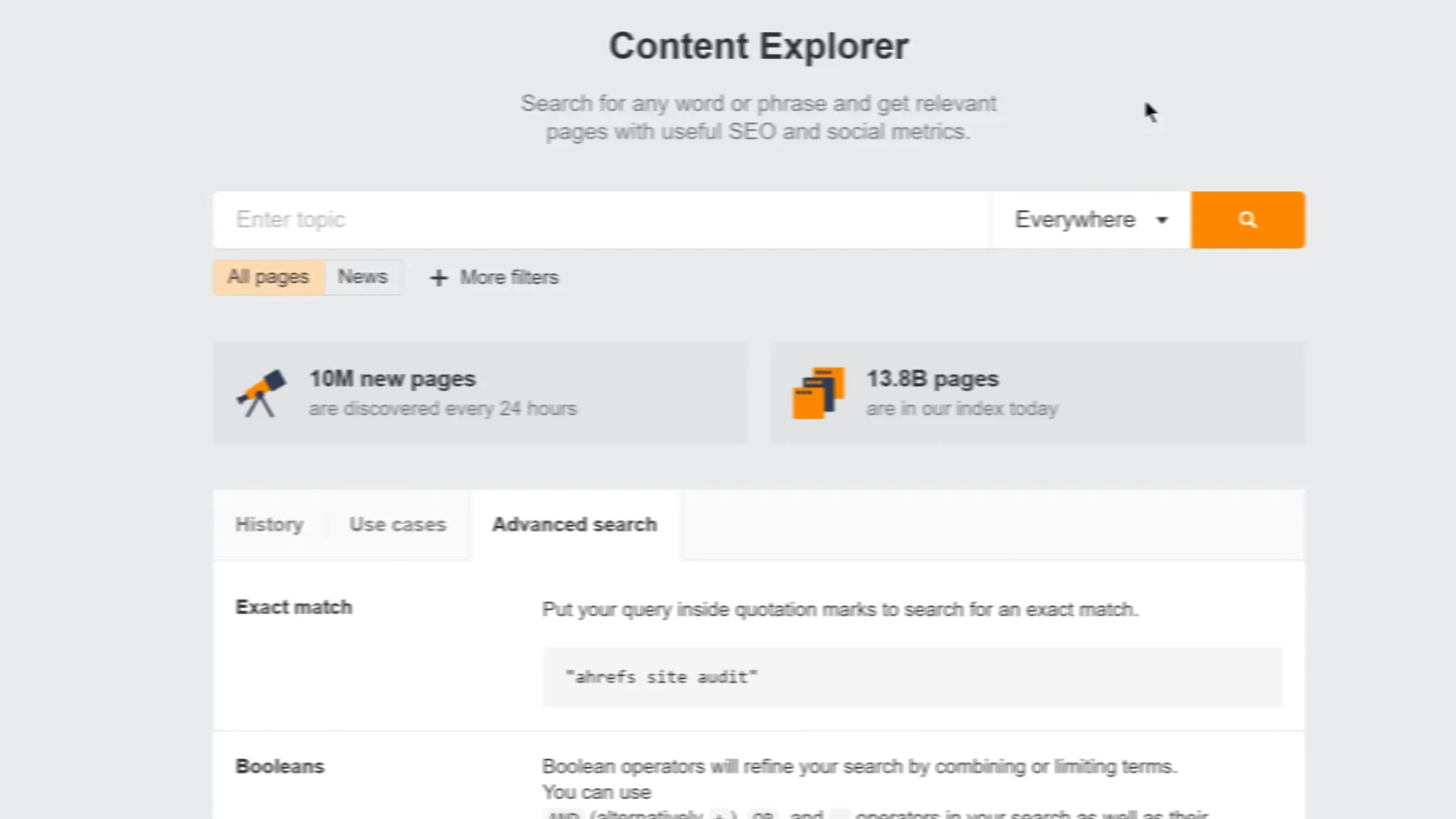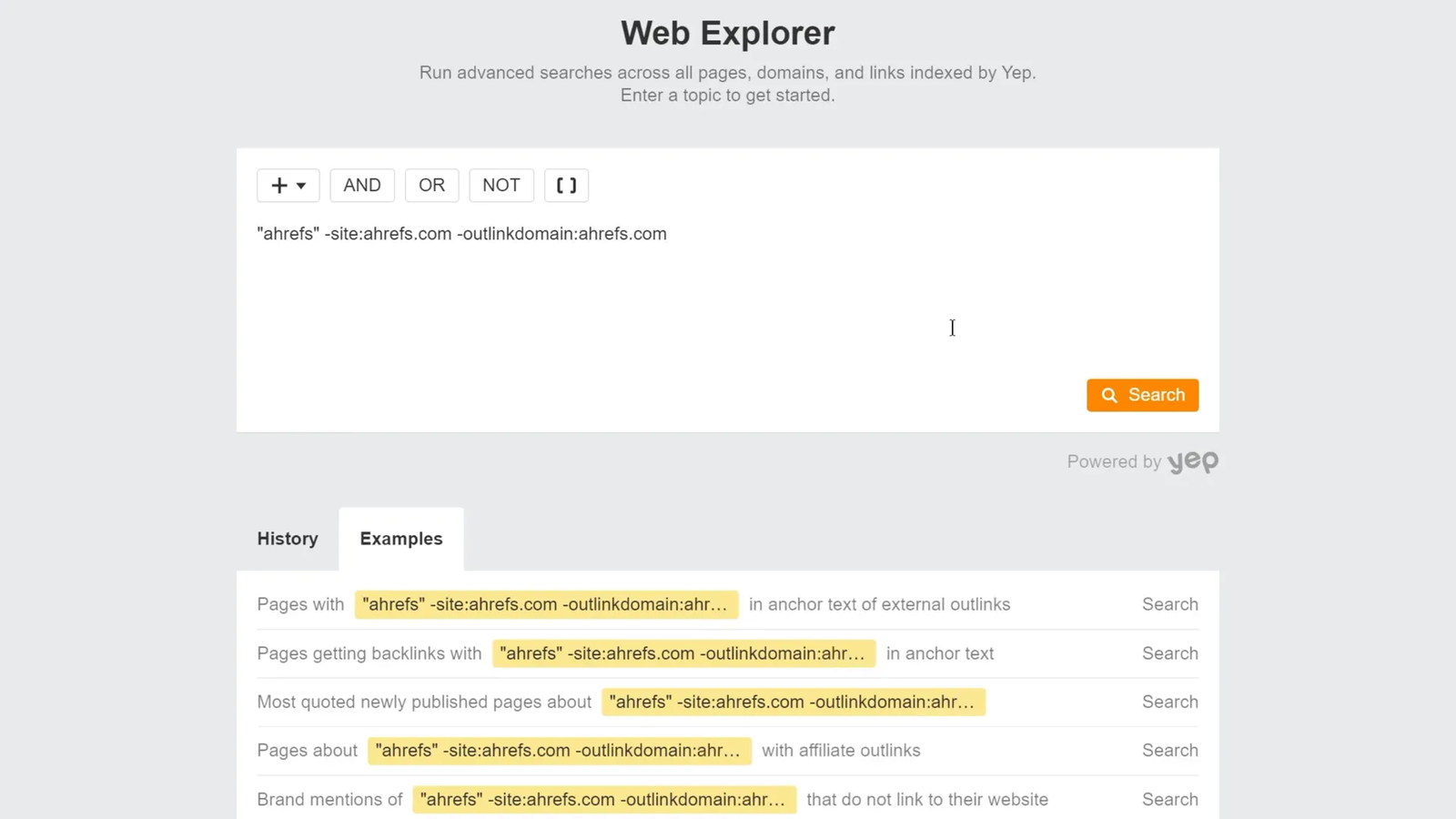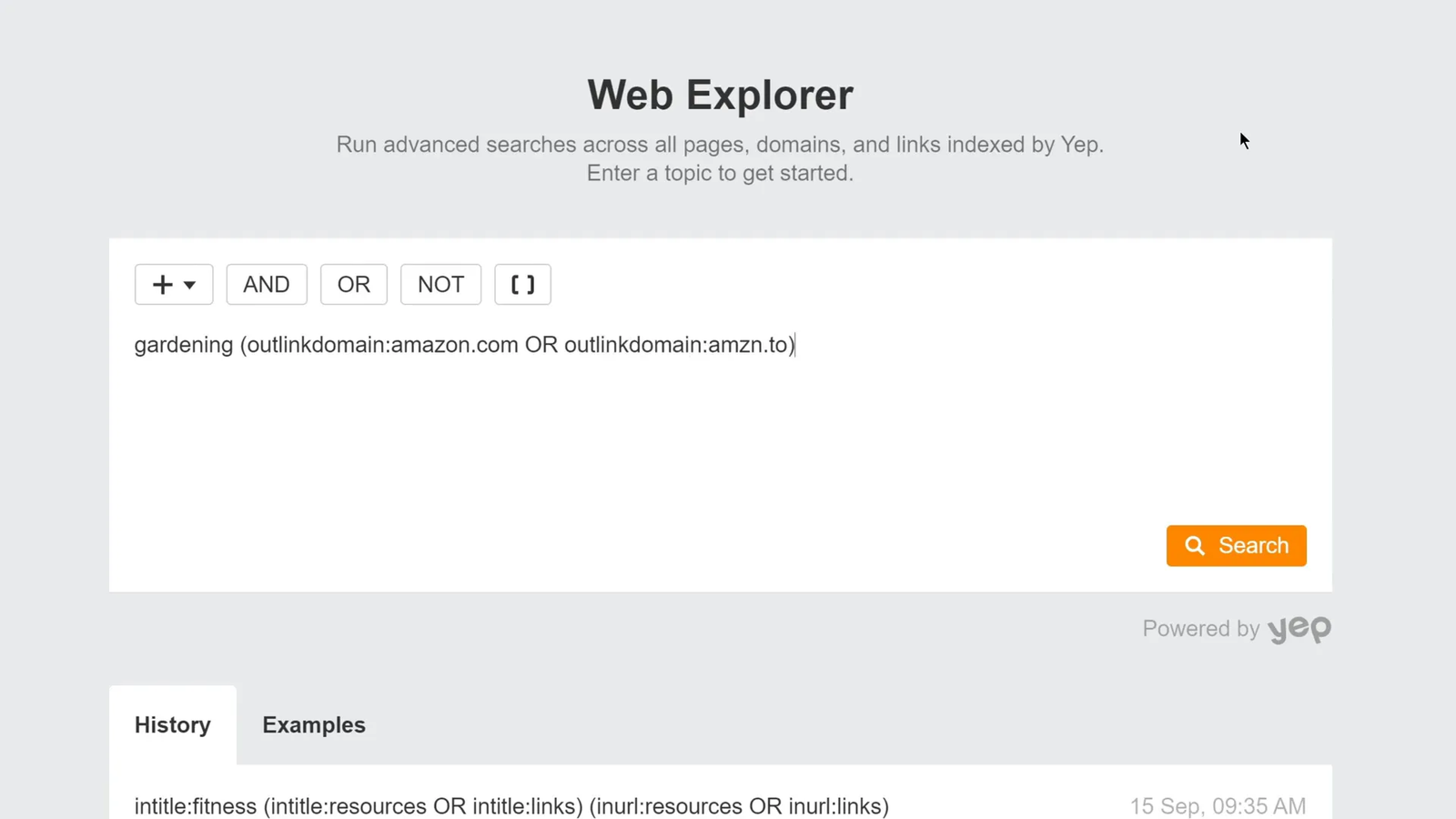Welcome to this comprehensive guide on using Ahrefs, created by the experts at Ahrefs themselves. Whether you’re new to Ahrefs or have been using it for a while, this step-by-step tutorial will walk you through practical, repeatable, and actionable use cases for Ahrefs’ core tools. These tools are designed to help you grow your organic traffic, improve your website’s SEO, and outperform your competitors in Google search rankings.
Ahrefs offers six powerful core tools: Site Explorer, Keywords Explorer, Site Audit, Rank Tracker, Content Explorer, and Web Explorer. Each tool has unique capabilities that serve different aspects of SEO—from competitive analysis and keyword research to technical health monitoring and link building. This tutorial will show you how to leverage each tool effectively to maximize your SEO efforts.
Let’s dive right in and explore how you can use Ahrefs to dramatically improve your SEO and organic search performance.
Step 1: Use Site Explorer for Competitive Research and Link Building Opportunities 🔍
Site Explorer is one of Ahrefs’ most popular tools and serves as a powerful competitive research platform. It provides a detailed overview of any website or webpage’s backlink profile, organic keywords rankings, paid Google ads campaigns, site structure, and top traffic-generating pages.
Given the vast array of features Site Explorer offers, we’ll focus on the most practical and impactful use cases to get you started quickly.
Restore Lost Link Equity from Broken Backlinks
If your business has ever deleted pages, acquired other websites, or undergone a website migration, you’re likely to have some broken pages on your site. Broken pages are not inherently bad, but if they have backlinks pointing to them, you’re losing valuable link equity, which is a crucial ranking factor for Google.
Here’s how to reclaim that link equity:
- Enter your domain into Site Explorer.
- Navigate to the “Best by links” report, which lists pages with the highest number of referring domains.
- Apply an HTTP status code filter set to 404 to isolate broken pages.
Immediately, you’ll see a list of broken pages that still have backlinks pointing to them. For example, Ahrefs found that redirecting an old pricing page to the current pricing page and a page requesting tweets to a blog post on cold outreach reclaimed about ninety referring domains in total.
This simple redirect strategy helps you preserve and capitalize on link equity that would otherwise go to waste.
🏆 Find Featured Snippet Opportunities
Winning featured snippets can significantly increase your organic traffic by capturing prime real estate at the top of Google’s search results. These snippets often appear above the first organic result, giving you a visibility boost and potentially doubling your click-through rate.
Here’s how to identify featured snippet opportunities for your website using Ahrefs:
-
Go to the Organic Keywords report in Site Explorer, with your domain set as the target.
-
Set a positions filter to show keywords ranking in the top 10 (i.e., the first page of Google).
-
Apply a SERP features filter to only show keywords that have a featured snippet, but where your site doesn’t currently own it.
-
Check the box labeled “Featured snippet” and click “Show results.”
This process will reveal hundreds or even thousands of keywords where your site is already ranking on page one — giving you a solid chance to optimize your content and win the featured snippet.
Even capturing just 5 to 15 percent of these snippets can result in a significant increase in traffic without needing to climb multiple positions in the rankings.
💡 Pro Tip:
To maximize your chances of winning featured snippets:
-
Structure your page using clear headings (H2/H3).
-
Answer the target question directly in 40–60 words.
-
Use bullet points, numbered lists, or tables when appropriate.
-
Place the answer high on the page, ideally near the top of the content.
Google favors well-formatted, concise, and direct answers, so optimizing your structure can make all the difference.
Reverse Engineer Your Competitor’s Site Structure
When analyzing large websites like Mailchimp, which gets over 7 million monthly organic visits, it’s overwhelming to analyze all pages manually. The Site Structure report breaks down a website into subdomains and subfolders, helping you identify which parts of the site generate the most traffic.
For example, Mailchimp’s “resources” subfolder (their blog) generates 37% of their 6.8 million organic visits, and their “marketing glossary” subfolder alone attracts over 1 million monthly organic visits from just 70 pages. This is over six times more traffic than ConvertKit’s entire site.
Focusing your SEO efforts on replicating or improving upon your competitor’s high-traffic site sections can be a game-changer.
Find and Replicate Your Competitor’s Top Traffic Pages
By clicking into a subfolder or subdomain in the Site Structure report, you access the Top Pages report. This list shows the pages generating the most search traffic for your competitor.
For example, Mailchimp’s marketing glossary hub has pages ranking for thousands of keywords relevant to email marketing, which is highly valuable for competitors like ConvertKit.
Analyzing these pages helps you identify exact topics to cover to replicate or compete with your rivals’ content hubs.
Analyze Competitors’ Backlinks for Link Building Opportunities
Backlinks remain one of the strongest ranking factors in SEO. Site Explorer allows you to analyze your competitors’ backlink profiles both at the domain and page levels to uncover link-building opportunities.
Domain-level backlink analysis: This approach is useful for finding broad link prospects such as resource pages or listicles where your competitors are mentioned.
For example, filtering Mailchimp’s backlinks for URLs containing “resources.html,” “links.php,” or similar footprints can reveal hundreds of resource page opportunities. Similarly, searching for referring page titles containing words like “best,” “email,” and “tool” uncovers listicles where Mailchimp is recommended, opening up chances to pitch your own brand for inclusion.
Page-level backlink analysis: Focus on a single high-performing competitor page, such as HubSpot’s post on email marketing statistics, to understand why it attracts thousands of backlinks.
Using the Anchors report, you can analyze the anchor text linking to the page. For the HubSpot example, many links focus on specific statistics like “42 dollars for every dollar spent” or “93% of B2B marketers,” showing what content points are most linkable.
Two key takeaways from this analysis:
- Include similar stats and subtopics in your content, as these are proven link magnets.
- Update any outdated stats to create a compelling link outreach pitch, targeting sites linking to older data.
Simple and Effective Link Building with Broken Link Building
Broken link building is a beginner-friendly, yet powerful link acquisition tactic where you:
- Find broken pages with backlinks on competitor sites.
- Create your own content covering the same topic.
- Reach out to sites linking to the broken page and ask them to link to your live content instead.
For example, searching for broken pages on GetResponse’s site related to pop-ups, follow-up emails, or email marketing mistakes reveals topics ConvertKit could easily cover. Then, by viewing who links to those broken pages, you can perform targeted outreach to gain backlinks.
This tactic is straightforward to execute with Site Explorer and highly effective for building relevant backlinks.
Step 2: Use Keywords Explorer to Discover Keyword Opportunities and Analyze Search Intent 🎯
Keywords Explorer is Ahrefs’ dedicated keyword research tool and often the first stop for SEO professionals and marketers. It offers a treasure trove of keyword ideas, search intent data, keyword difficulty scores, and competitor analysis features.
For this tutorial, imagine you run an e-commerce store selling camping equipment. Here’s how you can use Keywords Explorer to uncover valuable keywords and plan your content strategy.
Find Keywords by Search Intent Using Modifiers
Search intent is the underlying reason why someone performs a search. Matching your content to the correct intent is crucial to ranking well.
To quickly find keywords by intent, use keyword modifiers—words added to a base keyword that indicate intent.
Examples of modifiers:
- Informational intent: how, what, when, where, why, tutorial, tips
- Commercial intent: best, versus, review, buy
Steps to find keywords by intent:
- Enter broad seed keywords like camping, tent, sleeping bag, campfire.
- Go to the Matching Terms report.
- Use the “Include” filter to add relevant modifiers (e.g., “how,” “what” for informational keywords).
- Apply filters and view the results.
This method quickly generates a large list of keywords tailored to the intent you want to target, helping you plan content that aligns with what searchers want.
Find Low Competition Keywords
Many popular keywords are highly competitive, making it difficult for new or smaller sites to rank. Ahrefs’ Keyword Difficulty (KD) score estimates competition based on the number of referring domains to the top ten ranking pages.
There are two effective ways to find low-competition keywords:
- Set a Keyword Difficulty filter with a low maximum value (e.g., 10) to find easier keywords.
- Use the Lowest Domain Rating (DR) filter to find keywords where low-authority sites rank in the top five results, indicating weaker competition.
This second method is particularly useful because it accounts for real-world SERP competitiveness rather than just backlink profiles.
Bulk Analyze Your Own Keyword List
If you already have a list of keywords important to your business, you can bulk analyze them in Keywords Explorer.
Simply paste up to 10,000 keywords at a time into the tool, and you’ll get detailed metrics like search volume, keyword difficulty, traffic potential, and more for your exact list.
This is especially useful for refining your existing keyword strategy and prioritizing keywords based on data.
Check Organic Share of Voice for Competitors Based on Your Keywords
Once you have your keyword list, you can see which competitors rank for those keywords and how much traffic share they own using the Traffic Share by Domains report.
This helps you identify who your main organic competitors are for your target keywords and spot potential gaps or opportunities in your market.
Step 3: Use Site Audit to Monitor and Improve Your Website’s Technical SEO Health 🛠️
Technical SEO is a critical foundation for any successful SEO strategy. Ahrefs’ Site Audit tool helps you keep your website in good technical shape by crawling your site and identifying over a hundred technical and on-page SEO issues.
Getting Started with Site Audit
To begin:
- Create a new project in Ahrefs and add your website. You can import your site directly from Google Search Console for faster setup or add it manually.
- If adding manually, you may need to verify domain ownership to access advanced crawl settings.
- Configure crawl settings, such as enabling the check for HTTP status of external links.
- Run the crawl and wait for it to complete.
Understanding Your Site Health and Issues
After the crawl finishes, the overview report shows you:
- Issue distribution and HTTP status code breakdown
- Top issues affecting your site and the number of URLs impacted
- Your overall site health score, representing the percentage of URLs without errors
To maintain a healthy site, prioritize fixing issues by severity:
- Red: Errors that need immediate attention
- Yellow: Warnings that should be addressed
- Blue: Notices that may help improve SEO
Click the info icon next to each issue to learn more about what it is and how to fix it. You can also view affected URLs in the Page Explorer to pinpoint exactly where the problem exists.
Advanced Filtering and Custom Searches
Sometimes, you need to find very specific issues or data points on your site. Site Audit offers advanced filters in Page Explorer and Link Explorer, allowing you to combine hundreds of filter options to slice and dice your crawl data.
For example, a recipe blog linking heavily to Amazon affiliate links can filter URLs linking to “amzn.to” or “amazon.com” domains to identify pages for testing new affiliate programs or updating links.
Internal Link Opportunities
Site Audit also provides internal linking recommendations based on keywords your pages rank for. The tool suggests:
- Pages to link from
- Keywords mentioned on the source page
- Pages to link to (target pages)
- Context where the keyword appears on the source page
Internal linking is crucial for spreading link equity and improving rankings for target pages. To avoid being overwhelmed, it’s often best to focus on internal linking opportunities page-by-page, targeting your most important content first.
Step 4: Use Rank Tracker to Monitor Your SEO Performance Over Time 📈
After creating content, building links, and optimizing your site, you need to track your ranking progress. Ahrefs’ Rank Tracker tool allows you to monitor your Google rankings over time across countries, cities, and even down to zip or postal code level.
Setting Up Rank Tracker
Rank tracking campaigns are organized as projects in Ahrefs. If you already set up your website as a project, you can add keywords to track and configure settings:
- Select the country and specific location for tracking
- Add the keywords you want to monitor
- Use tags to group keywords for easier analysis (e.g., by landing page, category, or content type)
Tags are especially helpful for segmenting your keyword data to analyze specific content areas or campaigns.
Rank Tracker Overview and Reporting
The overview report displays interactive charts showing:
- Share of voice
- Average position
- Estimated traffic
- SERP features
- Position distribution
You can filter results by tags or other criteria to drill down into specific segments of your tracked keywords.
The data table below the charts shows detailed ranking and traffic data per keyword, with quick access to position movements and the top 100 ranking pages for each keyword.
Competitor Tracking and Insights
Rank Tracker automatically tracks competitors’ rankings for your keywords. The Competitors Overview report lets you compare your performance against rivals across all tracked metrics.
Even if you haven’t explicitly added competitors, the Competitor’s Traffic Share report identifies organic search competitors based on your tracked keywords, showing the exact pages and domains competing with you.
This insight allows you to discover new competitors and potential content gaps to target.
Step 5: Use Content Explorer to Find Content Opportunities and Guest Posting Prospects ✍️
Content Explorer is a search engine tailored for marketers, enabling you to search for any topic and analyze pages based on social shares, backlinks, traffic, and content length.
Find Low Competition Topics with High Search Traffic
To uncover content ideas that are easier to rank for but still attract significant traffic, enter a broad topic like “backpack” and apply filters such as:
- Referring domains: maximum 10 (low competition)
- Page traffic: minimum 500 monthly visits
- Word count: minimum 500 words (likely blog posts)
This filter setup surfaces blog posts with high traffic but few backlinks, indicating content gaps you can target.
Prospect for Guest Posting Opportunities
Content Explorer also helps you find potential guest posting sites. For example, searching for “knitting” and filtering for domains with a Domain Rating between 30 and 65, website traffic above 5,000, and minimum content length of 500 words, reveals authoritative blogs in the niche.
You can then pitch guest posts to these sites to build backlinks and brand authority.
Explore More Use Cases
Content Explorer offers a use cases tab with predefined search templates such as broken link building opportunities, top shared content, and trending topics, making it easy to discover new SEO and content marketing strategies.
Step 6: Use Web Explorer for Advanced Search and Link Building Opportunities 🌐
Web Explorer is one of Ahrefs’ newest tools, offering a massive index of around 500 billion pages—about 36 times larger than Content Explorer’s index.
It allows you to search through all pages, domains, and links indexed by Yep.com, filtering by SEO metrics to find unique link building opportunities and competitive insights.
Unlinked Brand Mentions
One simple but effective link building tactic is finding unlinked brand mentions. These are pages that mention your brand but don’t link to your website.
With Web Explorer, you can search for mentions of your brand excluding your own site and any pages already linking to you. For example, for Ahrefs, the search query is:
ahrefs -site:ahrefs.com -outlinked_domain:ahrefs.com
This reveals millions of pages mentioning Ahrefs without linking, making them prime outreach targets to request a backlink.
Search Links to and From Pages
Web Explorer also lets you find pages linking out to specific domains or URLs. For example, searching for gardening pages linking to Amazon affiliate URLs can help you find potential acquisition targets, affiliate partners, or content ideas.
Query example:
gardening (outlinked_domain:amazon.com OR outlinked_domain:amzn.to)
This returns billions of pages that mention gardening and link to Amazon affiliate URLs.
Explore Example Searches
If you want inspiration, visit the Web Explorer homepage’s examples tab to try prebuilt queries such as resource page opportunities or niche-specific link-building tactics.
Conclusion: Master Ahrefs’ Tools to Supercharge Your SEO 🚀
Ahrefs offers a versatile and powerful suite of SEO tools that cover every aspect of search engine optimization—from competitive research and keyword discovery to technical audits and rank tracking.
By following this tutorial, you’ve learned how to:
- Reclaim lost link equity and find featured snippet opportunities with Site Explorer
- Discover keywords by search intent and analyze competition with Keywords Explorer
- Audit your website’s technical health and find internal linking opportunities with Site Audit
- Track your rankings and competitors in detail with Rank Tracker
- Uncover content ideas and guest post prospects with Content Explorer
- Perform advanced searches for unlinked brand mentions and link opportunities with Web Explorer
Each tool can be used independently or combined to build a comprehensive SEO strategy tailored to your business goals. As you explore Ahrefs further, you’ll find even more features and use cases that can help you grow your organic traffic and dominate your niche.
Don’t forget to experiment with the tools, apply filters creatively, and continuously monitor your SEO performance. Ahrefs also offers extensive certification courses and tutorials to deepen your knowledge.
Happy optimizing!
Frequently Asked Questions (FAQ) ❓
What is the best way to reclaim lost backlinks from broken pages?
The best approach is to identify broken pages with backlinks using Site Explorer’s “Best by links” report and HTTP status filter set to 404. Then, either restore the original content or set up 301 redirects from the broken URLs to relevant live pages to reclaim link equity.
How can I find keywords that match specific search intent?
Use Keywords Explorer’s Matching Terms report and apply “Include” filters with keyword modifiers like “how,” “best,” or “review” to filter keywords by informational or commercial intent.
What is the difference between domain-level and page-level backlink analysis?
Domain-level analysis looks at backlinks pointing to the entire website, useful for broad link prospecting. Page-level analysis focuses on backlinks to a specific URL, helping you understand why that page ranks well and how to replicate its success.
How can I use Site Audit to improve my site’s SEO?
Run regular crawls to identify technical and on-page issues. Prioritize fixing errors (red issues) first, then warnings and notices. Use advanced filters to find specific problems and leverage internal link opportunities to improve site structure and rankings.
Can I track my SEO performance against competitors with Ahrefs?
Yes. Rank Tracker automatically tracks competitor rankings for your keywords and provides detailed reports comparing your performance with theirs across various metrics.
What is unlinked brand mention link building?
It involves finding pages that mention your brand but do not link to your site. You then reach out to the site owners to request they add a backlink. This tactic works well because the brand is already recognized, making link acquisition easier.
How many keywords can I analyze at once in Keywords Explorer?
You can analyze up to 10,000 keywords at a time, allowing you to bulk analyze large keyword lists efficiently.
What resources does Ahrefs offer for learning more about SEO?
Ahrefs provides extensive tutorials, certification courses, and case studies on their website and YouTube channel to help users master SEO and the Ahrefs toolset.